macOS updates won’t install
When trying to perform macOS updates from System Preferences>Software Updates, you see the cog just spin.
Running the following commands in Terminal may help. They do require admin access.
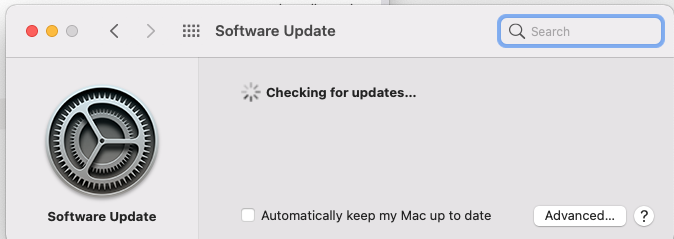
- Start the update process again by running this command from Terminal
sudo launchctl kickstart -k system/com.apple.softwareupdated- Remove macOS Install Data folder.
sudo rm -rf “/macOS Install Data”
- Remove Software Update plist
sudo rm /Library/Preferences/com.apple.SoftwareUpdate.plistFileVault/Keychain/PIV Card Issues
- Log on as usgs_laps to unlock FileVault
- Log in to the customer account with the AD password
- Open terminal and enter:
sudo fdesetup list- Remove the customer from the list if they exist:
sudo fdesetup remove -user <user name>- Check to see if they have been removed if they existed in the list:
sudo fdesetup list- Open the USGS self-service.app from Applications and launch “Grant Secure Token”
- At the prompt select the admin name from the list
- Enter the admin password at the prompt
- Enter the customer password at the prompt
- There should be a notification of success
In terminal check if the customer has been added to FileVault:
sudo fdesetup listRestart and see if they are now listed at the FileVault window, and check they can log in
Mac has to be on the network for this to work, either ethernet or VPN