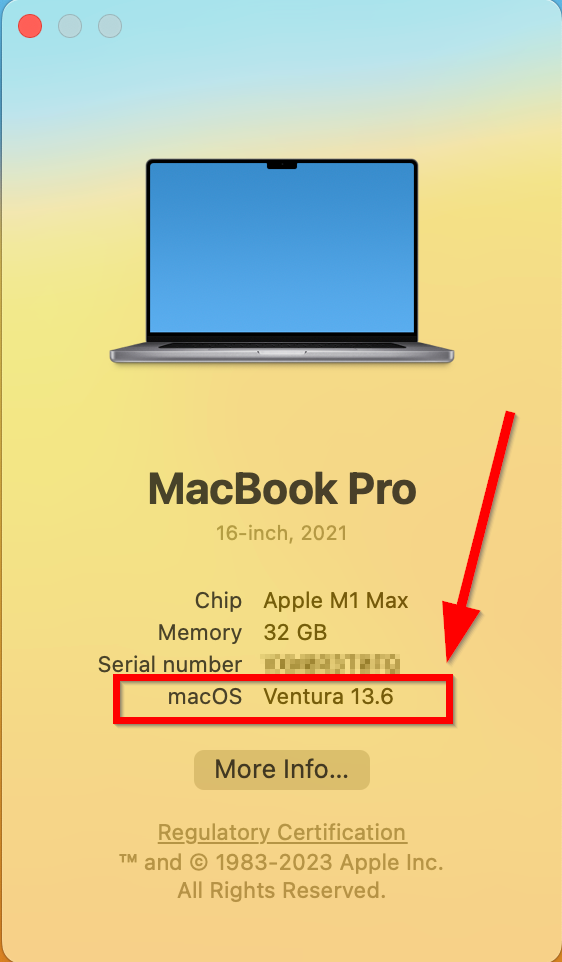The BUTST-supported method of upgrading macOS Ventura is the Jamf Self-Service Portal Method which does not require administrative privileges.
Pre-requisites before running the upgrade:
- Must have at least 50GB of free space
- Must be connected to the power supply
Note: The upgrade process will take about 45 minutes to an hour and a half. We recommend that you stay OFF Pulse Secure VPN when proceeding with the OS updates to ensure the fastest speeds. All applications should be closed / work saved prior to initiating the upgrade.
In-place upgrade to macOS Ventura with the Jamf Self-Service Portal (No Admin Privs needed, AD password of logged-on user required)
The BUTST and EUS-O JAMF Team testing of in-place upgrades showed that the process can take 45 minutes to an hour and a half to complete from the time the self-service portal button is clicked. Several reboots are required.
1. In Spotlight, type in “USGS Self Service” and open the app.
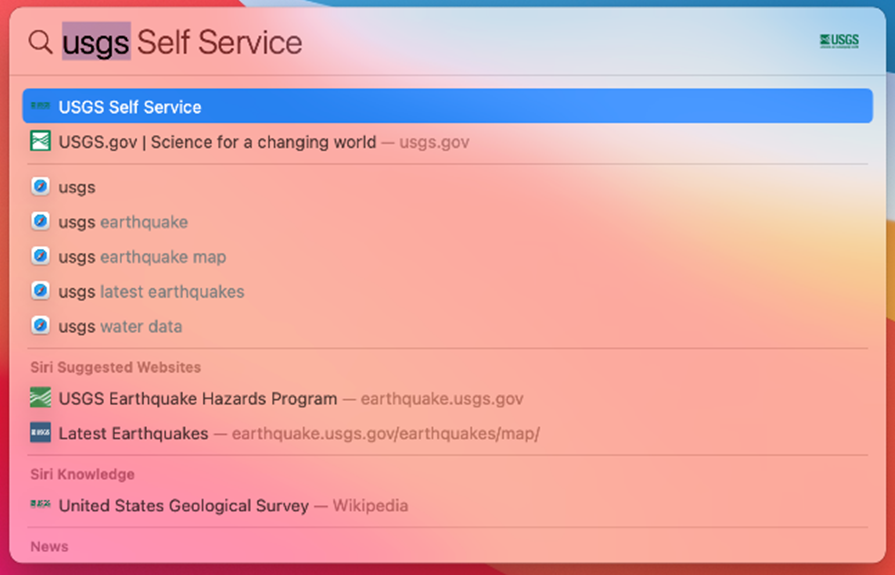
2. Once the USGS Self-Service Portal is open, you should see an option to install the Update to Ventura. Click the Install button.
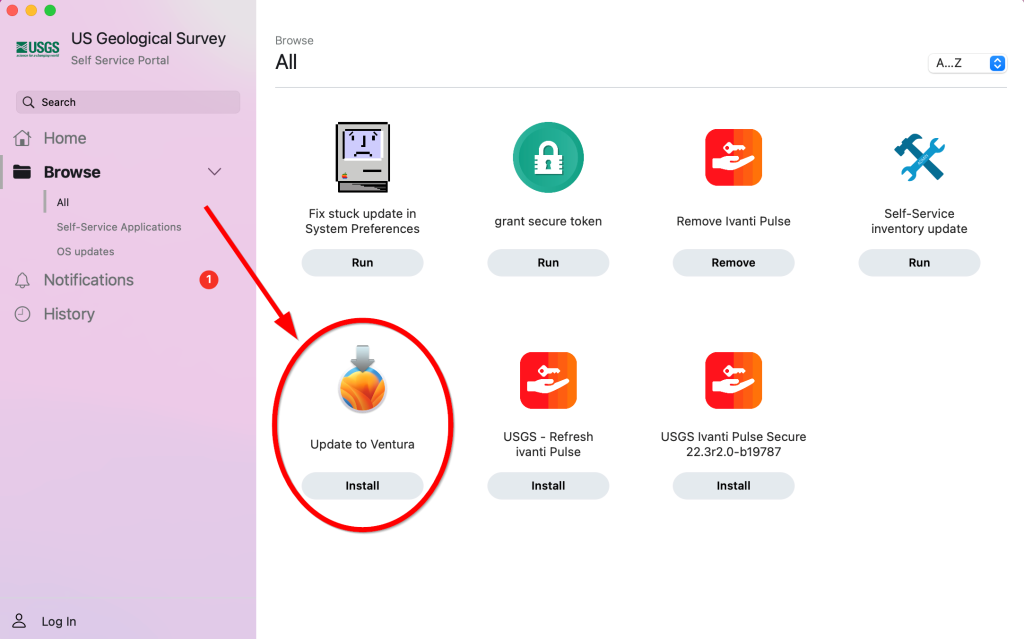
3. After you click the install button, you be prompted to verify the pre-requisites before running the upgrade:
Must have at least 50GB of free space
Must be connected to the power supply
When these prerequisites are met, please click install.
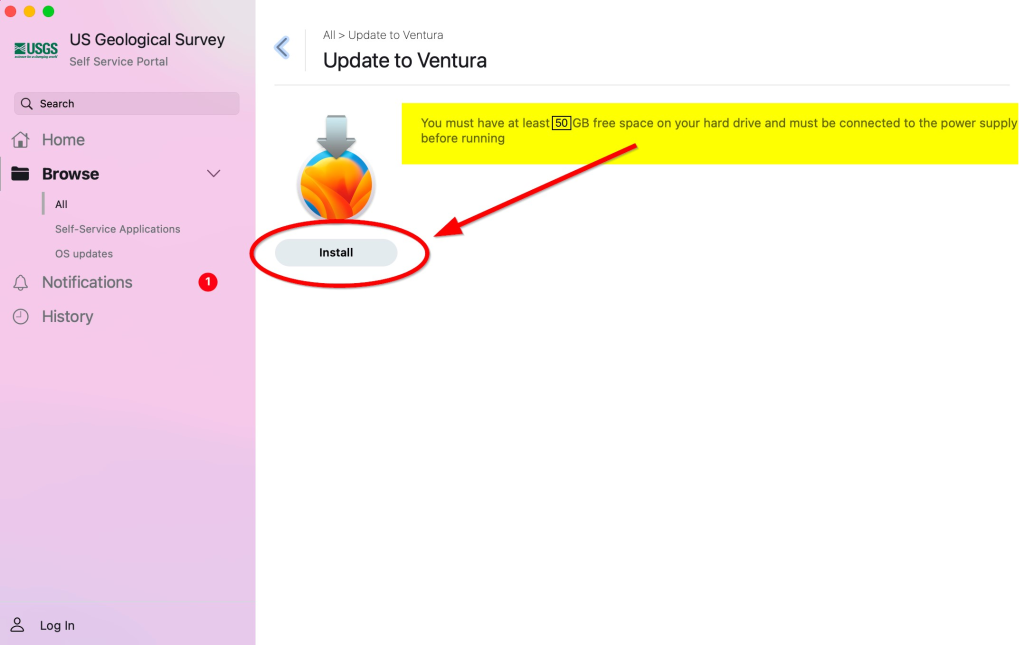
4. Once you click Install, you will see a progress screen. During this time the update is downloaded to your Mac and will then proceed to install. This could take up to an hour.
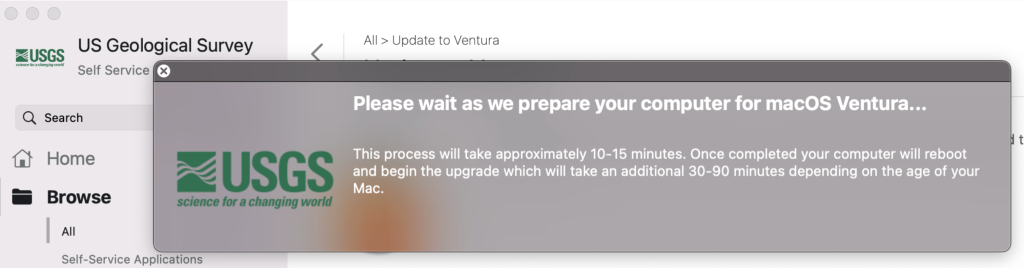
5. Once your Mac has finished downloading the update, you will be prompted to enter your AD password twice to proceed with the upgrade. Once the upgrade is complete your system will reboot.
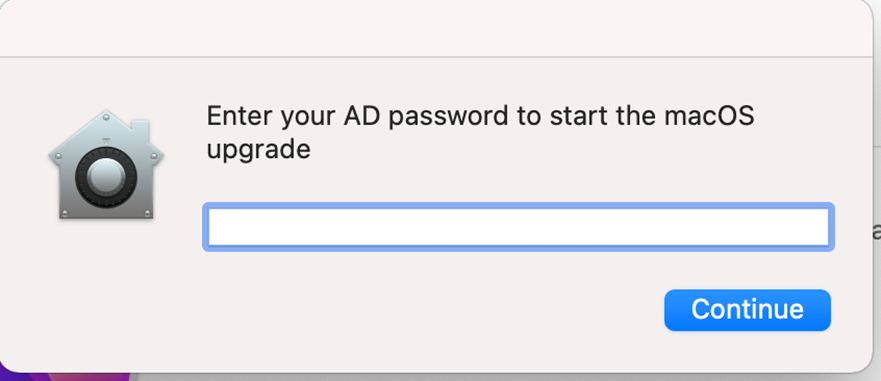
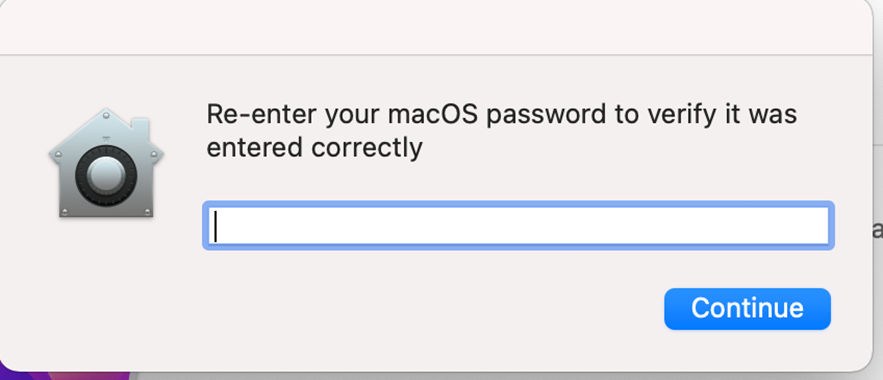
6. After your Mac has rebooted, you may verify the upgrade is successful by clicking the Apple on the left-hand side – click on About this Mac.
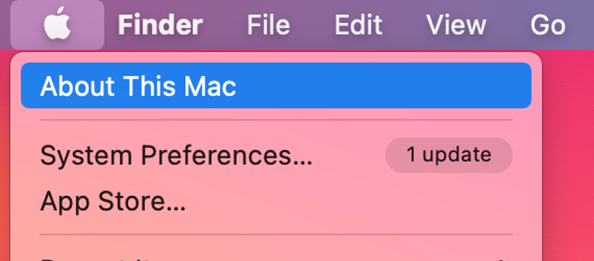
If your upgrade was successful, you will see the following: