This page will show you how to digitally sign documents in Adobe Acrobat DC and Adobe Reader DC.
Open Acrobat and go to:
Preferences > Signatures > Click More next to Creation and Appearance
In the second drop-down, change it from PKCS to CAdES. Click OK to close
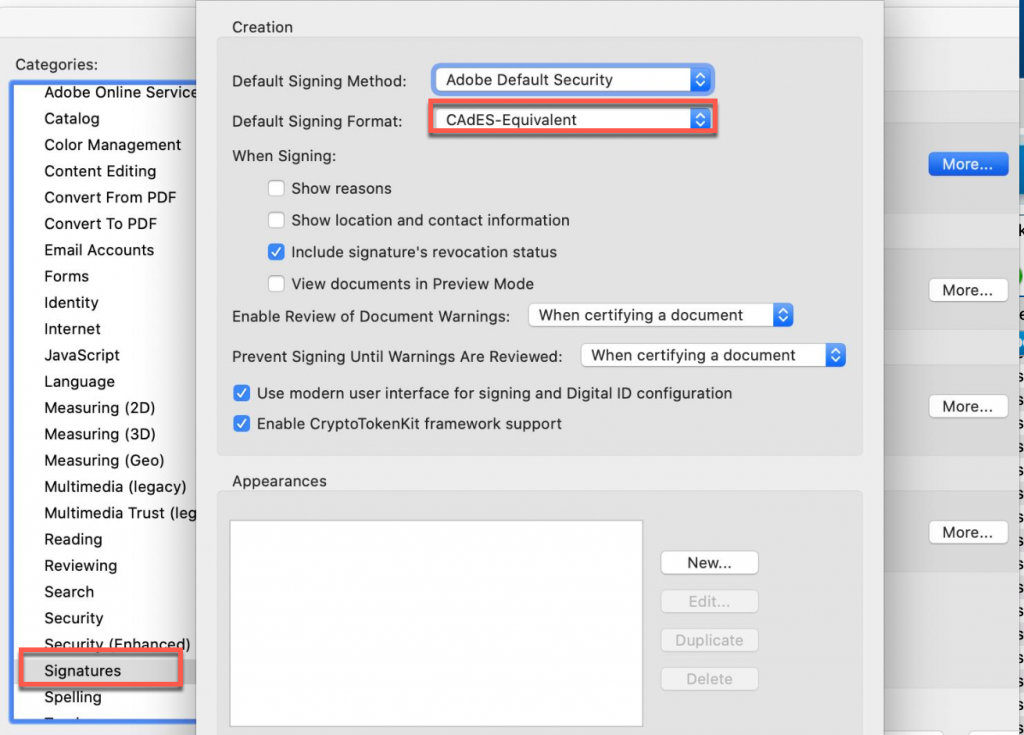
Go to the sidebar tools and Click on ‘Certificates’
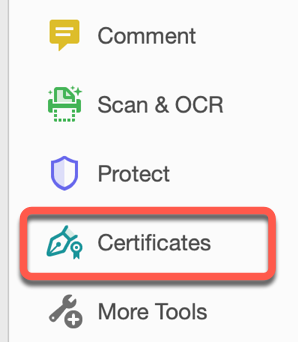
Click on ‘Digitally Sign’
Click ‘OK’ and draw the area where you want your signature
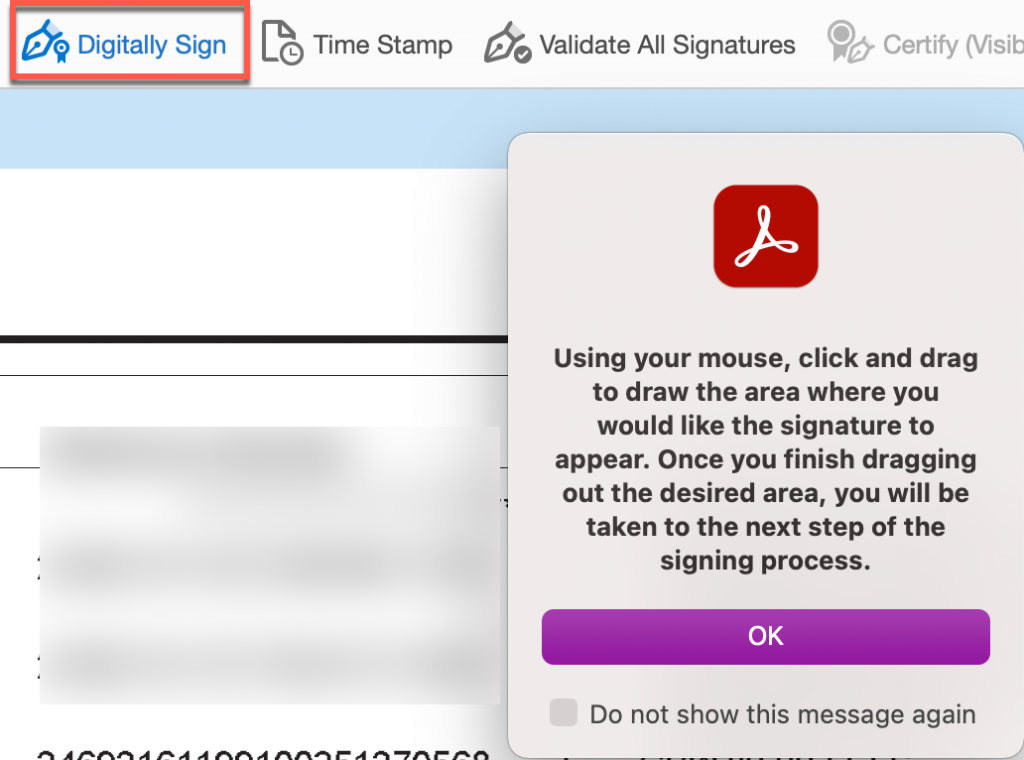
You should be presented with a certificate from your smart card
Click on ‘View Details’

You will be in ‘Certificate Viewer’
Under the ‘Federal Common Policy’, you should see ‘Certificate Authority’ with the yellow triangle and the exclamation mark.
Click on ‘Trust’ at the top and ‘Add to Trusted Certificates…’
Click OK
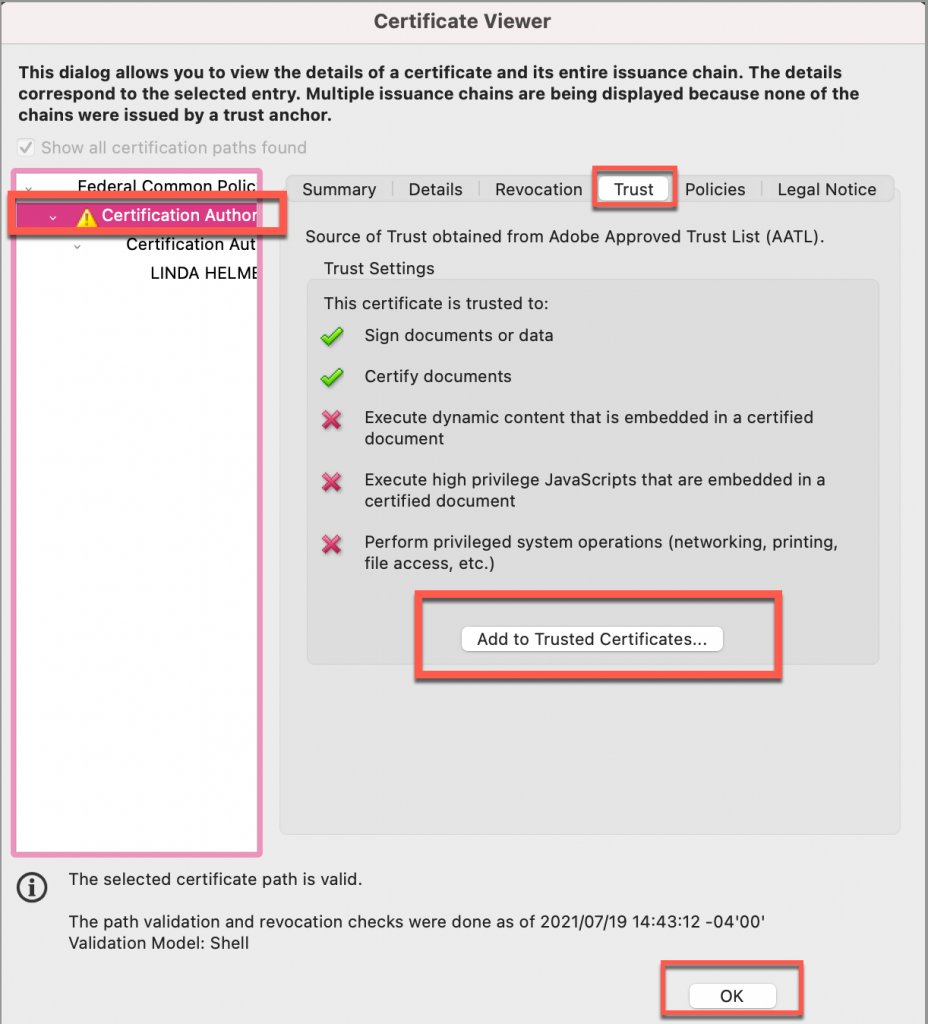
You will be presented with the following pop-up.
Click ‘OK’
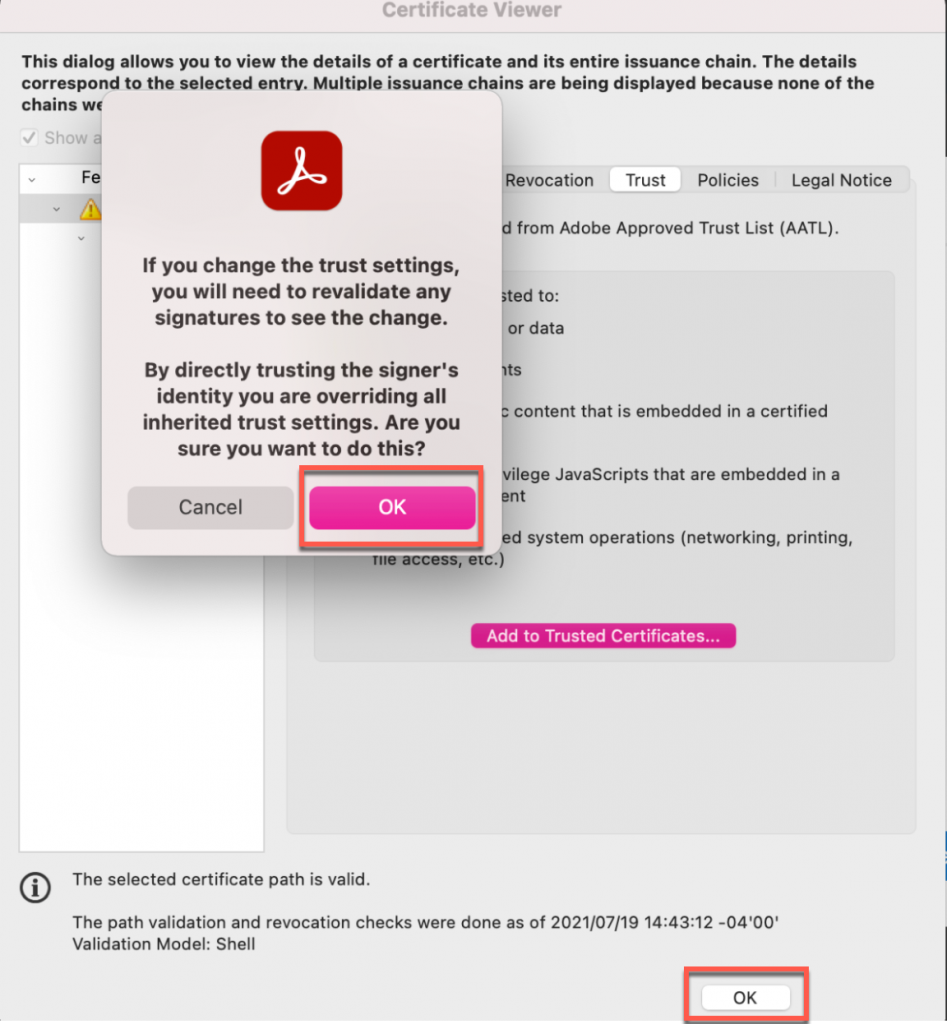
The following window will open.
Make sure ‘Certified documents’ is checked.
Check the ‘Use this certificate as a trusted root’ and OK again
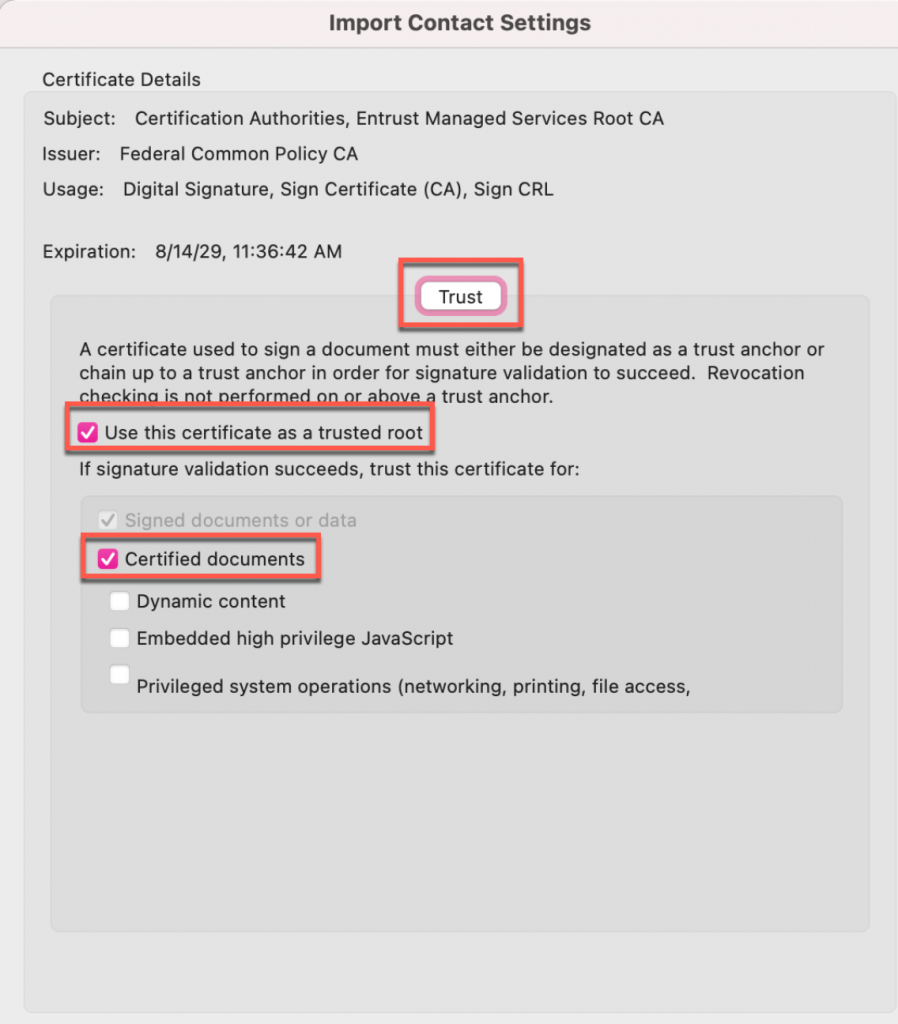
This will take you back to the signature block. Click ‘Continue’.
You will be prompted to save your document.
Save it and name it whatever you like.
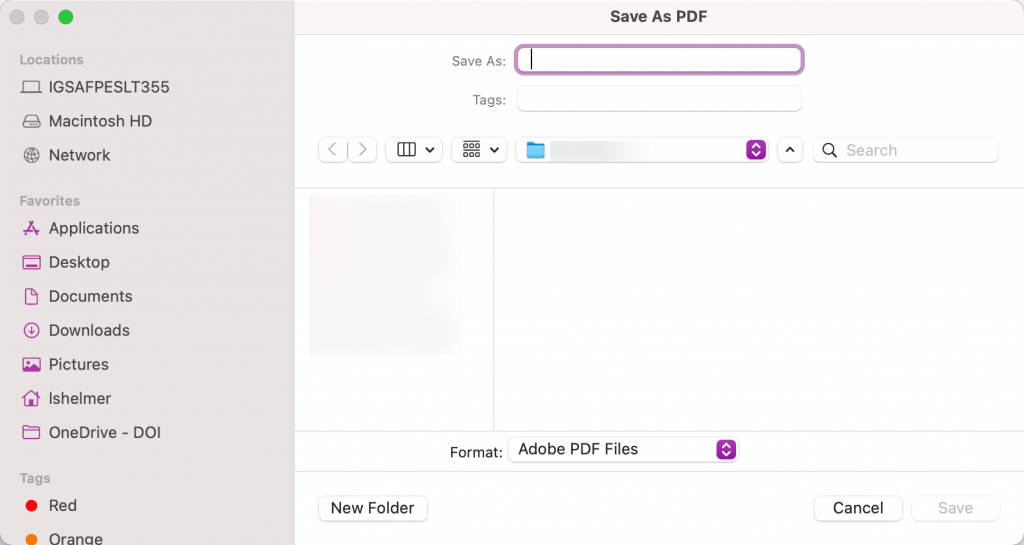
This will once again take you back to your document and ask you for your PIN.
Enter your PIN and click ‘OK’
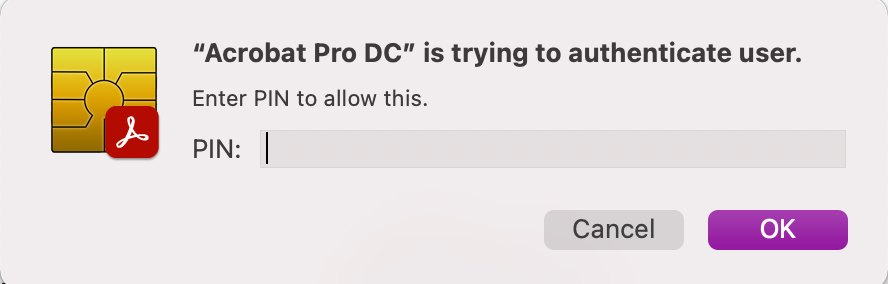
Your document will be signed with your Digital Signature.
Last updated August 6, 2021
Office of the Associate Chief Information Officer (ACIO)
Bureau Unix Technical Support Team (BUTST)
_____________________
If you have any questions about these instructions, please contact the USGS Service Desk.
Chat: http://itsupport.usgs.gov
Web: http://support.usgs.gov
email: servicedesk@usgs.gov
Phone: 703-648-4357
Website: http://servicedesk.usgs.gov