Welcome to the macOSX Troubleshooting page. When you are experiencing issues on a macOS device, please follow these steps. Please note, not all macOS issues are a Jamf issue.
Having hardware issues or weird USB issues? Reset the SMC and NVRAM.
Resetting the System Management Controller (SMC)
The system management controller is responsible for managing behaviors related to these features:
- Power, including the power button and power to the USB ports
- Battery and charging
- Fans and other thermal-management features
- Indicators or sensors such as status indicator lights (sleep status, battery charging status, and others), the sudden motion sensor, the ambient light sensor, and keyboard backlighting
- Behavior when opening and closing the lid of a notebook computer
To perform a reset of the System Management Controller (SMC) , please visit Apple Support Article HT201295
Resetting NVRAM or PRAM
NVRAM (nonvolatile random-access memory) is a small amount of memory that your Mac uses to store certain settings and access them quickly. PRAM (Parameter RAM) stores similar information, and the steps for resetting NVRAM and PRAM are the same
Settings that can be stored in NVRAM include sound volume, display resolution, startup-disk selection, time zone, and recent kernel panic information. The settings stored in NVRAM depend on your Mac and the devices that you’re using with your Mac.
If you experience issues related to these settings or others, resetting NVRAM might help. For example, if your Mac starts up from a disk other than the one selected in Startup Disk preferences, or a question mark icon briefly appears before your Mac starts up, you might need to reset NVRAM.
To perform a reset of NVRAM or PRAM, please visit Apple Support Article HT204063
I need to run as admin in terminal while logged on as a different (non-admin user).
You can run the “switch user” command su in Terminal.
su usgs_admin or usgs_laps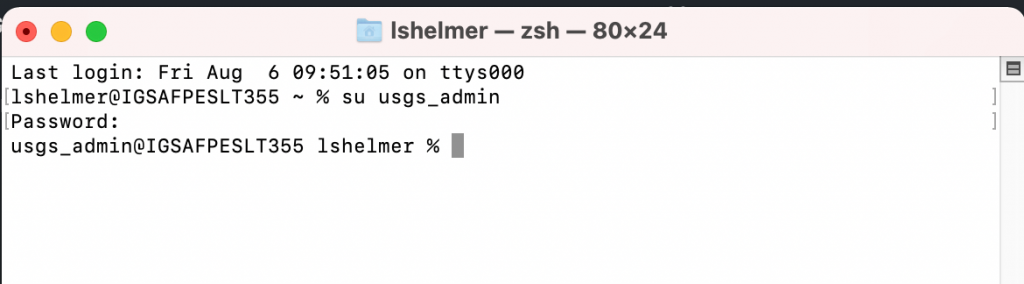
I cannot install an application because it is an “unidentified developer.”
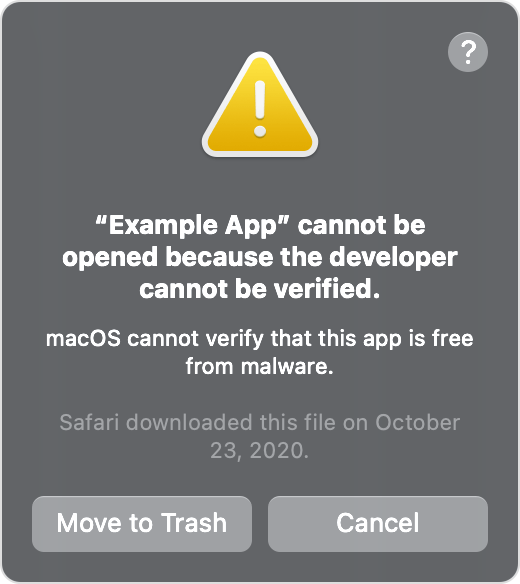
First, please check in System Preferences, Security & Privacy to see if you can unblock the app. You will need admin privileges to unlock the padlock to open the app:
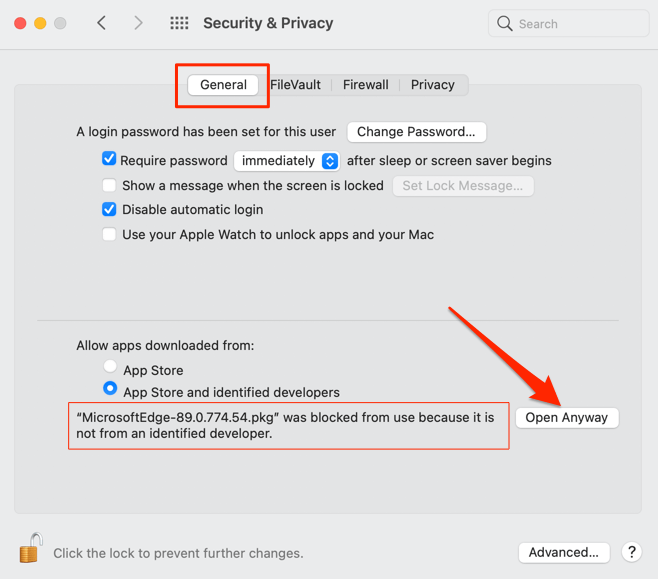
If the app is not listed, the app might be protected by macOS Gatekeeper. Gatekeeper is a built-in security software that prevents unsigned and non-notarized apps from running/installing on your Mac. If you are certain that an app you want to install is from a trustworthy source and hasn’t been tampered with, you can remove the flag that is preventing the application from running.
WARNING. This terminal command should only be used for trusted applications. This command removes the quarantine flag that is used by macOS Gatekeeper that prevents the unsigned, unidentified developer’s app from running.
xattr -d -r com.apple.quarantine <app-path>JAMF Specific Issues (being edited below here)
This terminal command can restart parts of the JAMF script
sudo jamf recon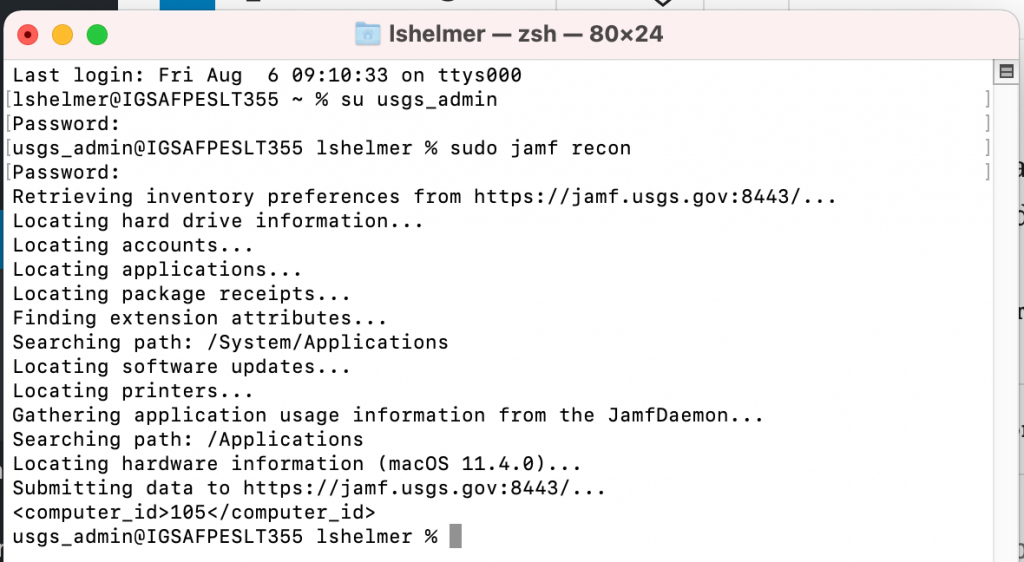
This terminal command runs the Jamf policy again
sudo jamf policy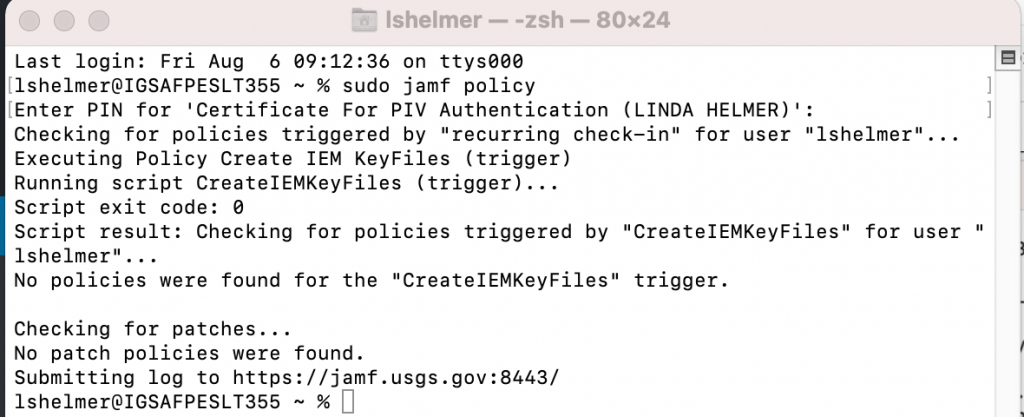
This terminal command resolves issues when installing software, such as software going to quarantine or apple not being able to open a .dmg. Must be run as admin
This terminal command will check to see if Secure Token was enabled
sysadminctl -secureTokenStatus <user name>
This terminal command will uninstall Jamf. The object must be removed from Active Directory.
sudo jamf removeFrameworkThis terminal command will manually create a mobile user account
sudo /System/Library/CoreServices/ManagedClient.app/Contents/Resources/createmobileaccount -n <user name>

After creating the mobile account have the end-user put the card in the reader and log out of admin and see if the card is picked up
This terminal command will manually add a user to FileVault
sudo fdesetup add -usertoadd <user name>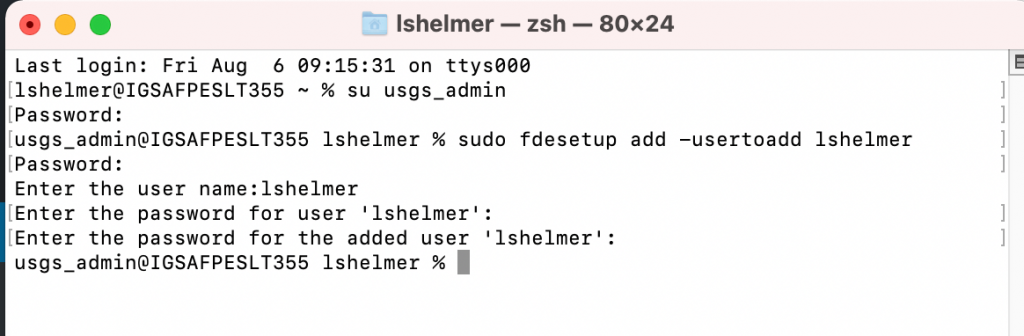
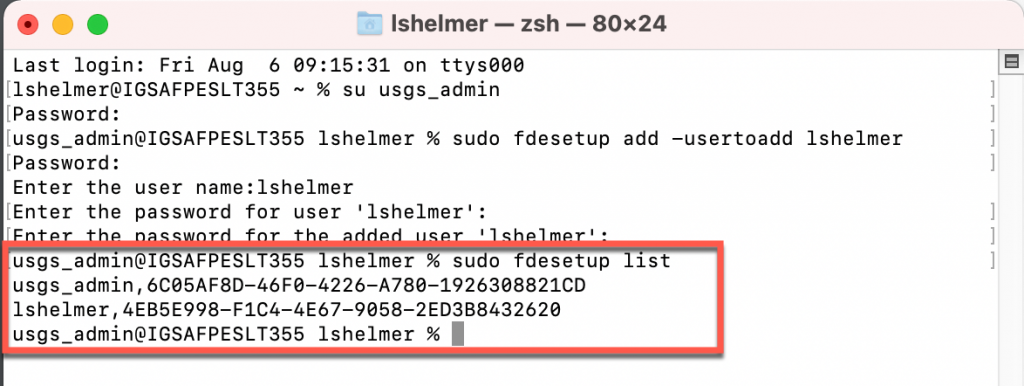
This terminal command will update PreBoot to allow users to authenticate. This command will generate a lot of scrolling text. Below is just a portion of the beginning and the end.
diskutil apfs updatePreBoot /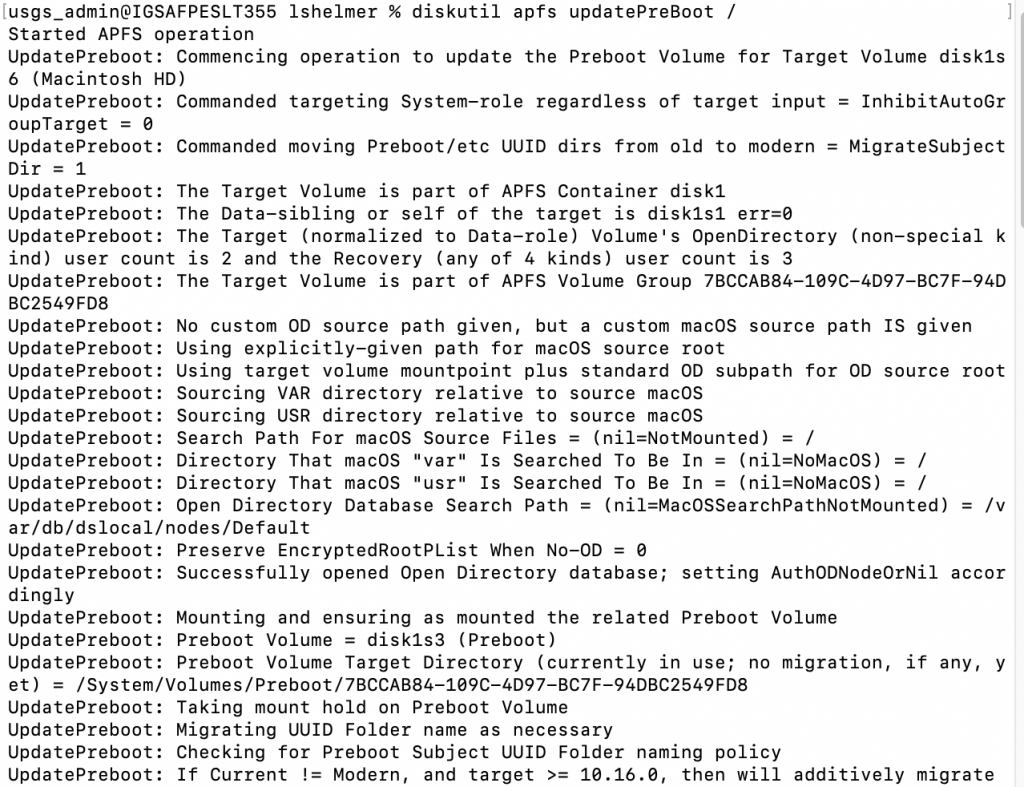

This terminal command will check to see if the system is communicating with the JAMF console
jamf checkJSSConnection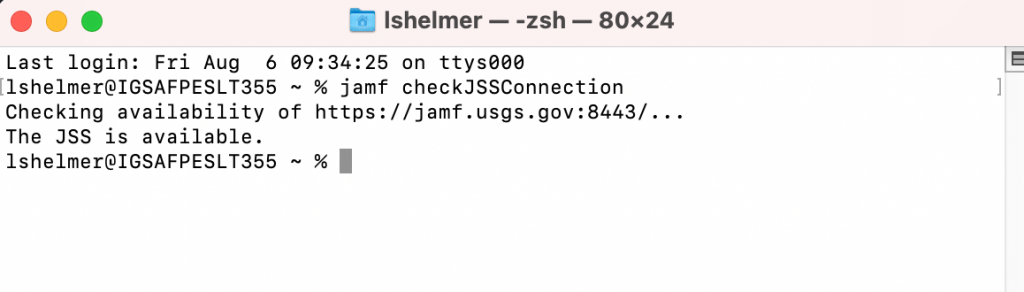
These ARD instructions are for the computer attempting to connect. The command:
- tccutil reset ScreenCaptureCan be run from the ‘Send UNIX’ command menu in ARD.
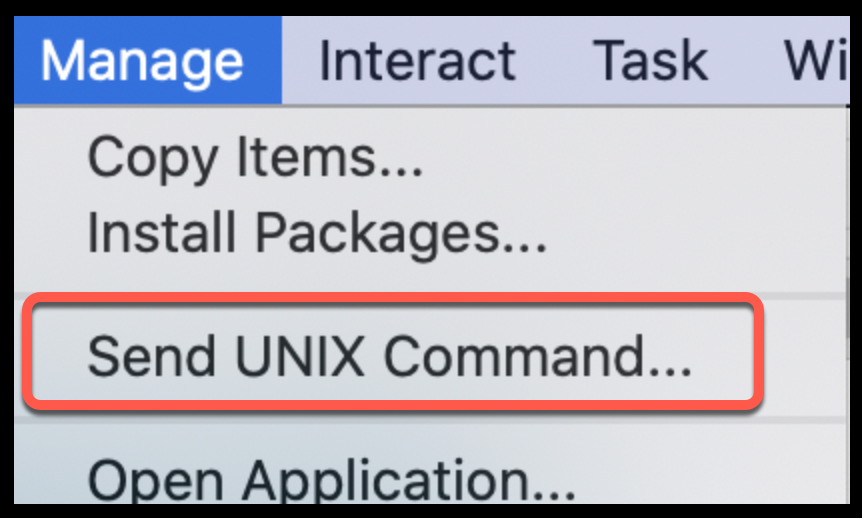
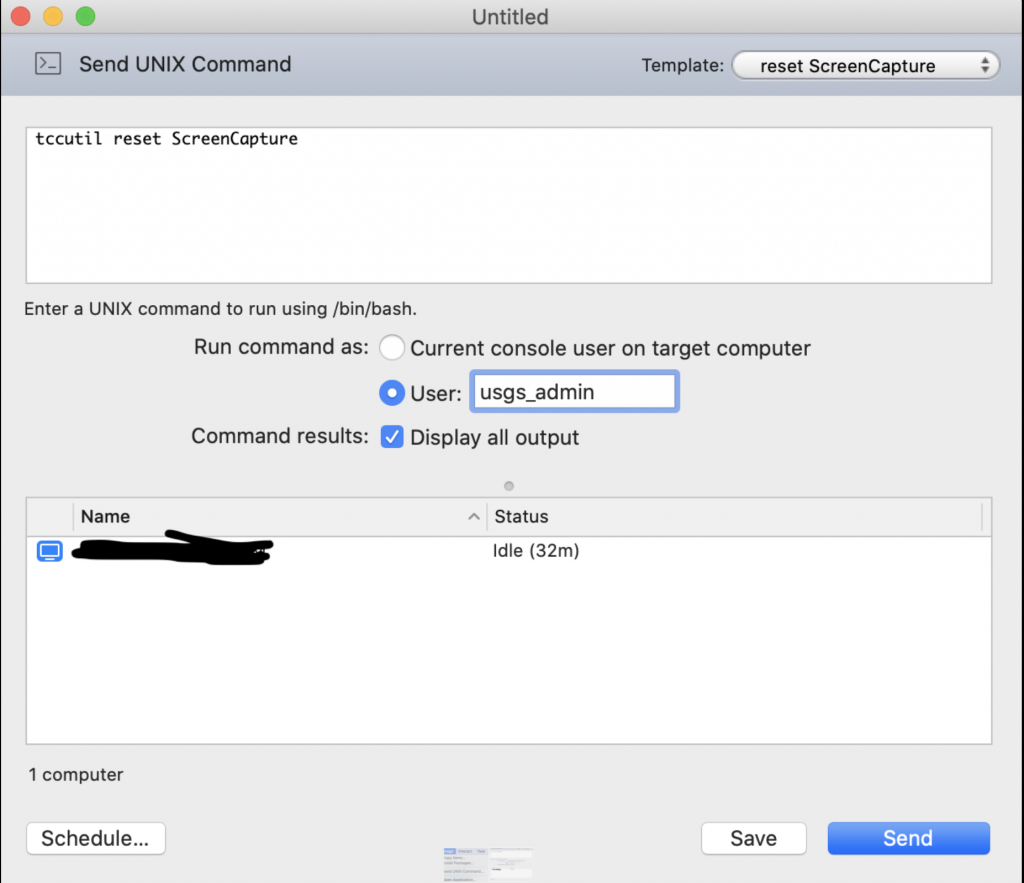
Before hitting send you can save it as a template so you don’t have to look it up or paste it in over and over again.
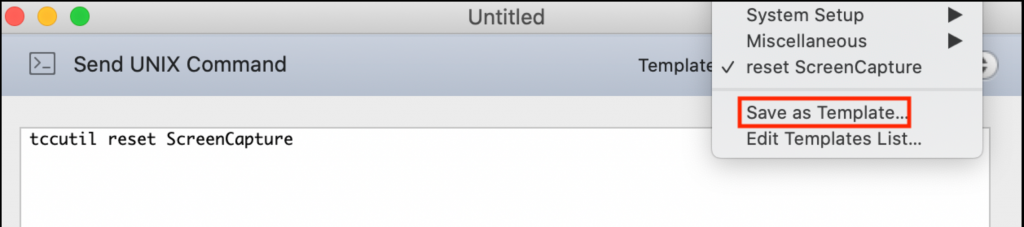
Do not restart the Mac you’re trying to connect to. If you are seeing the black screen when you are running the command, restart ARD, not the Mac.
Configure Ipv6: If you are having trouble accessing some internal USGS websites. In System Preferences>Network>Advanced>TCP/IP change the setting from ‘Automatically’ to ‘Link-local only’.
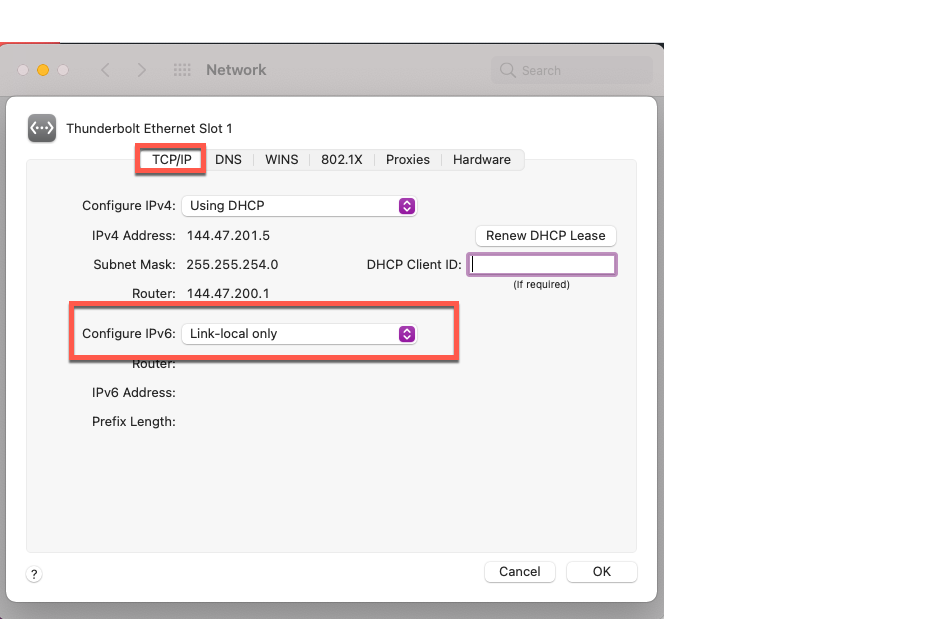
Enable ‘Screen Recording’ for ‘Teams in Security and Privacy>Privacy so the user is able to share their screen. Unlock the lock, and using the + sign, add the Teams Application from Applications>Teams
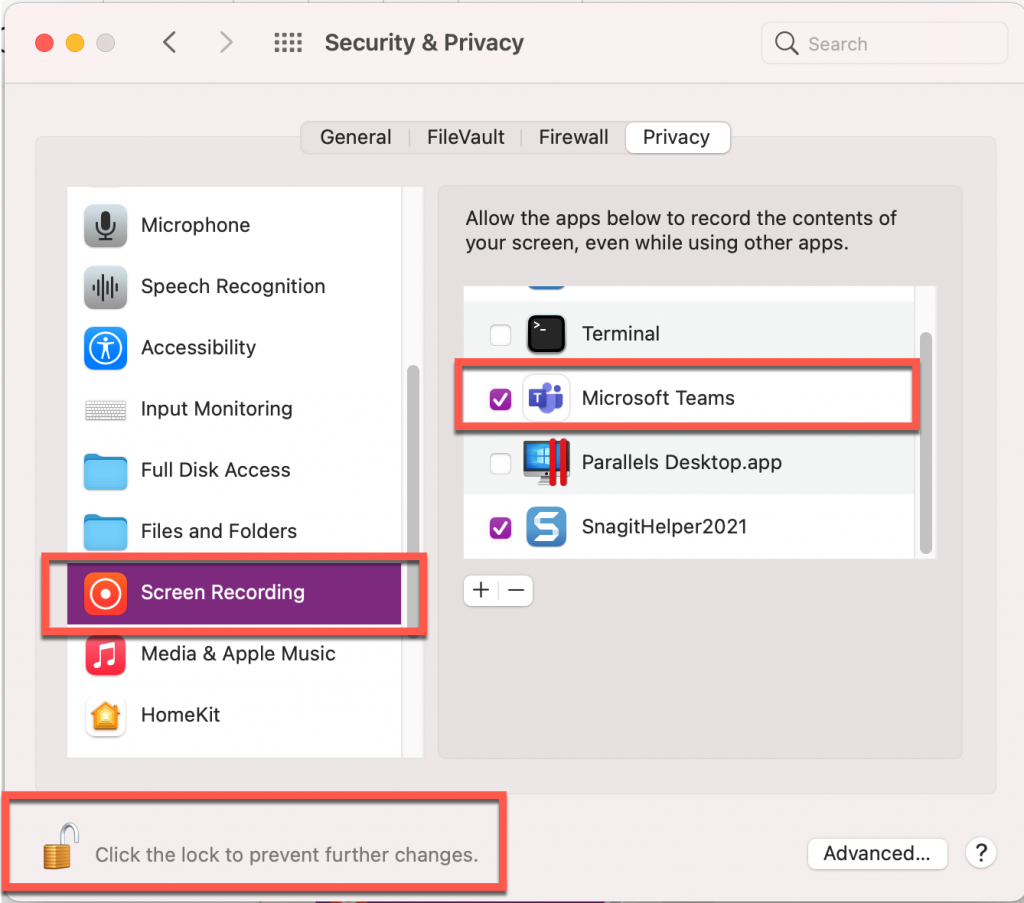
Last updated October 23, 2021
Office of the Associate Chief Information Officer (ACIO)
Bureau Unix Technical Support Team (BUTST)
_____________________
If you have any questions about these instructions, please contact the USGS Service Desk.
Chat: http://itsupport.usgs.gov
Web: http://support.usgs.gov
email: servicedesk@usgs.gov
Phone: 703-648-4357
Website: http://servicedesk.usgs.gov