Warning: Undefined variable $comment_tag in /afs/usgs.gov/www/tst/htdocs/wp-content/plugins/last-updated-shortcode/last-updated-shortcode.php on line 59
Last updated: June 27, 2022 at 20:40 pm PDT
Microsoft will support Internet Explorer mode at least through 2029. Sites that are incompatible with Modern Edge can be reloaded using the “Reload in Internet Explorer mode” Edge menu option.
Toggle the “Open this page in Internet Explorer mode next time” button to add the site to the “Internet Explorer mode pages” setting. Sites remain on the list for 30 days at a time.
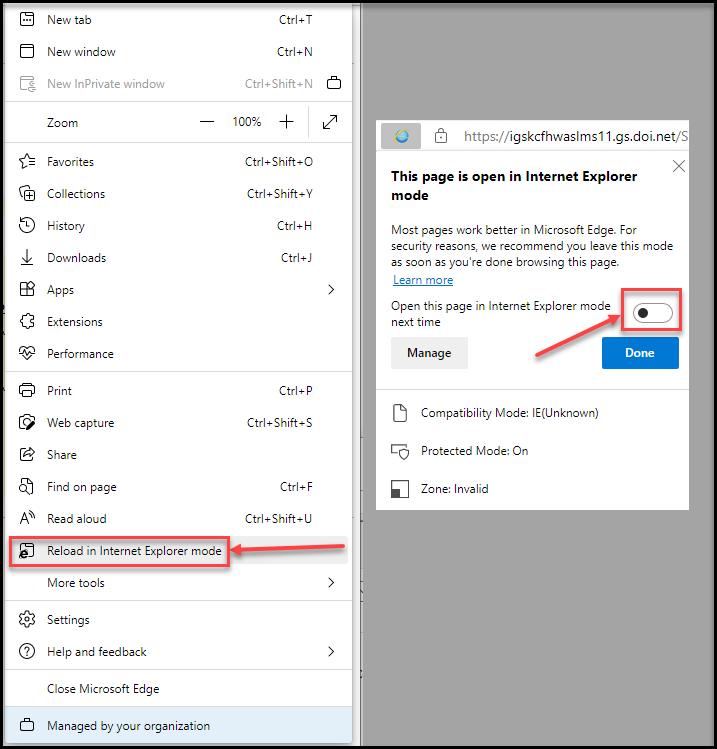
Managing Internet Explorer Mode Page List
An alternative way to manage the IE Mode Page List is through the Edge Settings tab. Using this method, sites remain on the list for 30 days at a time. The following steps will add the LIMS Production URL to the list.
- Open Microsoft Edge Settings – Click the 3 dots on the top right of the browser, and select settings:
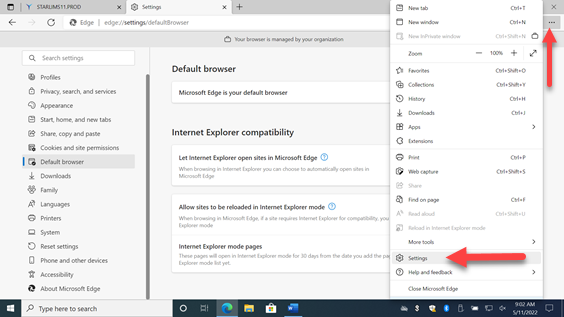
- On the left pane, choose the Default browser settings. In the settings pane (right), click Add in the Internet Explorer mode pages section:
- Alternative to steps 1+2, enter edge://settings/defaultbrowser/ in the address bar
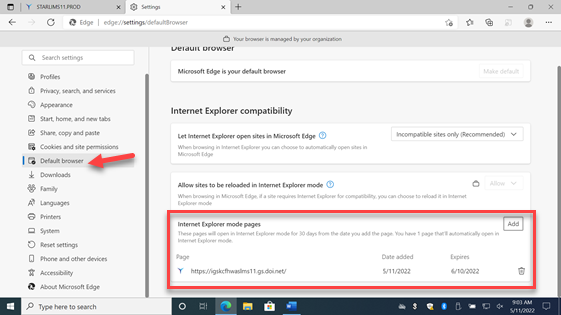
- Add the LIMS Production URL: https://igskcfhwaslms11.gs.doi.net/STARLIMS11.PROD/start.lims
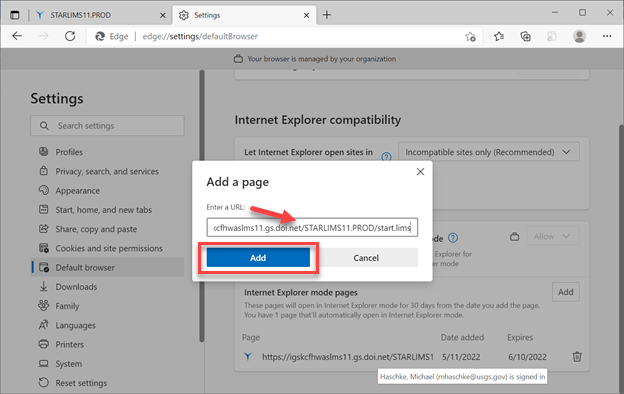
- View the list of IE Mode pages, and their expiration dates. If needed, sites can be removed by clicking the trashcan icon.
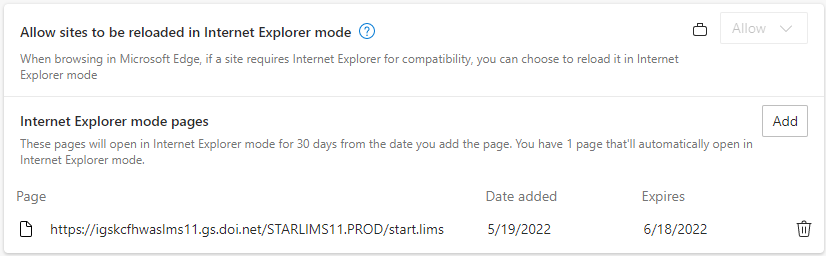
- Close the settings tab and navigate to the LIMS Production website. A prompt will confirm the site is now loaded using Internet Explorer Mode.
