Windows Office 365 MECM Installation
The preferred method for installing the Office 365 Suite is to use the MECM Applications provided by the DOI MECM team.
The applications can be found in the MECM Software Library under Overview > Application Management > Applications > _DOI > Tier 1 > Office 365 > ProPlus
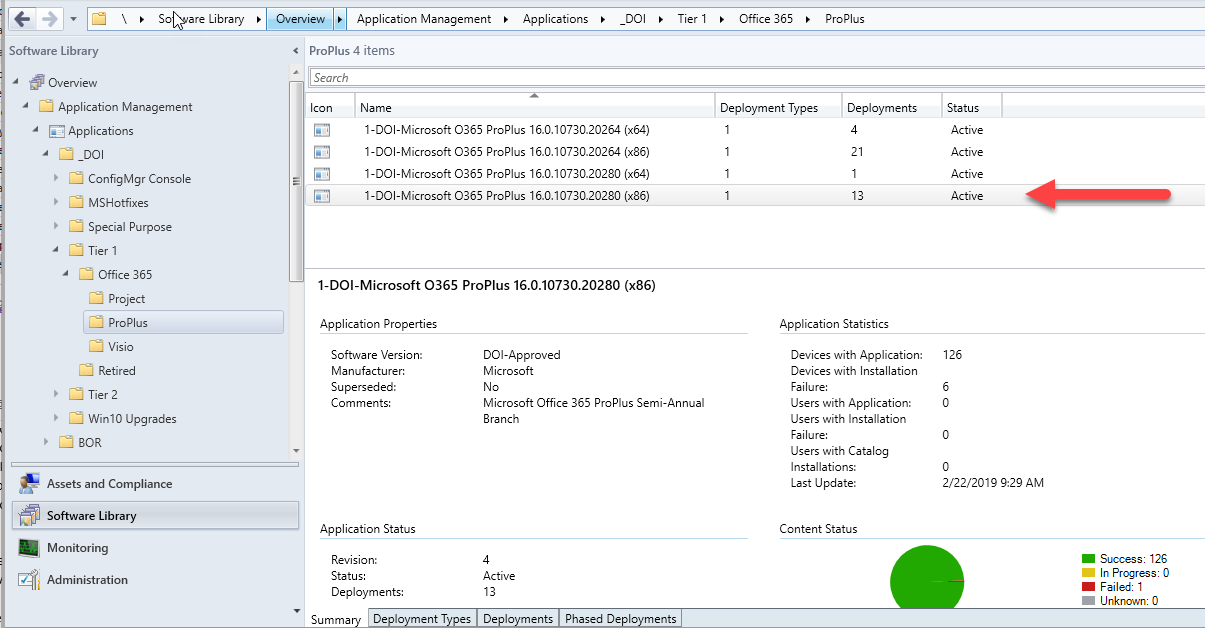
These applications will uninstall all previous versions of Office before installing Office 365.
A note about bit level: Office comes in 32-bit and 64-bit versions. These must be consistent on a computer – you cannot mix and match bit levels of Office. Even though most Windows installations are 64-bit, Microsoft generally recommends 32-bit Office for compatibility with other applications. However, some sites have deployed 64-bit Office, which provides some benefits to power users of Excel. The BWTST recommends the 32-bit version unless there is an active reason to use 64-bit.
For instructions on how to deploy MECM applications, please see Deploy MECM Applications
After the installation is complete, be sure to visit the Office 365: Activation page for information on signing in using federated services.
Windows Office 365 Manual Installation
Manual installation should only be used if access to MECM is not available. Download the most current 32bit or 64bit install files from \\IINSXFCMFS01.doi.net\sccm_source$\DOI\Software\Tier1\Microsoft\Office\Office_365
(Reminder, Microsoft generally recommends 32-bit Office for compatibility with other applications.)
Copy the files to the local system.
In this example, the files have been copied to C:\temp.
From an admin elevated Powershell prompt, load the following script: install_ProPlus_x86_Semi-Annual.ps1

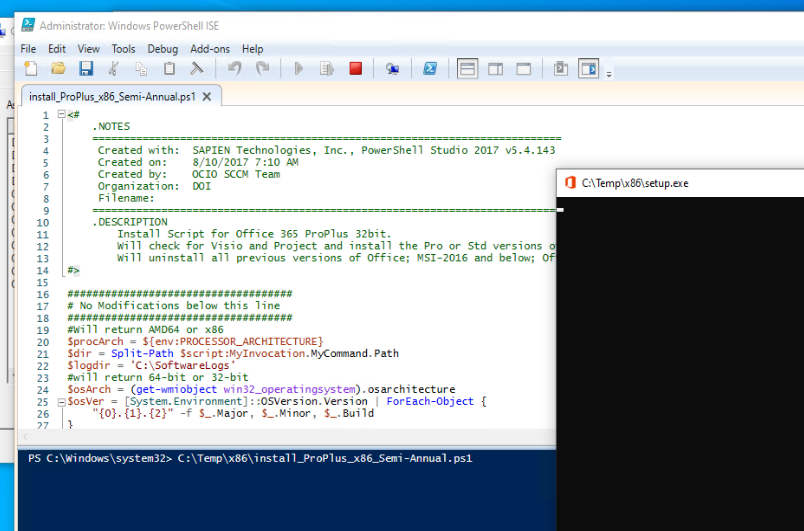
To complete the install and authenticate with federated services, go to the Office 365: Activation page next.
Mac Office 365 Manual Installation
Mac Users are directed to go to Office 365 for Mac click here.