External Resources:
- System Requirements – System requirements for Office
- OneDrive for Mac – FAQ – Microsoft support and information website for OneDrive.
- Features – What are the subscription features for Office 365 for Mac.
Internal Resources:
Office 365 for Government System Requirements:
- CPU: Intel-based mac system
- RAM: 4GB
- HD: 6GB minimum free disk space. HFS+ hard disk format (also known as Mac OS Extended or HFS Plus)
- Display: 1280 x 800 or higher resolution monitor
- OS: Mac OS X version 10.10 or later. For the best experience, use the latest version of any operating system.
- Other: Internet functionality requires an Internet connection.
Disable Diagnostic Data Collection
For more information please click here: “Diagnostic data in Office.”
With Word.app open. Click Word in the menu bar, then select Preferences…
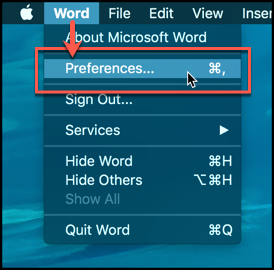
Select Security & Privacy.
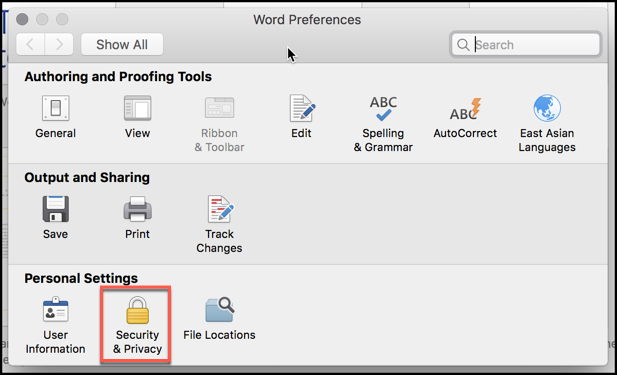
Uncheck the radio box next to, Send full diagnostic data.
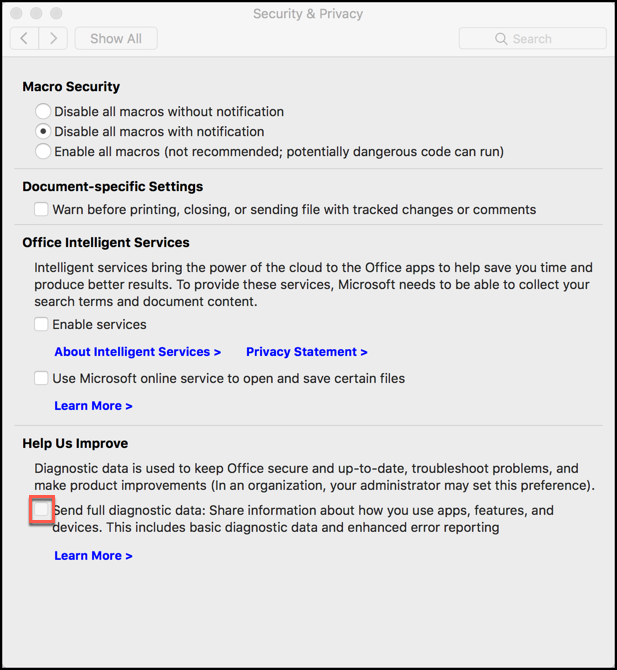
BigFix Installation
A Fixlet for the MS Office 2016 for Mac deployment has been created in the ‘USGS-Wide: Actions and Content’ site with the name of USGS-Wide: MacOS – Office 2016 16.9 Installer.

Click on Offer tab, and check both boxes.
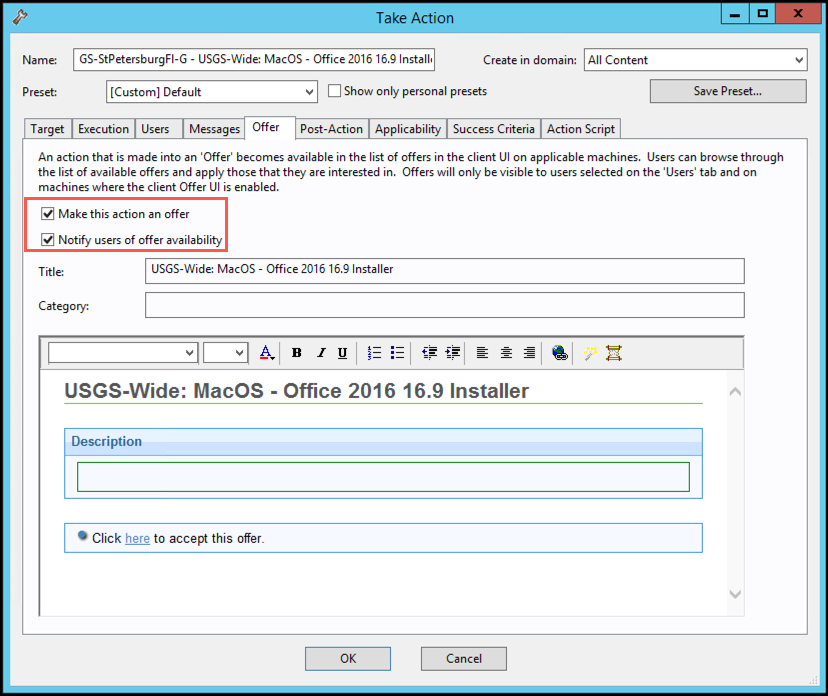
On the target system, Click Dismiss.
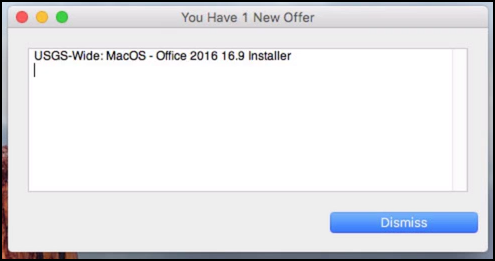
After Click on the blue icon in the menu bar, next select the offer then Click Accept.
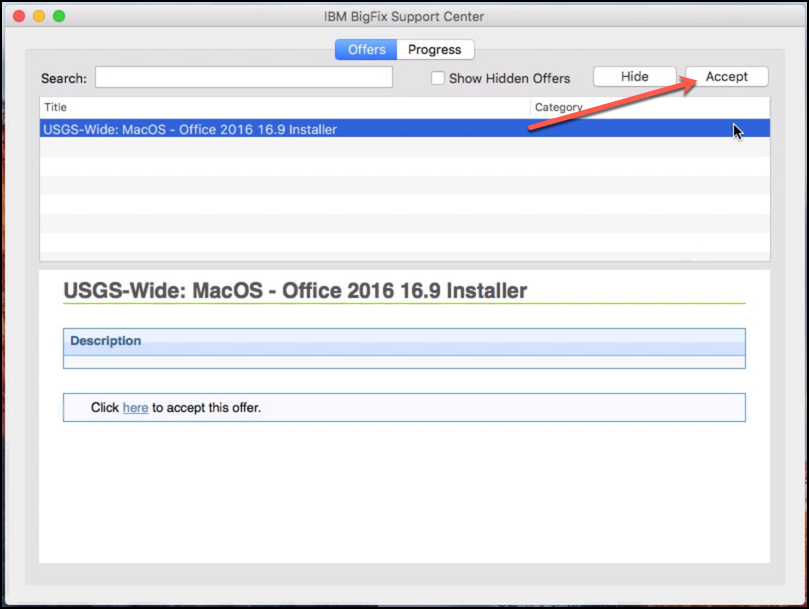
Click Progress tab.
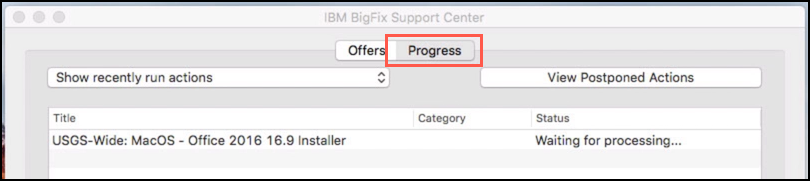
Wait for Fixlet to completed the installation.
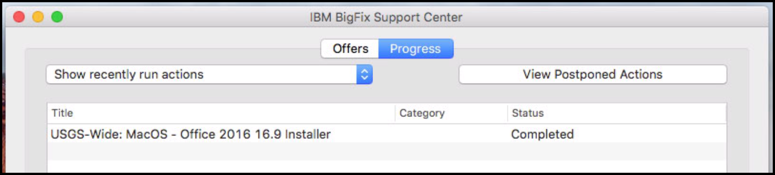
Perform a Spotlight Search, type Word. Look for the Microsoft Word – Applications.
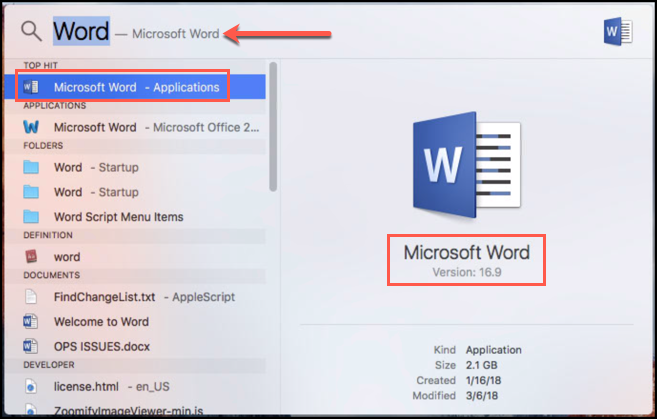
Follow the “User interaction is required to finished activation process” from Manual Installation section. If you need any help or have issues with updating your macOS, please contact the BigFix Team via Service Desk servicedesk@usgs.gov.
Uninstall Office 2016 for Mac Volume License
Caution it is highly recommend that before you start this process you first create a Time Machine or Backup of your system, especially for users that are using OutLook for archive proposes.
If you are having trouble removing “Office 2016 for Mac Volume License” follow the steps provide by Microsoft Office support page. To completely remove Office 2016 for Mac, there are several steps and this article walks you through each one. Please read carefully and be signed in as an administrator or provide an administrator name and password.
- Click here – Troubleshoot Office 2016 for Mac issues by completely uninstalling before you reinstall.
- Click here – Export items to an archive file in Outlook for Mac Data File (.olm).
Outlook data will be removed when you move the three folders listed in this step to Trash. You should back up these folders before you delete them.
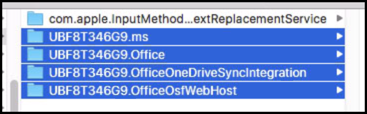
To review your systems’ Office 2016 license version. Open Word in the menu bar, and Click on About Microsoft Word.
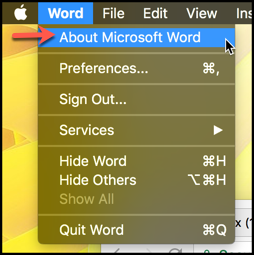
Example of License: Volume License.
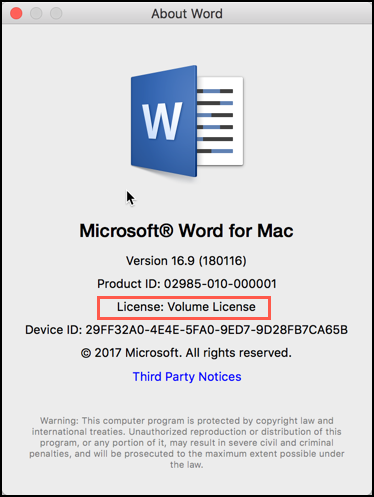
Should be replaced with License: Office 365 Subscription.
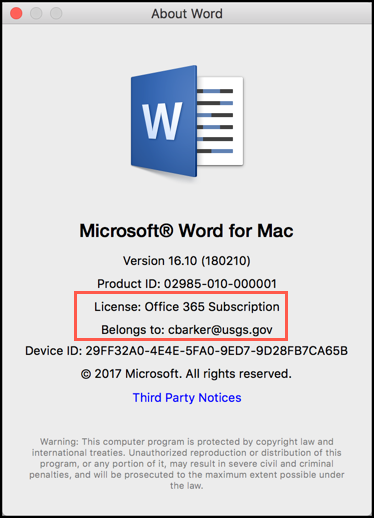
Manual Installation
Please use the link below to download the latest installer package.
Open the file, and click Continue.
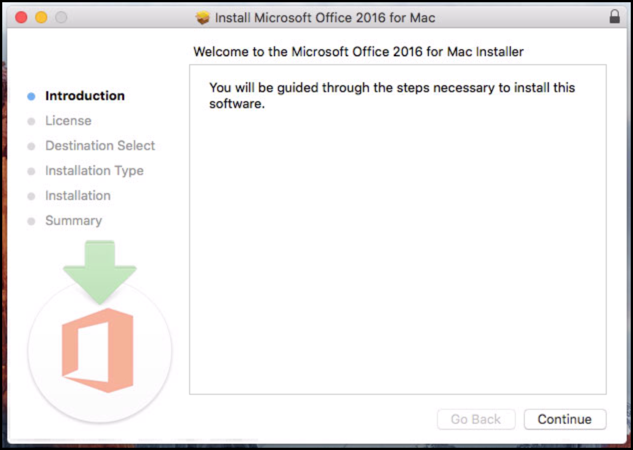
Click Continue.
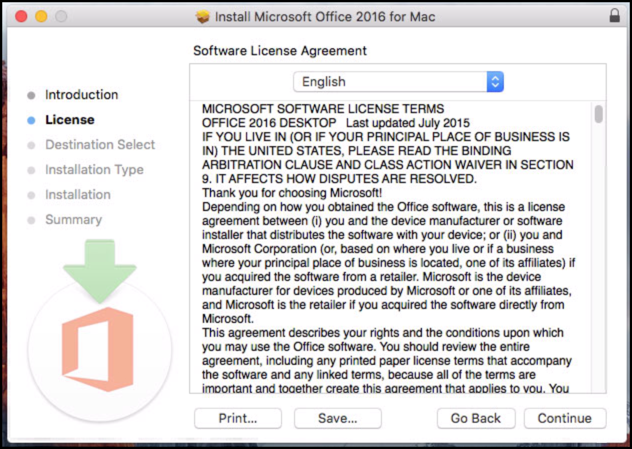
Click Agree.
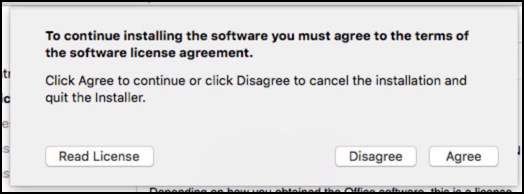
Select “Install for all users of this computer,” then Click Continue.
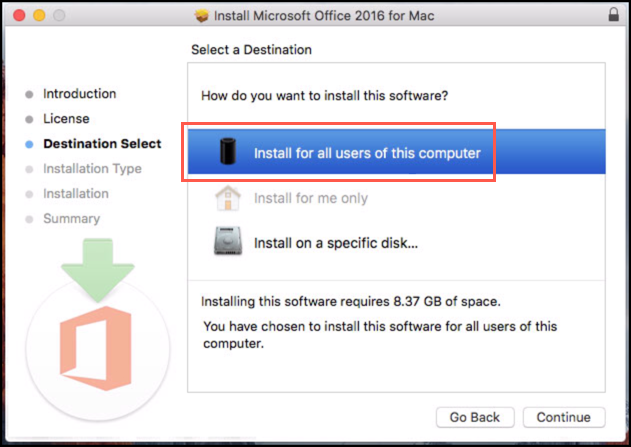
Click Install.
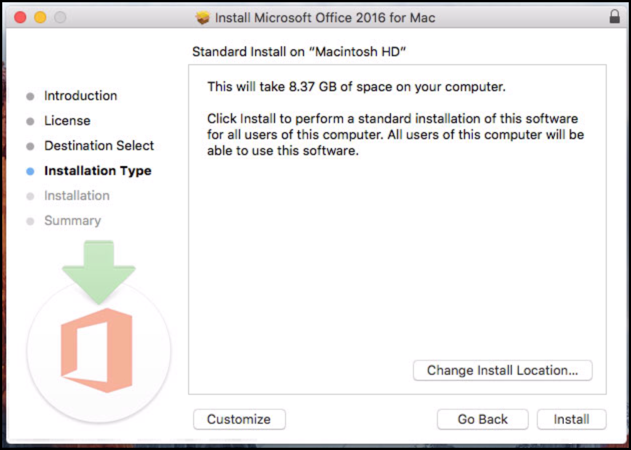
When prompted, enter Administrator account credentials then click Install Software.
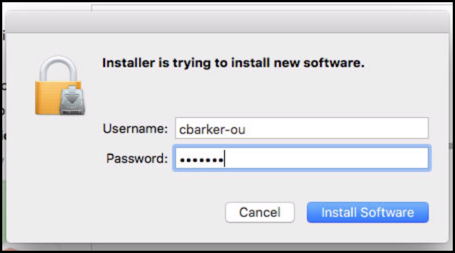
Click Close, when finished installation.
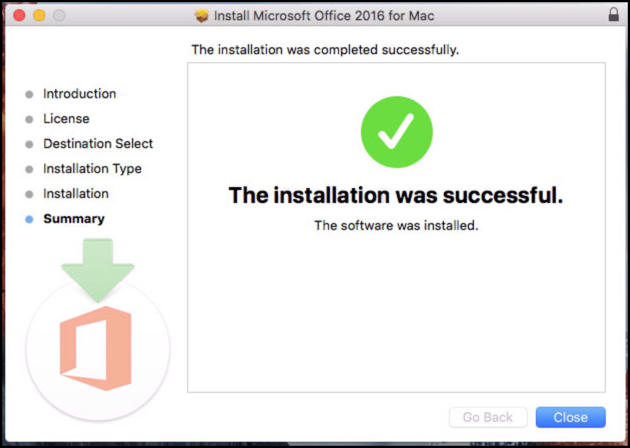
User interaction is required to finished activation process.
Click on Launchpad.
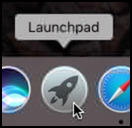
Locate and click on the Microsoft Word icon.
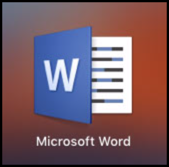
Click Get Started.
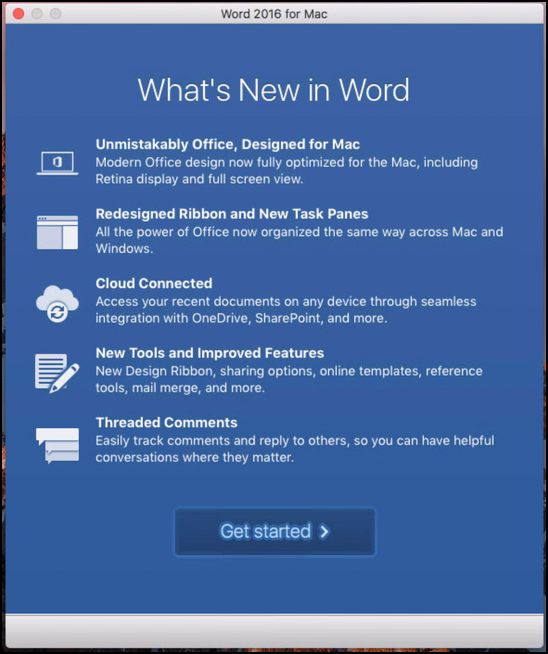
Sign In to Activate Office.
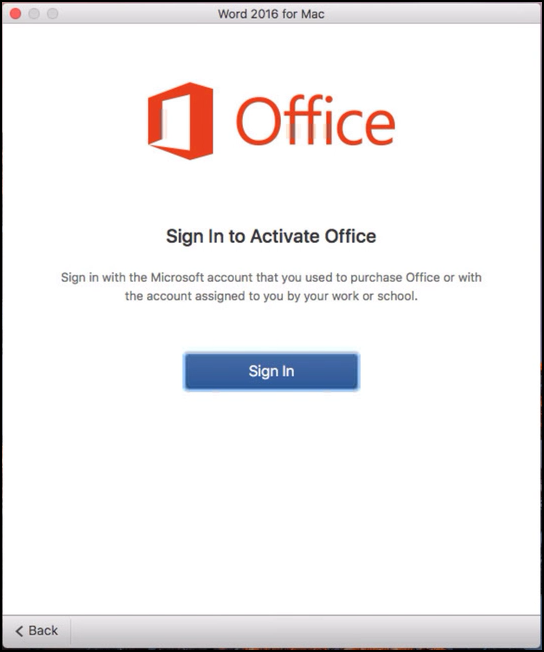
At Sign in, enter USGS email address: username@usgs.gov. Then click Next.
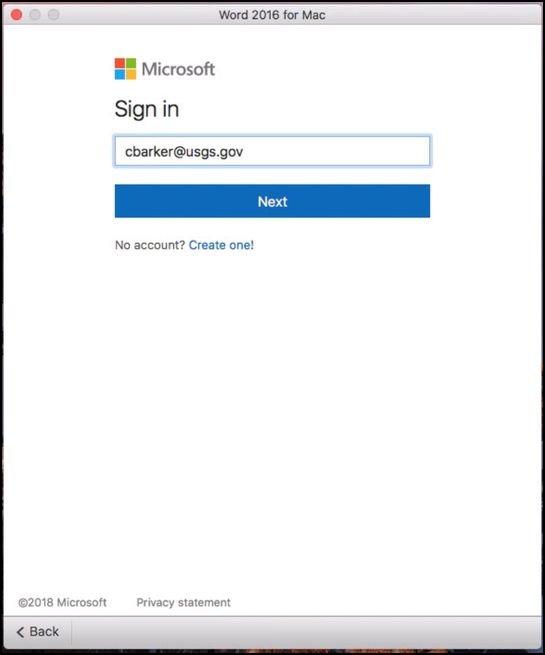
Next, click Work or school account option.
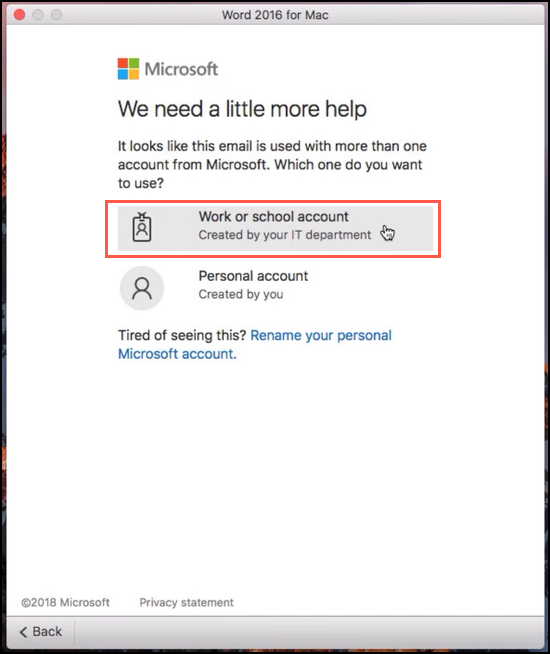
Completed the sign in process.
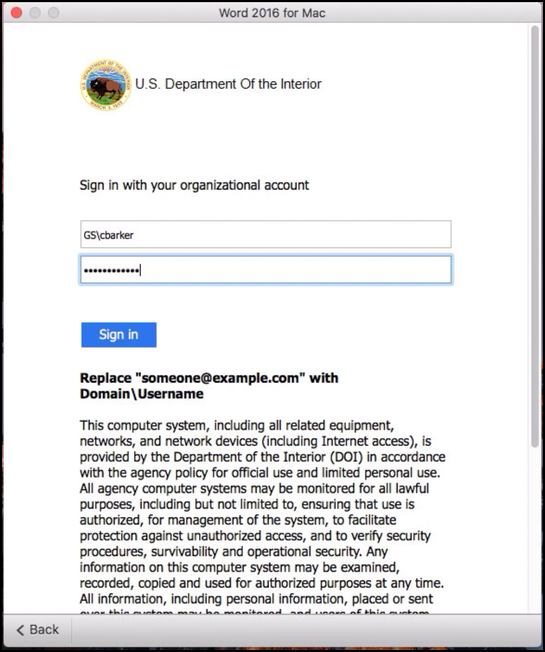
Wait for Activating process to finish…
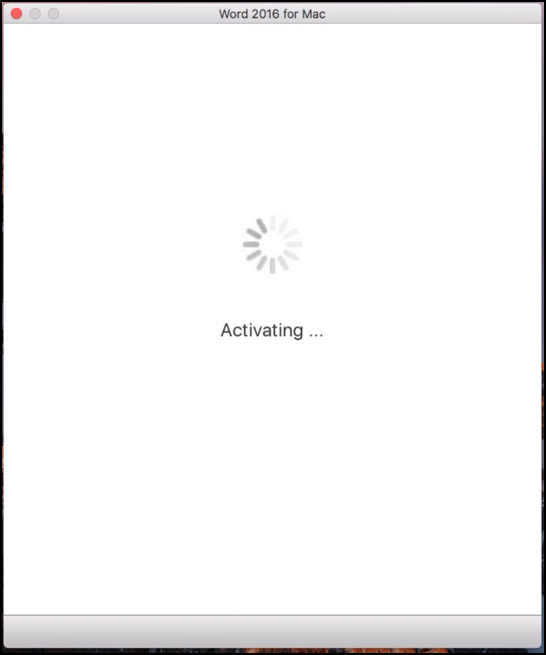
Choice your theme, then click Contiune.
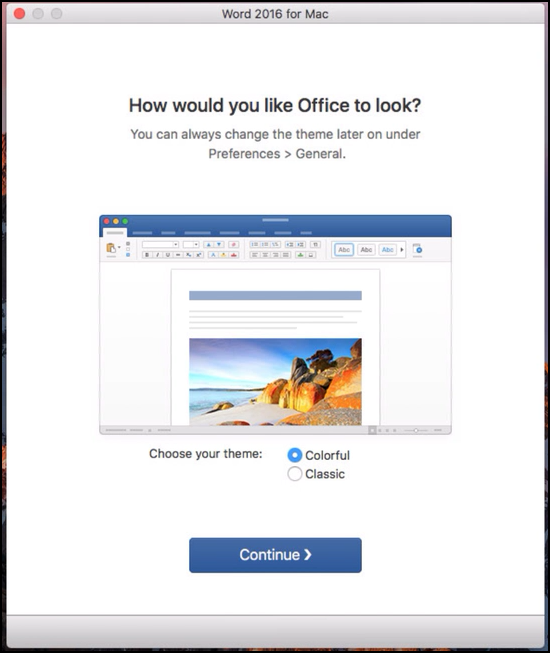
Click Start Using Word.
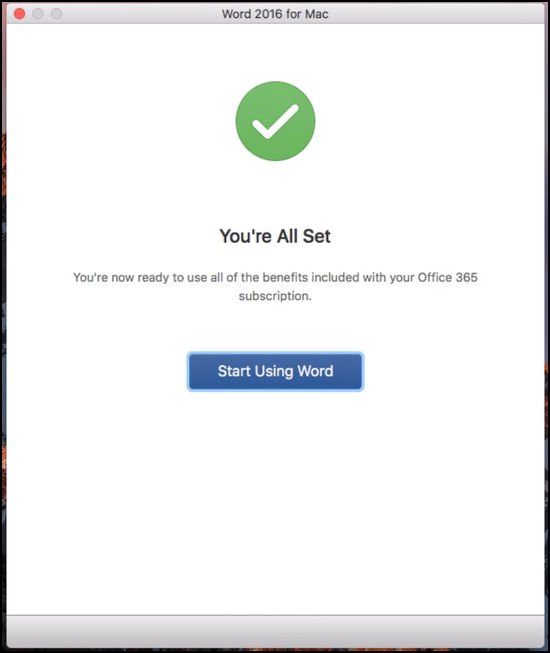
Verify your Office 365 Subscription, by click on About Word in the menu bar.
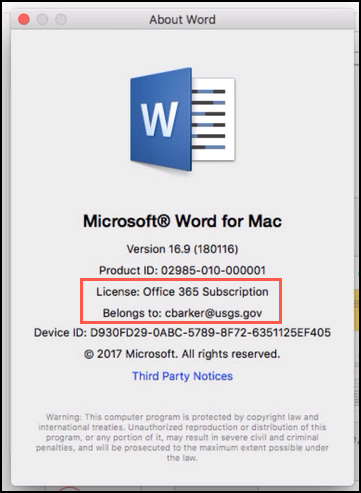
OneDrive for Mac
System Requirements:
- CPU: Intel-based mac system
- RAM: 1 GB
- Display: 1280 x 800 or higher resolution monitor
- OS: Mac OS X version 10.10 or later. For the best experience, use the latest version of any operating system.
- Internet connection: High-speed Internet access is recommended.
- OneDrive for Mac – Get started with the new OneDrive sync client on Mac OS X
- FAQ – Microsoft support and information website for OneDrive.
Download the latest OneDrive Standalone version for Mac from Microsoft download page here.
After download, double click on the install package. Click Continue.
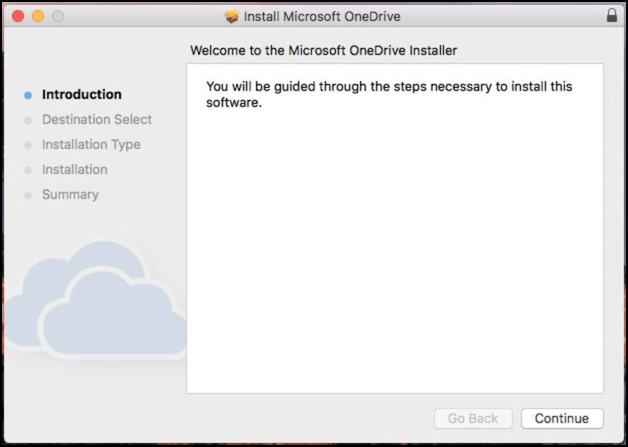
Select a destination, then Click Continue.
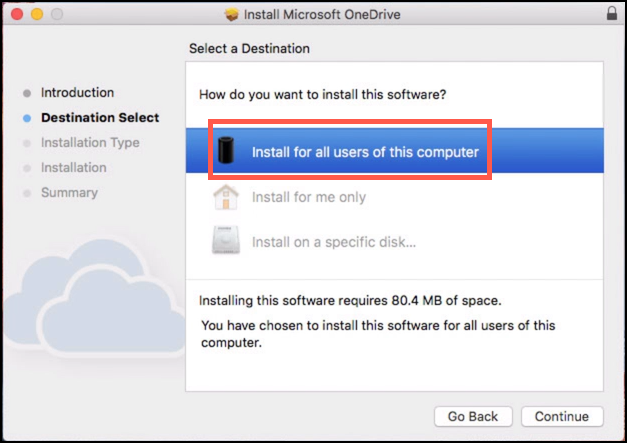
Click Install.
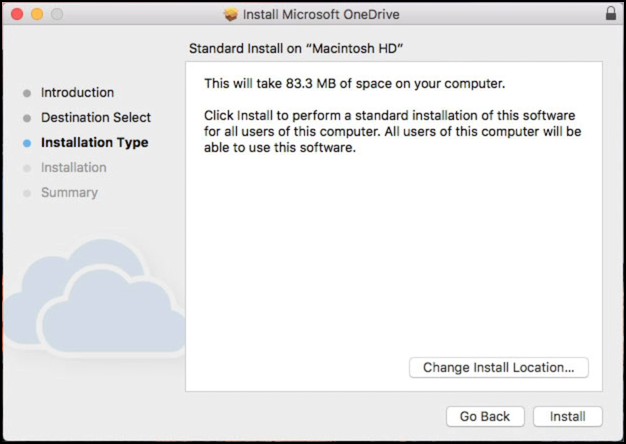
When prompted, enter Administrator account credentials then click Install Software.
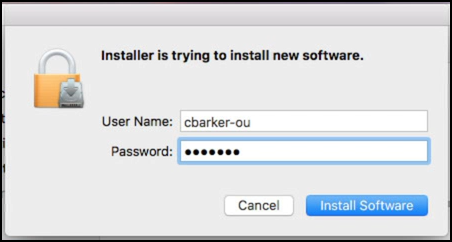
Click Close.
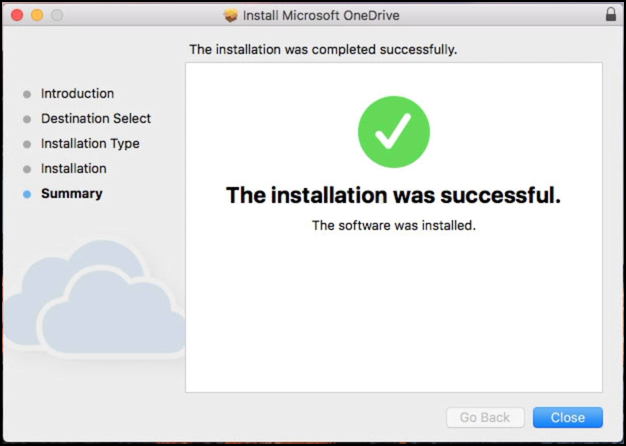
If prompted, Click “Move to Trash.”
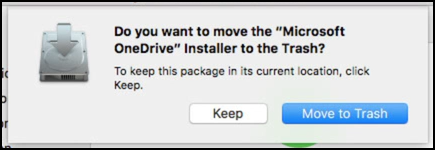
Click on Launchpad.
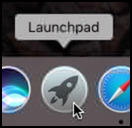
Locate and click on the OneDrive icon.
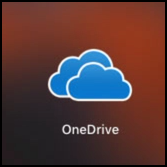
Connecting to a personal OneDrive volatiles DOI policy, therefore is prohibited on the DOI network
Enter your username@usgs.gov account, then click Sign In.
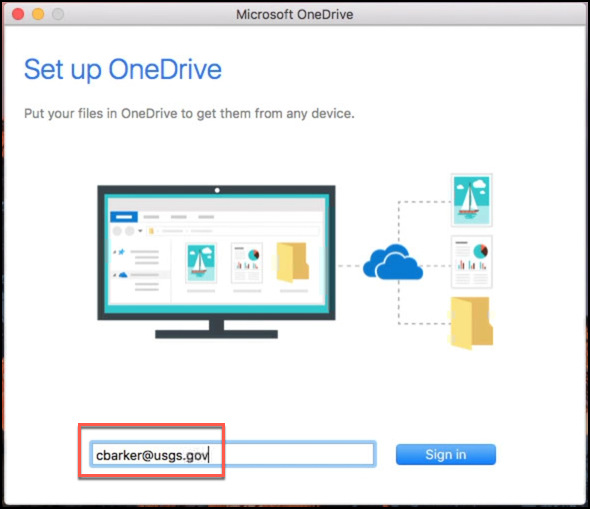
Click on Work or school.
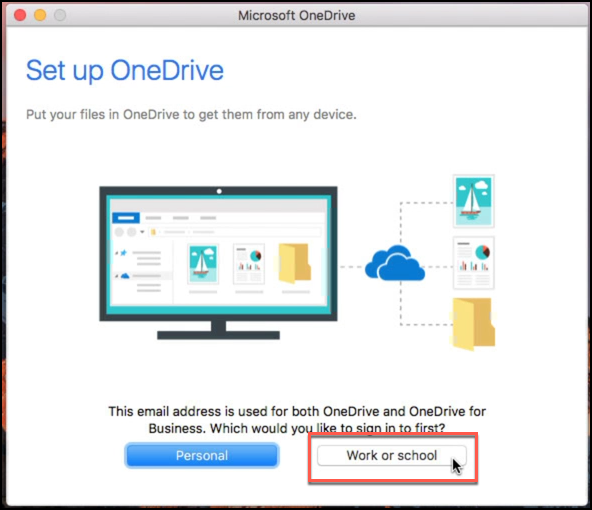
Wait for the sign in process to finished.
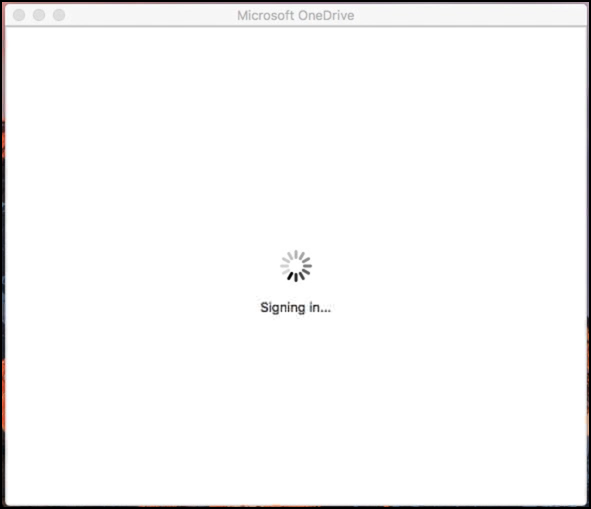
If prompted, Enter username@usgs.gov account and password, click Log In.
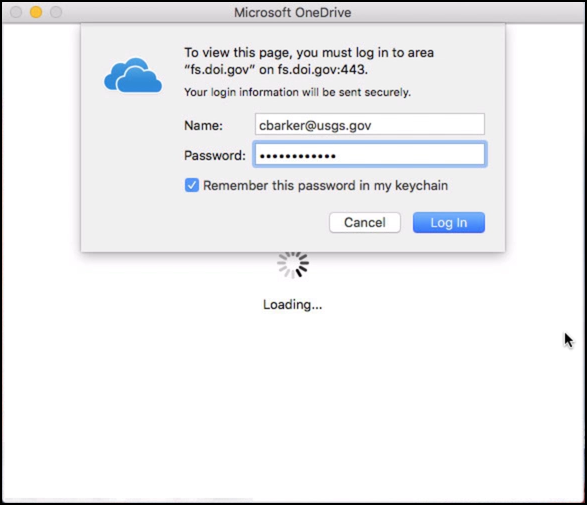
Make sure OneDrive -DOI folder is located under User’s home folder.
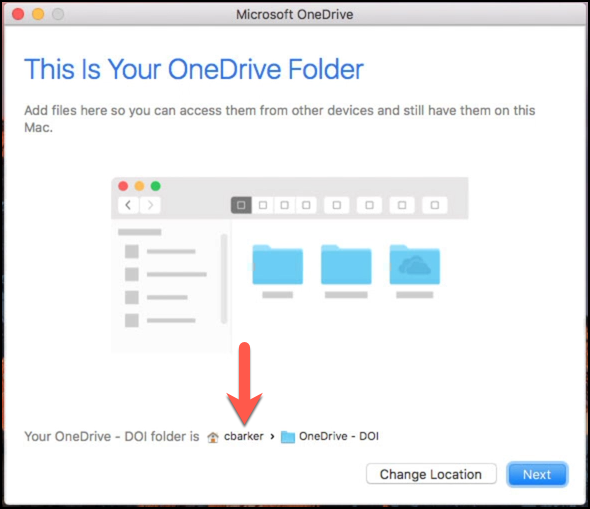
If you are unsure, you can click on Change Location to verify that the user’s home folder is chosen.
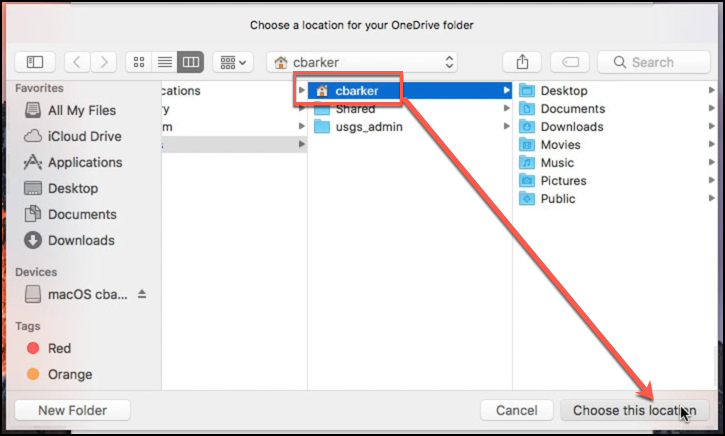
Click Next.
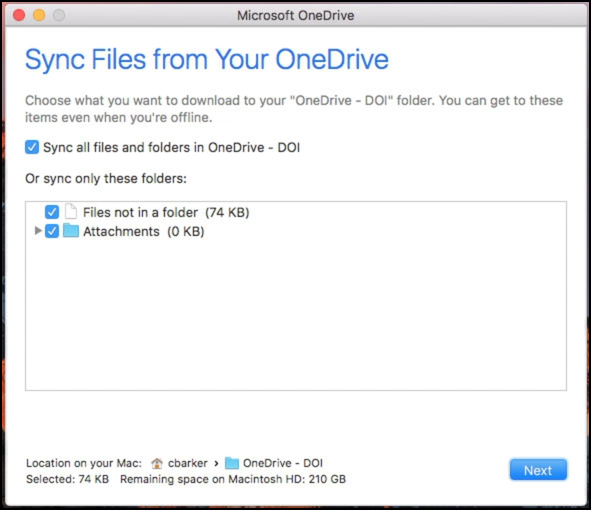
Check the box next to “Open at login so my files sync automatically.”
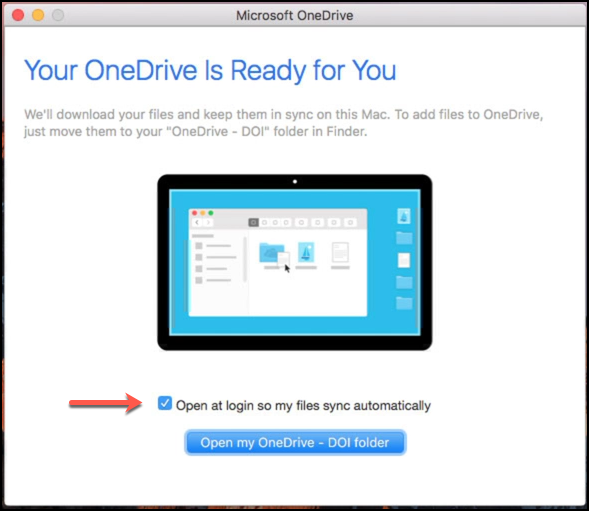
Click on “Open my OneDrive – DOI folder” to see the locate and files in your OneDrive.
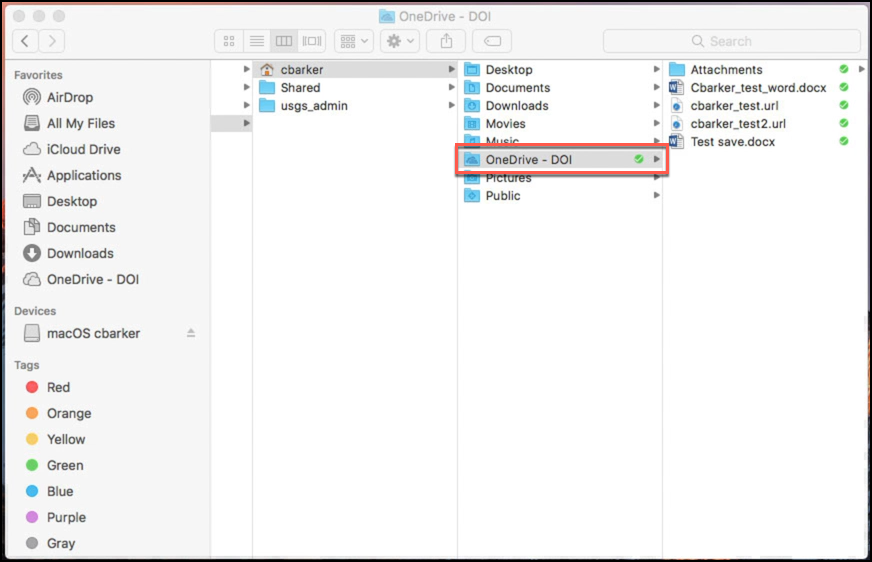
For quick access to OneDrive – DOI folder, Click on the OneDrive icon in your menu bar.
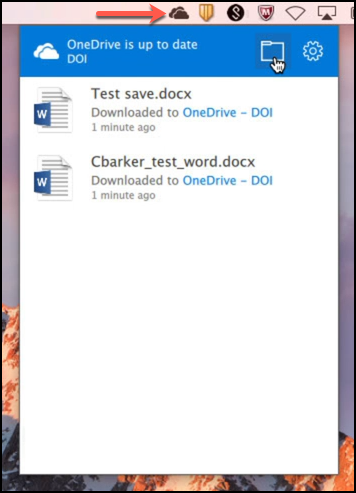
-
-
EndNote Word 2016 Mac Version 16 Compatibility
The Office 2016 version 16.xx was released to the production track on the 18th of January 2018. If you have the most up to date release of Office 2016 installed, you will have version 16.xx installed. You can verify your version by opening any office application, like Word. You can then click the Word menu and select About Word to see the version. If this reads 16.xx, you have the latest release of Office. If you have 15.xx, you still have an older release installed.
The production version of EndNote X8 has now been updated to be compatible with this new version of Word. If you have EndNote X8, you can update to version X8.2
-
Unknown Error, License: Not Activated
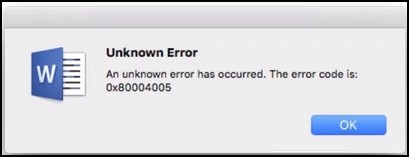
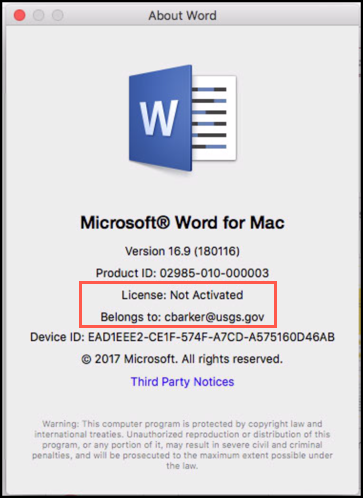
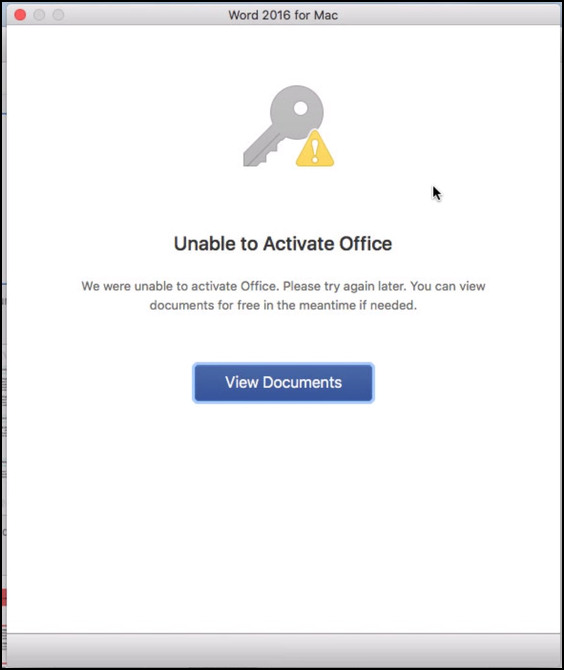
-