Reminder: As of October 1, 2019, the USGS is licensed to provide O365 to all employees, including Associates, Emeritus, and Volunteers.
Activation for Office Apps from the Office 365 Suite is achieved using federated services. Users will be required to sign into the Office apps after the install is complete. This must be done while connected to the DOI network or VPN. (Now that single sign-on has been enabled, you should only be prompted to enter your @usgs.gov address. This should be the email address for the user of that system. IT Specialists/SAs/COUAs should not be launching and licensing these installs as they count against your total installs.)
Open one of the Office 2016 apps that you just installed with Office 365. (In this example, we will authenticate with federated services using Word 2016)
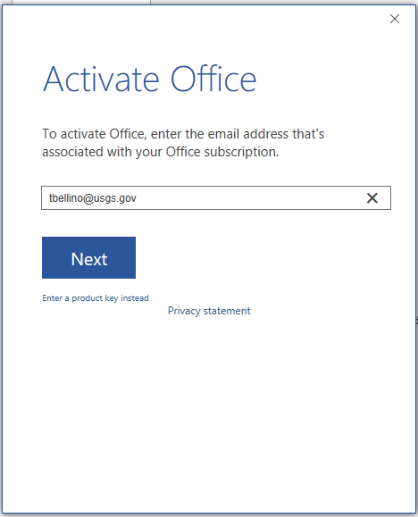
In the Activate Office window that opens, enter your USGS email address.
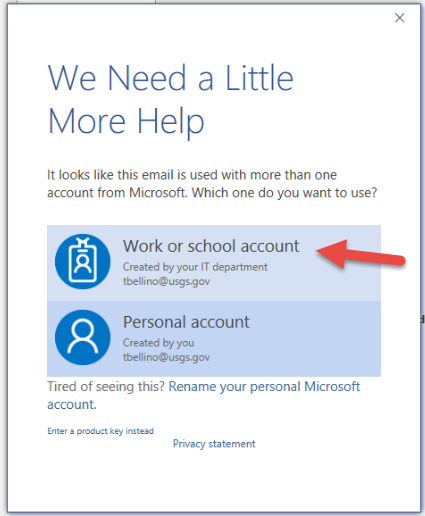
If you are presented with the We Need a Little More Help window, choose Work or school account.
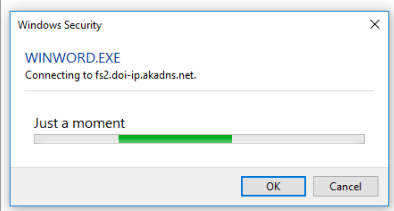
Wait while WINWORD.exe attempts to connect to federated services.
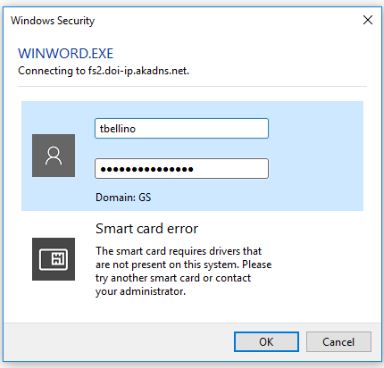
If presented with another Windows Security window, enter your AD username and AD password and click OK.
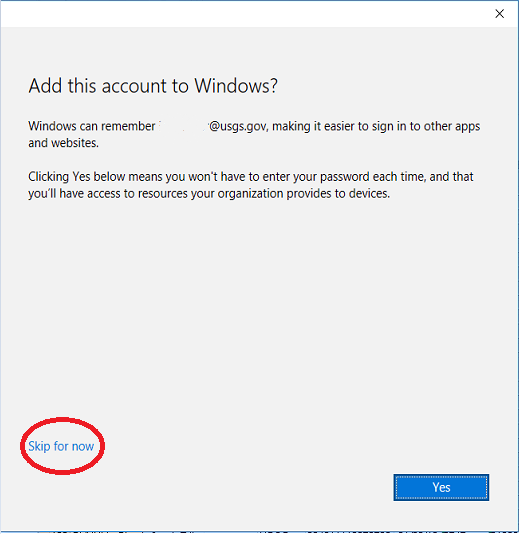
If presented with the Add this account to Windows? window, Click Skip for now
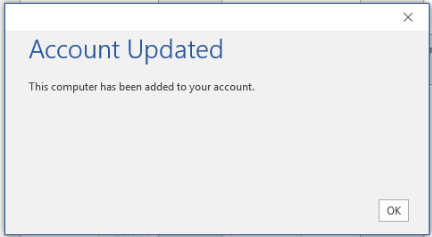
Once successfully connected, you will see the Account Updated window. Click OK.
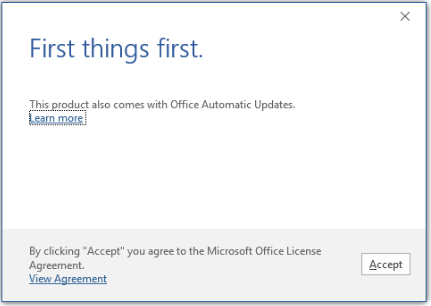
Finally, Accept the Microsoft Office License Agreement. You are now authenticated and can begin using your Office 2016 apps.
To verify your activation, go to File > Account
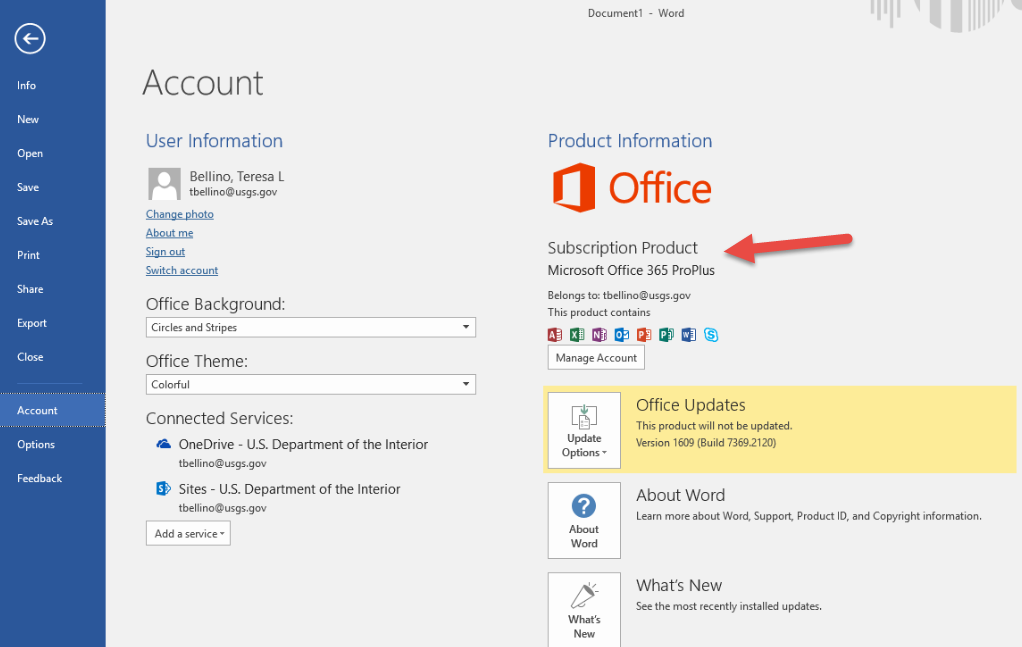
To check how many licensed installs you have attached to your @usgs.gov account, log into https://portal.office.com/account/ with your email address.
Click the manage installs button under Install Status:
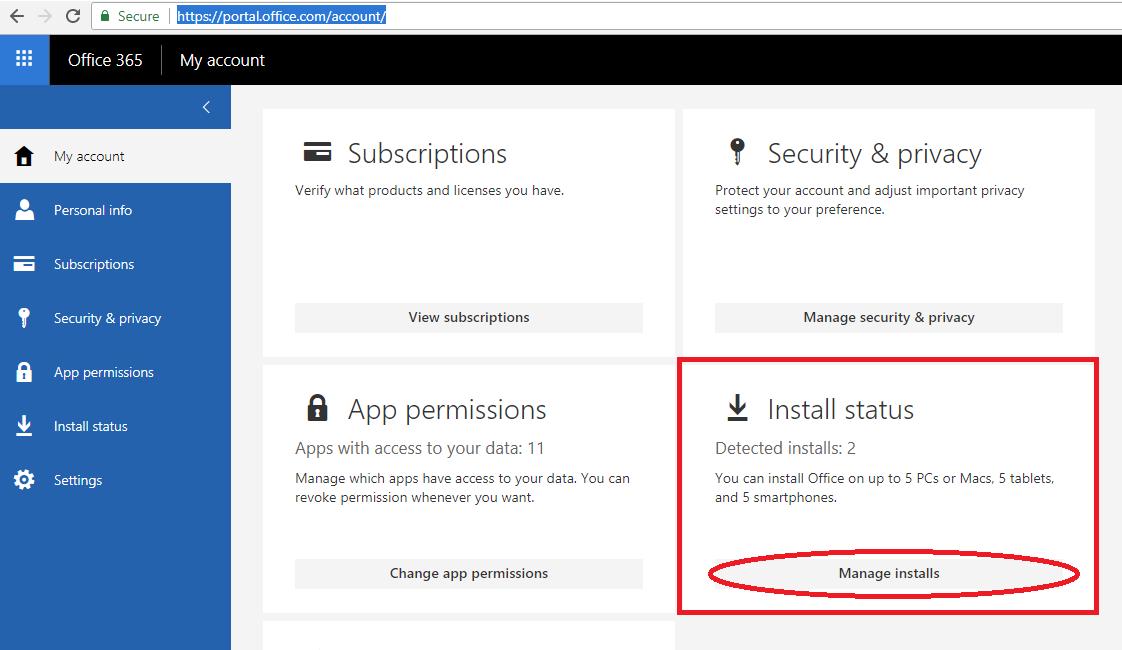
If users are unable to login or are unable to authenticate their 365 license, they can try the following troubleshooter: