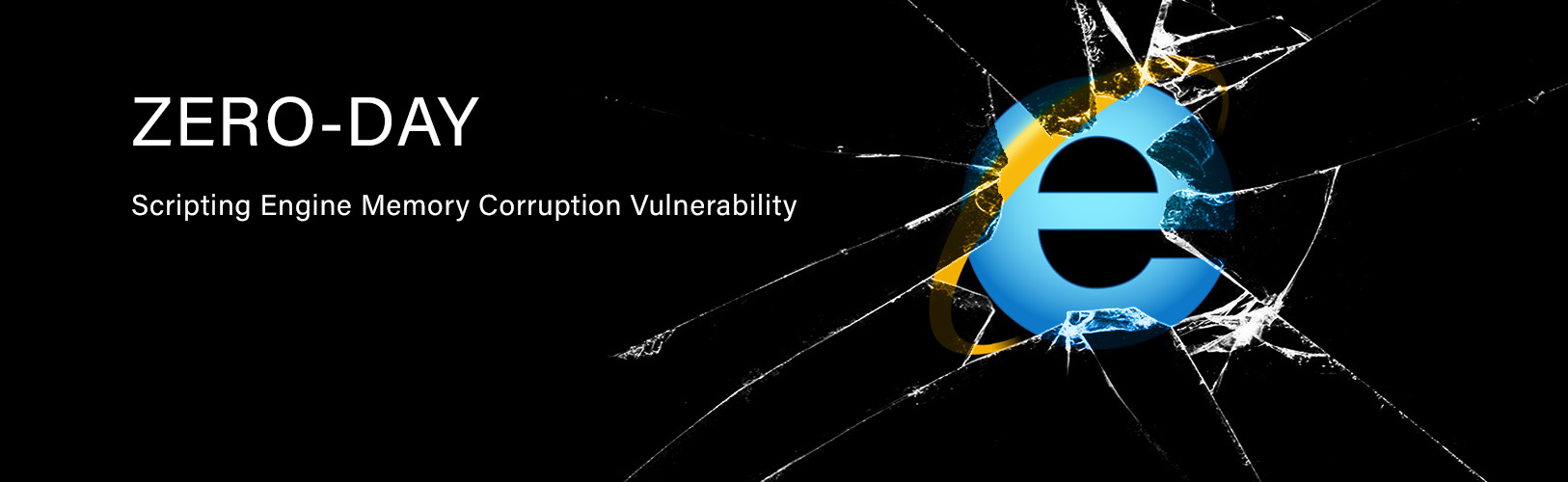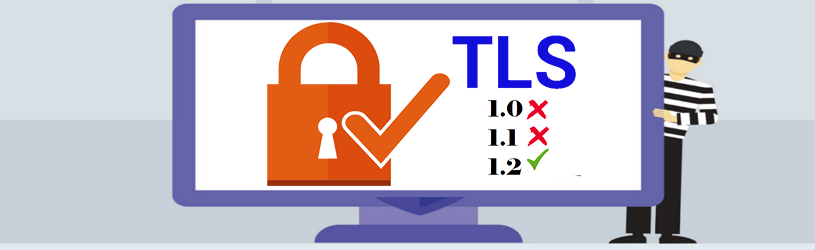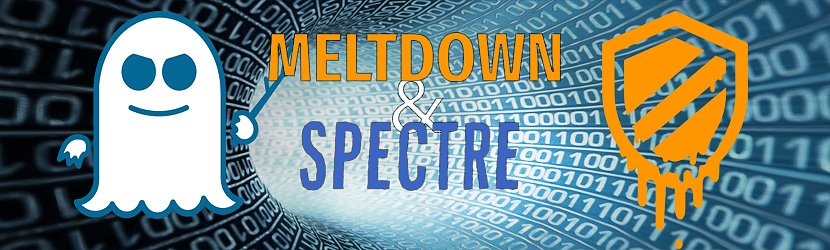The Microsoft Chrome Security Policy 3.0 was applied during the August ePatching cycle. A setting was adjusted to change the notification setting from “always allow” to one where users were asked if they wanted to allow or deny notifications. This was done to give users more control over denying unwanted notification in chrome. This setting did not work as expected and in turn has caused users within the USGS to miss critical reminders. The updated policy will return the notifications setting to its previous state. Guidance to users on how to clear browser history when unwanted notifications pop up is documented below. If users find that unwanted notifications occur using chrome, they should consider using Internet Explorer instead for those web sites.
To Clear cache and cookies in Bison Connect:
- On your computer, open Chrome.
- On your browser toolbar, click More
More Tools
Clear Browsing Data.
- In the “Clear browsing data” box, click the checkboxes for Cookies and other site data and Cached images and files.
- Use the menu at the top to select the amount of data that you want to delete. Choose beginning of time to delete everything.
- Click Clear browsing data.