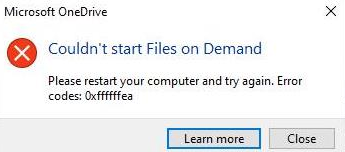OneDrive is an online storage space in the cloud that allows you to store your work files across multiple platforms or devices (anywhere you can access your Office 365 install). You can also share your files with others in DOI.
After installing Office 365, make sure you are logged into the system as the user that will be using the system as Office 365 takes advantage of single sign-on. Trying to activate OneDrive using an ou or pr account will result in this error message:
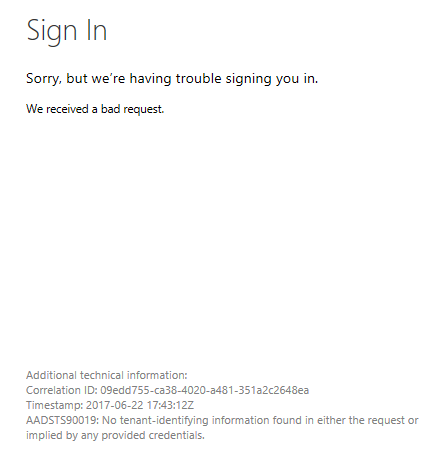
After installing and activating Office 365, launching OneDrive will bring up this window:
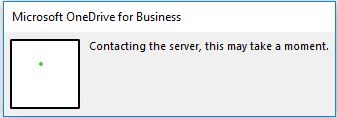
If prompted to sign in, use your @usgs.gov email address.
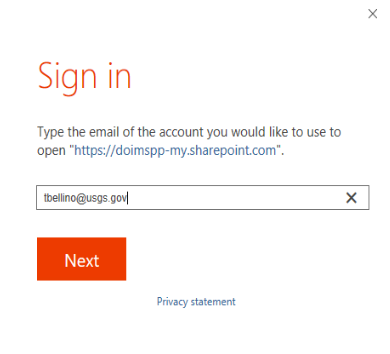
You are now ready to sync your documents using OneDrive. Accept the defaults unless you would like to store your files in a different location locally. The default location is c:\users\username.
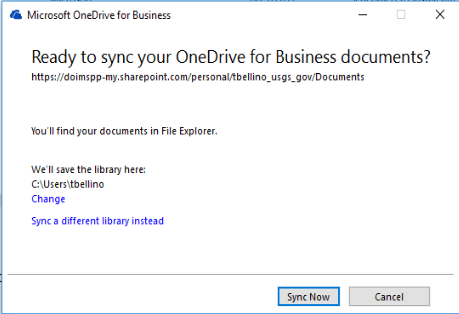
Click Sync Now.

Once syncing has completed, you will see a new location called OneDrive-DOI added to Quick Access in Windows Explorer.
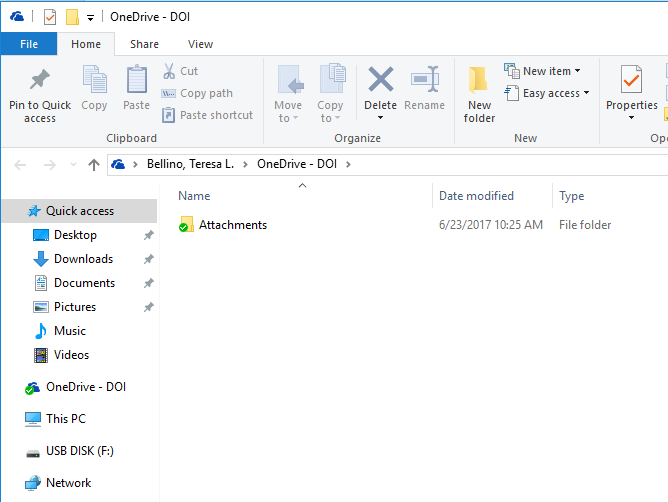
Syncing Files:
Files can be synced by simply dragging and dropping them to the OneDrive-DOI window or by uploading them from the Office 365 portal.
To drag files to OneDrive, open windows explorer, select your files and drag them to your OneDrive-DOI folder. The files will then sync to the cloud as seen below.
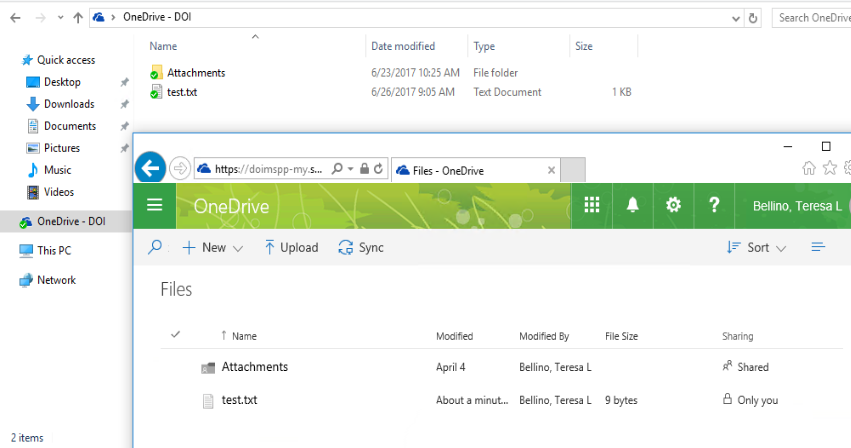
To see the files in the cloud, you can either log into https://portal.office.com using your @usgs.gov account or by browsing to https://doimspp-my.sharepoint.com/personal/username_usgs_gov/_layouts/15/onedrive.aspx, replacing username with your shortname.
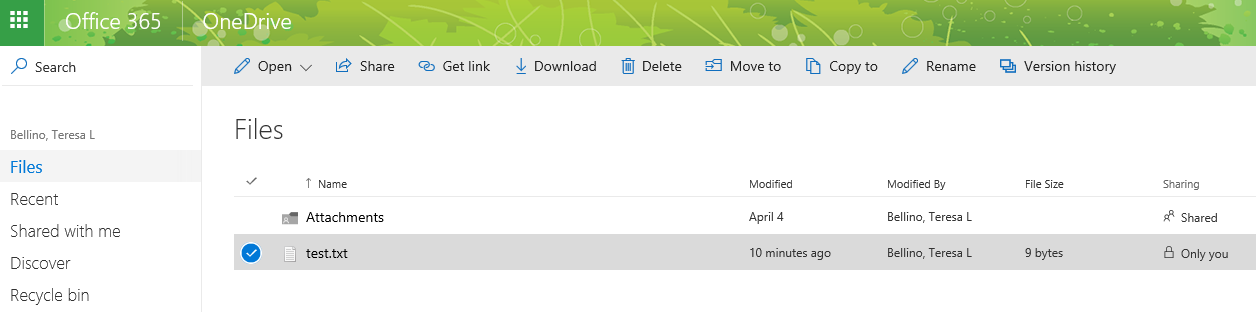
To upload the files, after logging into portal.office.com, in OneDrive, select Files, Upload, in the choose file to upload dialog box, select the file(s) you want to upload and click Open.
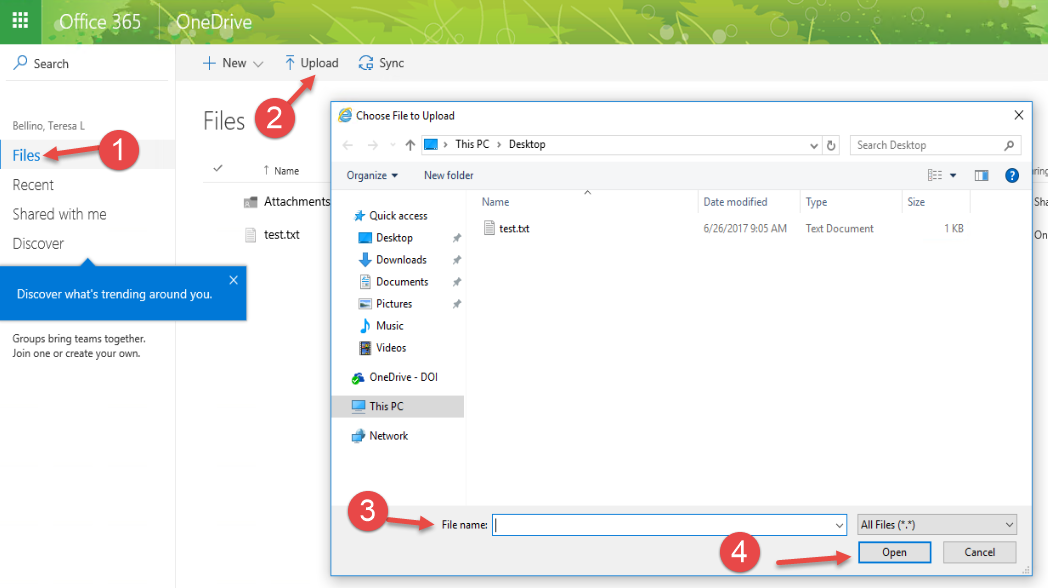
Sharing Files:
In OneDrive, documents are private until you share them. Portal.office.com is where you can change permissions on the file and share with others in DOI. Select the file or folder you would like to share, click Share in the menu bar and enter the username in the text box and click Share.
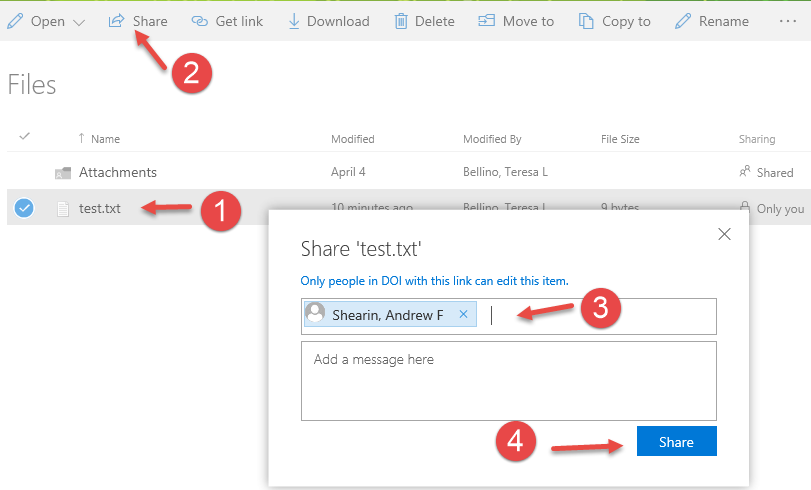
You will now the sharing column change to show the file has been shared and the user will appear under the Has Access category.

It is the responsibility of employees and their supervisors to transfer any needed files in OneDrive, before the employee’s departure. This is the same as with Google Drive, and any files that may be stored locally on a workstation or file server.
To see the files in OneDrive, you can either log into https://portal.office.com using your @usgs.gov account, or by browsing to https://doimspp-my.sharepoint.com.
- The departing employee should share such files (you can share entire folders) with the supervisor or other person designated to receive their files, as described in the section above.
- That supervisor can then copy the files and folders to their own OneDrive or any other available location where the files may be stored.
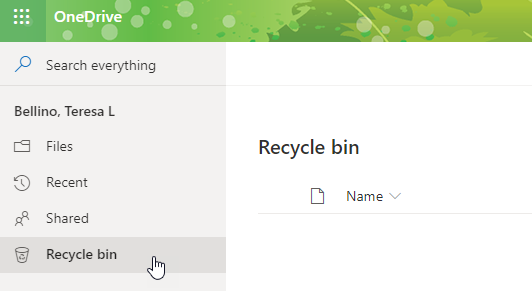
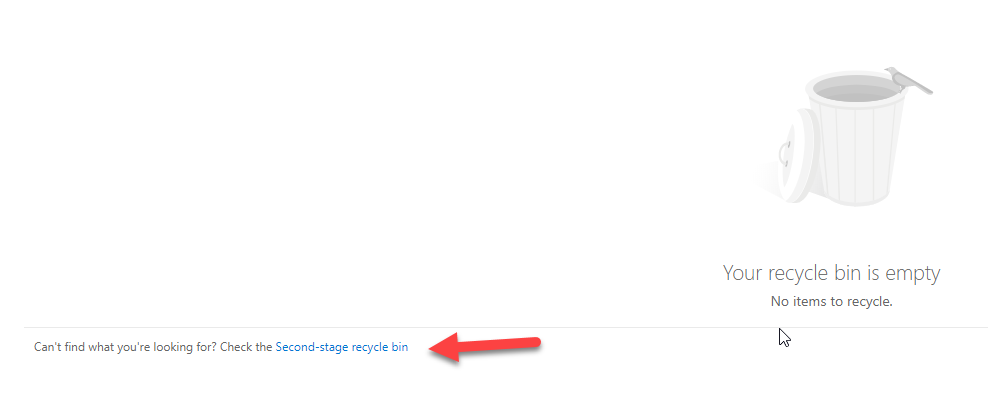
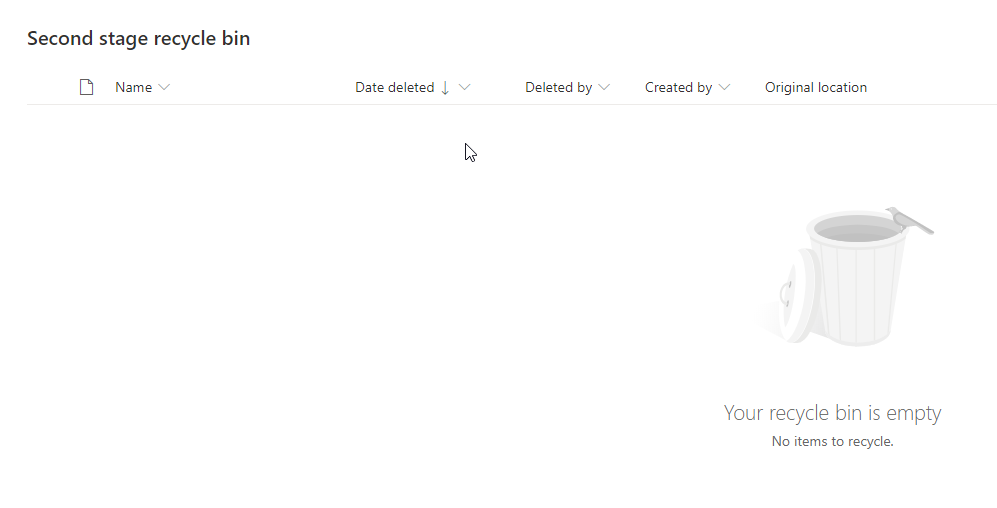

See also Get access to and back up a former user’s data
As described on that page, when a user is unlicensed for Office 365, their OneDrive data remains available. Licenses for Office 365 are removed from users following their departure so they may be assigned to new employees.
Then, when a user’s actual login account is deleted from Active Directory, their data goes into a recycle bin where it can be recovered for 30 days. We do not delete accounts so the data should be available for up to ten years.
After that, it is subject to the retention policy is for the tenant. (Our Office 365 space in Microsoft’s government cloud is called the “tenant”.) We have been told by Microsoft that this is ten years. But best practice would be to copy any needed files sooner rather than later.
- If the OneDrive app will not launch, please check the following reg key:
HKEY_LOCAL_MACHINE\Software\Policies\Microsoft\Windows\OneDrive
Make sure DisableFileSyncNGSC is set to 0
- If the error shown below occurs when OneDrive starts, a reported fix has been to run this command from an administrative command window and then restart.
reg add HKLM\System\CurrentControlSet\Services\Cldflt\instances /f /v DefaultInstance /t REG_SZ /d “CldFlt”