Local Sites that require additional power settings on systems are be able to create and use their own Power management settings if the mission of their site requires an alternative plan. There are several different method administrators can use to create and customize Power Plans.
Power Efficiency Diagnostics
Windows 7 has a command-line tool called Powercfg that can be used for diagnosing energy efficiency and sleep problems.
Close all running applications.
Click on the Start Menu. In the Search Box type cmd. When the cmd.exe program is found, right click on it and choose Run as administrator.
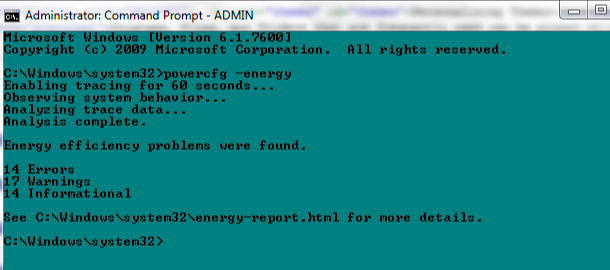
Type powercfg -energy press enter.
When the software has complete, and the command prompt returns, type energy-report.html to launch the results of the scan.
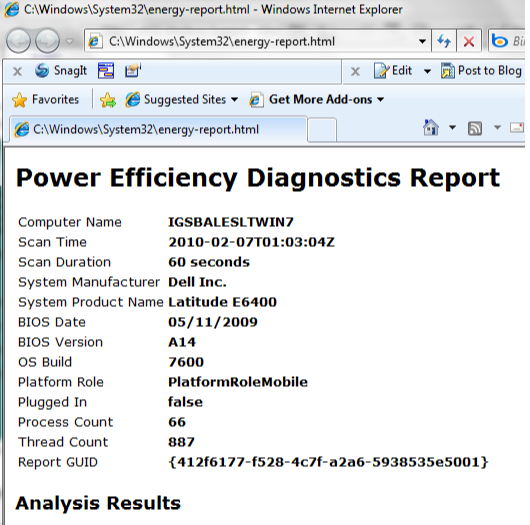
The report can show what is causing as system to not sleep or wake properly. Issues can result from drivers, application, or services that do not respond properly.
Power Plans
Windows 7 provides three predefined power plans. Some computer manufacturers include additional predefined plans. Windows 7 allows the restricted user the permission to change many power settings on their system.
Click on the Start Menu. In the Search Box type power and click Power Options.
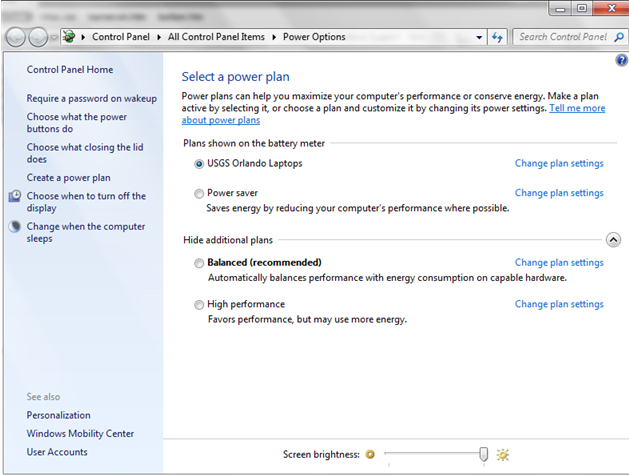
The Power Options Window shows all available Power Options and shows which Power Plan is selected.
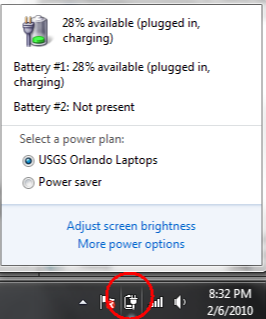
A shorter way to show Power options is to click on the Power System Icon on the bottom right of the task bar.
Power Buttons and Password Protection
Click on the Start Menu. In the Search Box type power and click Change what the power buttons do.
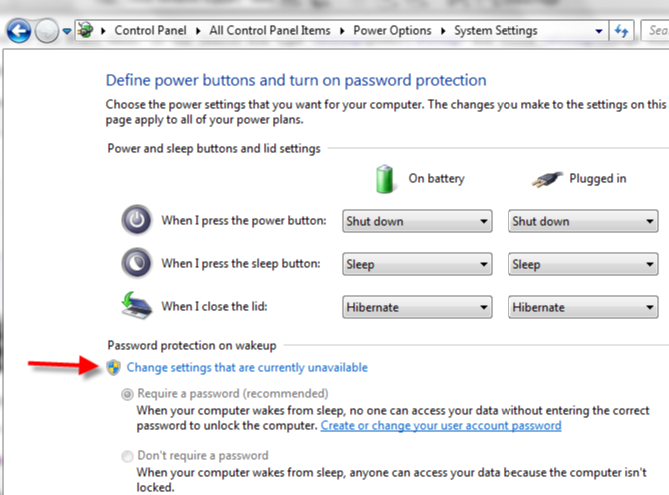
A standard user can adjust the behavior of both the power and sleep buttons and how the system behaves when the lid is closed. Settings can apply to the system on battery or when plugged in.
Whether or not the system requires a password on wake-up requires administrative credentials to set. Windows 7 designates areas that require administrative permission which a shield. Click on Change settings that are currently unavailable and provide an administrative account and password to access this are.
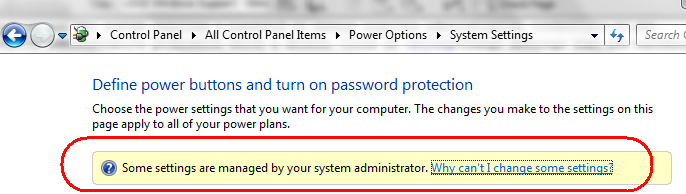
When power settings are controlled by Group Policy, an information button will appear that says Some settings are managed by your system administrator and the settings will stay grayed out. Changes to these type of settings must be applied via the Group Policy.
Creating and Deleting a Custom Power Plan
Rather than using a preset power plan, a custom one can be created.
Click on the Start Menu. In the Search Box type power and click Power Options.
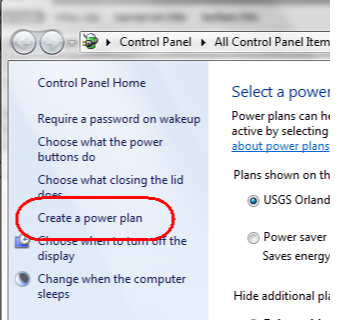
Click Create a power plan.
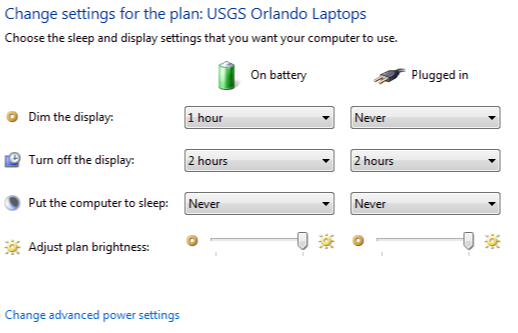
Adjust the power settings as desired.
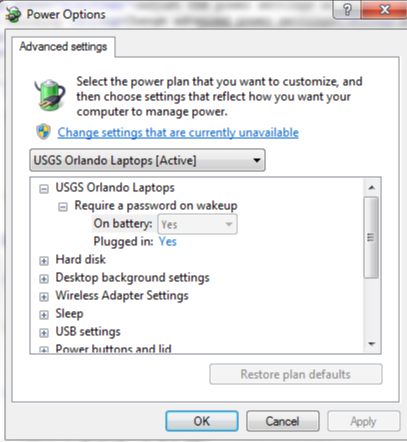
Additional power settings can be defined by clicking Change advanced power settings.
Click Create.
A newly created powerplan will automatically become active.
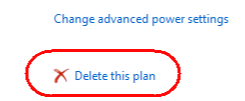
To delete a custom power plan, assure that the plan is not active and click Change Plan Settings. As long as the power plan is not active, the Delete this plan option will be available.
Creating a Group Policy to Create a Custom Power Plan
Windows 7 introduces the ability to apply Custom Power Plans to computers with Group Policy.
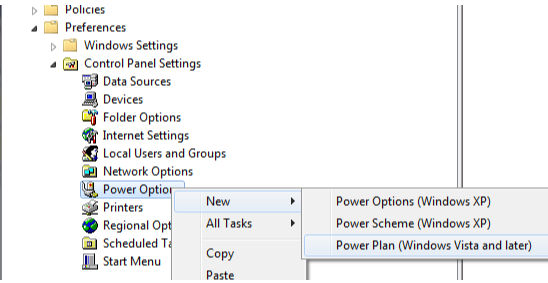
Expand Computer Configuration -> Preferences -> Control Panel Settings.
Right click on Power Options and select New -> Power Plan (Windows Vista and later).
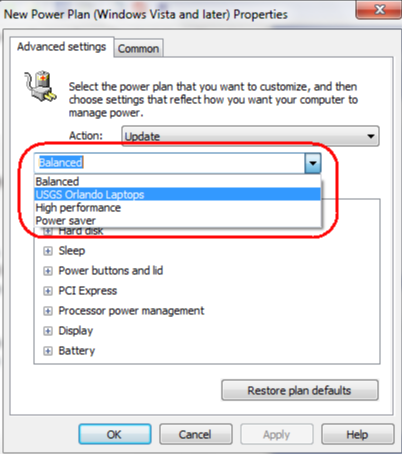
Choose the power plan to configure. If the GPO is created on the system to which the Custom Power Plan was created, this Plan will be available from the pull down menu. In this example, USGS Orlando Laptops is selected. Alternatively, type in the name of a new Power Plan and then define all required power settings in the pane below the plan name.
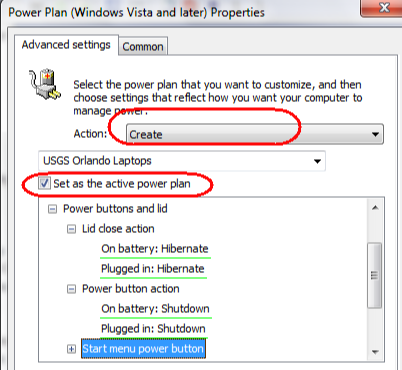
Choose the appropriate Action. In this example, since a New Power Plan is being created, the Create option is selected. Click the box to Set as the active power plan if desired. Click OK.
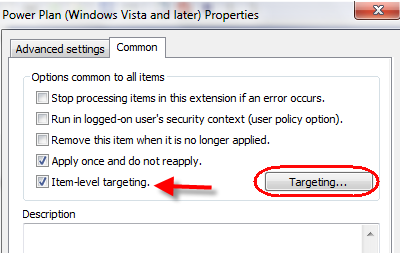
On the Common Tab checking the Apply once and do not reapply button push the new Power Plan to system and make it the active Power plan one time only. Different types of Power GPOs may require they are applied multiple times. If a Power Plan is removed from a system and this option is selected it will not be replaced. To assure that the power setting is always applied to the system and active as stated in the GPO, the box can be unchecked.
Multiple Power Plans can be configured and Targeting can be added to define criteria of each profile. Additional information on Targeting can be found here.
Complete creating GPO as appropriate, defining a default link and applying a Windows 7 filter is desired. Link this GPO to an appropriate OU.