BisonConnect is the name of the DOI enterprise wide cloud-based email and collaboration system. It provides email, calendar access, document storage and sharing and other great collaboration features all from a standard Web browser. Be better connected to your co-workers and resources while in the field, on travel, or even on your mobile device!
Client Support
Microsoft Edge for Windows
The BWTST supports Microsoft Edge built on chromium on all Windows systems for access to the Department’s Unified Messaging solution, Microsoft Office 365 (O365). Microsoft Edge should be installed using the package provided to the Bureau by the Department of the Interior. This package includes add-ons and settings that are geared towards a smooth messaging experience and will automatically take the user to the Outlook Web Access (OWA). The EDGE STIG has been linked to the Regional OU’s in Enterprise Active Directory.
Microsoft Edge for Mac
The recommended application for accessing BisonConnect is Microsoft’s Edge web browser. While the DOI Outlook Web Access is accessible using any web browser, Edge provides the most complete experience, offering desktop notifications, extensions for instant messaging, and other features that aren’t available using other browsers.
SMTP Relay Services
USGS utilizes a SMTP round-robin. All clients using POP and IMAP should now be using Microsoft Office 365 (O365).
Best practice is to use a dynamic configuration for SMTP Relay Services: point to smtp.usgs.gov.
For more information, see the EUS-Ops eSMTP Webpage here: https://doimspp.sharepoint.com/sites/usgs-EUS-Operations/eSMTP.
General Information
Below are links to general information to help with BisonConnect.
O365 Learning and Information Hub
Request for USGS Shared Services
User Provisioning and Deprovisioning
How To
Request a Shared Mailbox:
BisonConnect supports Shared Mailboxes. You can access a shared mailbox if you have been delegated access to the mailbox. Contact the service desk to request a new shared mailbox be created.
How to Access a Shared Mailbox from the Outlook Web Access (OWA):
When you are granted access to a Shared Mailbox, you will receive an email from “DEPARTMENT OF THE INTERIOR Team.”
Next, log onto the Outlook Web Access and locate Folders.
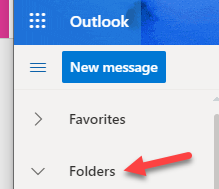
Right click the Folders label and select Add shared folder
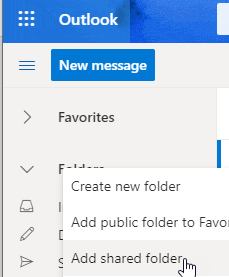
Type the name of the delegated account you want to access. select the one your want to open.
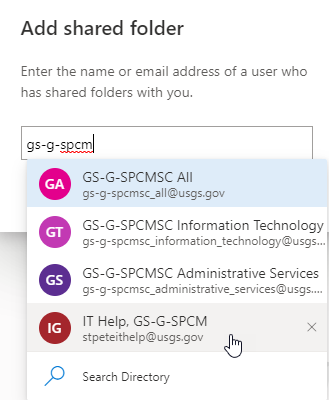
Click Add
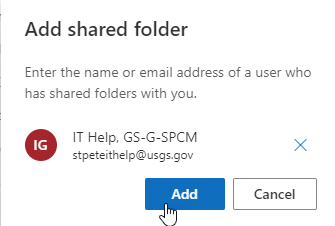
The new mailbox is now listed under the Folders label
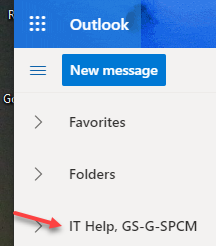
How to Access a Shared Mailbox from the Outlook Desktop Client:
When you are granted access to a Shared Mailbox, you will receive an email from “DEPARTMENT OF THE INTERIOR Team.”
Next, in Microsoft Outlook, select the File tab.
Select Account Settings and then Account Settings again from the drop-down menu.
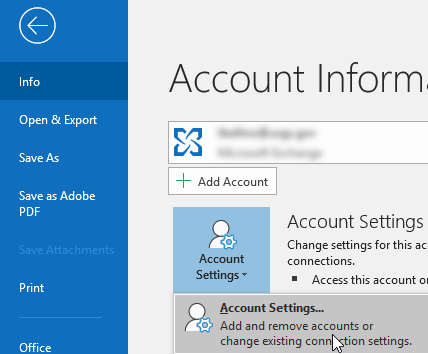
Select the Change… button on the Email tab.
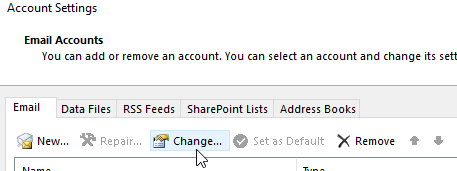
The Exchange Account Settings window displays, click More Settings.
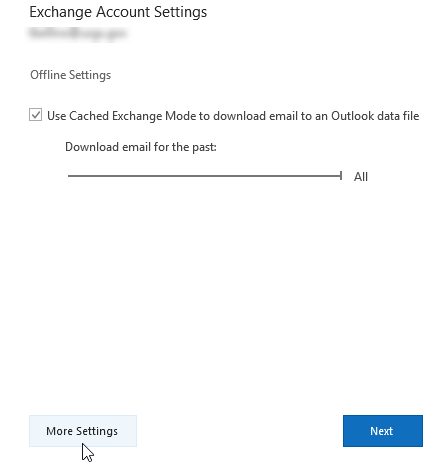
The Microsoft Exchange window displays, click Advanced.
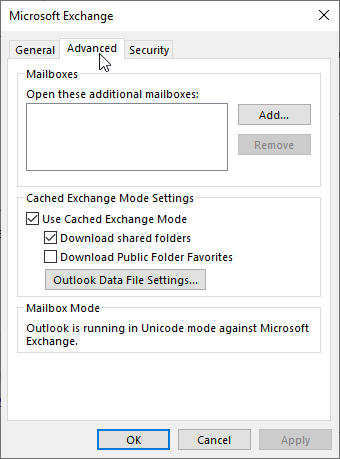
Click Add.. and enter the name of the mailbox you wish to add in the Add Mailbox window and click OK.
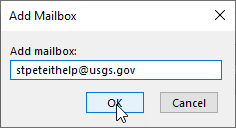
The new shared mailbox will now appear at the bottom of your folder list in the Outlook client.
Configure Outlook for mailto Default:
In Windows 10, type Default Apps into your Search box and select Default Apps from System Settings.
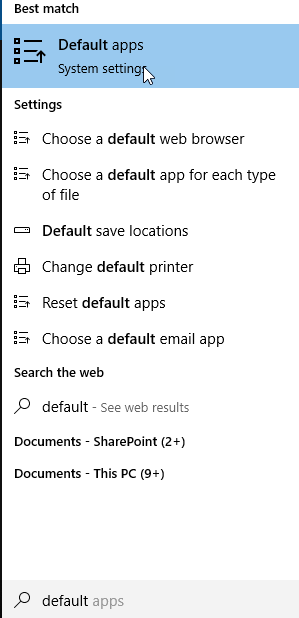
Click on the Email app and choose Outlook.
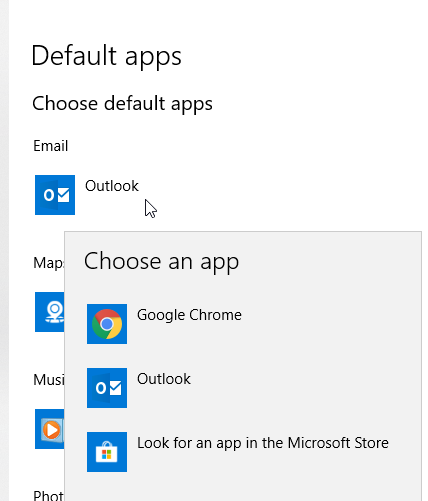
How to Use a Shared Mailbox:
Manage the emails in a Shared Mailbox as you would your own personal mailbox. Keep in mind the following:
- Unread marks are not user-specific. If User A opens and reads an email message in the mailbox, it will be marked as read when User B opens the mailbox.
- Delegated access to a shared mailbox does not include the same functionality of a personal mailbox. You will not have access to things like OneDrive or Teams. You will not have access to all the same Account Settings that you have in your own mailbox. You will not have access to the shared mailbox calendar unless that has been delegated to you and then you will see that calendar in your own calendar view, not within the shared mailbox.
Log Out of BisonConnect Outlook Web Access:
BisonConnect, like all web mail clients, uses cookies as part of the log-in process and caches them in order to remember who you are as you move from page to page. Unfortunately, these cookies persist after you have closed the browser, particularly when you are using Chrome as your browser. This could potentially allow the next user of a public system to access your email. In order to remove this risk, when you are done using BisonConnect from non-Government Furnished Equipment (non-GFE) you should log out of BisonConnect.
When using GFE, on the domain, BisonConnect will automatically log in as the currently-logged-in user and this isn’t a problem.
Right-click on your initials in the top right of the OWA window and select Sign out.
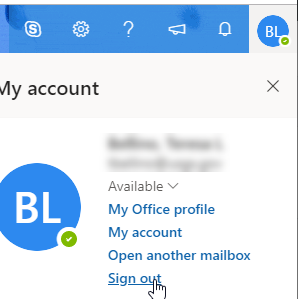
How to Add Extensions to Chrome:
Google Chrome Extensions are small programs that add new features to your browser and personalize your Outlook Web Access and browsing experience. A few of these extensions have been blacklisted by DOI group policy, but most are allowed. To see the current approved list of extensions, click here.
If you see an extension that you would like to use that’s not approved by DOI, please submit a request via email to servicedesk@usgs.gov with the subject line: Google Chrome Extension. In the body of the email simply list the extension name and a brief description of need.
The USGS Service Desk will forward your request to the DOI. These requests are reviewed weekly by DOI and you should receive a response within 1 – 2 weeks. This gives the DOI BisonConnect team the appropriate time to review the extension’s security requirements and any associated costs.
User Account Management
User Account Management Instructions
The UAM Portal gives delegated individuals the ability to manage user and group information in the USGS Directory (Active Directory).
UAM Portal
Changes made in the UAM Portal can take up to 4 hours to get to the BisonConnect directory.
User Training
Evolve365 – You may be prompted to enter your email and your DOI Access Card PIN when accessing Evolve 365 for the first time using these instructions. Get started by enrolling in this training playlist that introduces you to Office 365!
USGS E&C Migration/O365 Learning and Information Hub: