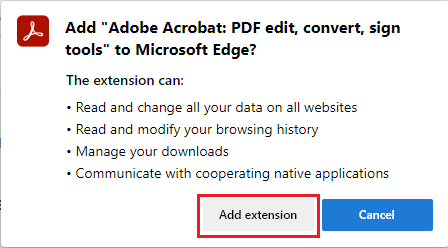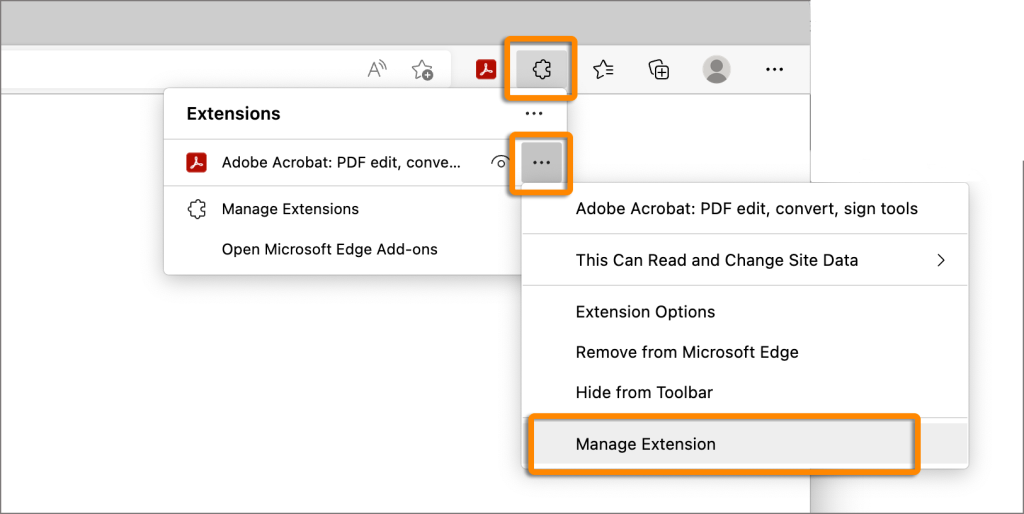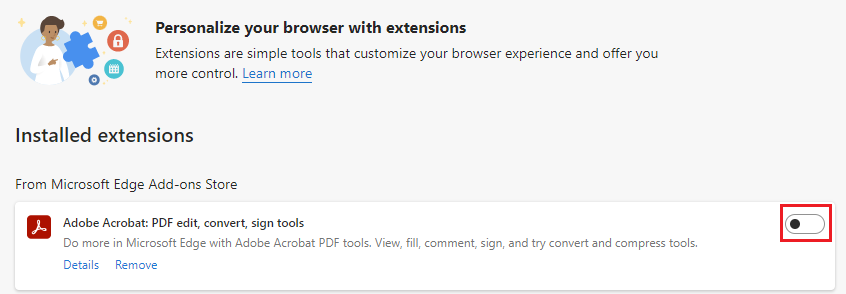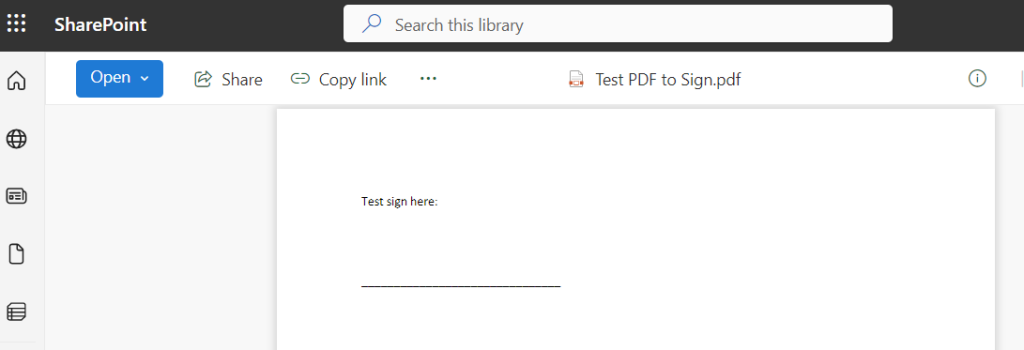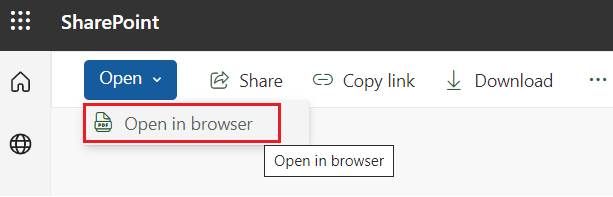![]() This page will show you how to install and use the Adobe Acrobat extension for Microsoft Edge. The Adobe Acrobat extension allows you to view, fill, comment, sign, and convert PDF files within your browser from SharePoint document libraries.
This page will show you how to install and use the Adobe Acrobat extension for Microsoft Edge. The Adobe Acrobat extension allows you to view, fill, comment, sign, and convert PDF files within your browser from SharePoint document libraries.
How to install the extension
- Navigate to the Microsoft Edge Add-ons site to download the Adobe Acrobat extension. Adobe Acrobat: PDF edit, convert, sign tools – Microsoft Edge Addons
- Click on Add extension. Once added, the extension will be enabled by default.
How to enable/disable the extension
- From the Extensions menu (puzzle icon), select the Options menu ( . . . ) for Adobe Acrobat, and then select Manage Extension.
Alternatively, type edge://extensions/ in the Edge address bar and press Enter. - To enable/disable the Adobe Acrobat extension, select the toggle button.
Opening and editing a PDF from a SharePoint document library
Make sure that the Adobe Acrobat extension is enabled, and you have proper permissions to the SharePoint document library.
- Open the PDF that you want to edit.
- Click Open > Open in browser
From here you will be able to convert, edit, and sign PDF files. - Click Open in desktop app to open the PDF on your desktop app to get the full features of Adobe Acrobat.