Since Apple went to iOS 11, photos are captured in a format called HEIC by default. HEIC is a type of High Efficiency Image Format (HEIF) and Windows systems do not have a default handler for this type of image.
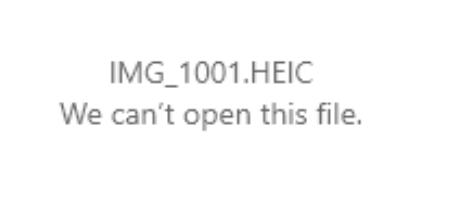
- Open Settings on your iPhone or iPad.
- Tap Camera.
- Tap Formats.
- Tap Most Compatible.
If you want to automatically convert images when transferring them to your computer:
- Launch Settings from your home screen.
- Tap Photos.
- Tap Automatic.
If you have received photos that are already in an HEIF format, you can do the following to get them to a viewable format.
- The iOS Mail app that you get with your iPhone converts all HEIC images to jpg by default. Sending a picture to yourself as an email attachment quickly converts HEIC to jpg. This app doesn’t allow any other formats so if you choose the ‘Actual size’ option, it will remain in jpg
- IrfanView is a SWAM approved graphical viewer that allows you to bulk convert HEIF images to jpg.
- Preview on a Mac can convert HEIC format to jpg. Open any HEIC image, click File > Export and select jpg in the format dropdown.