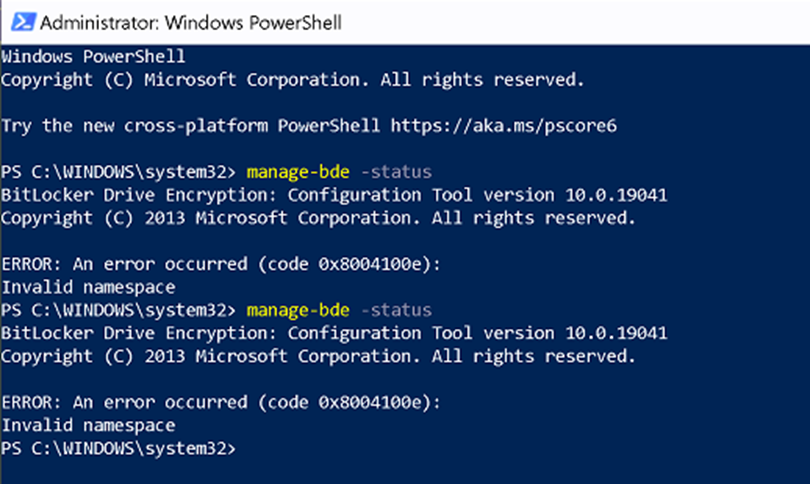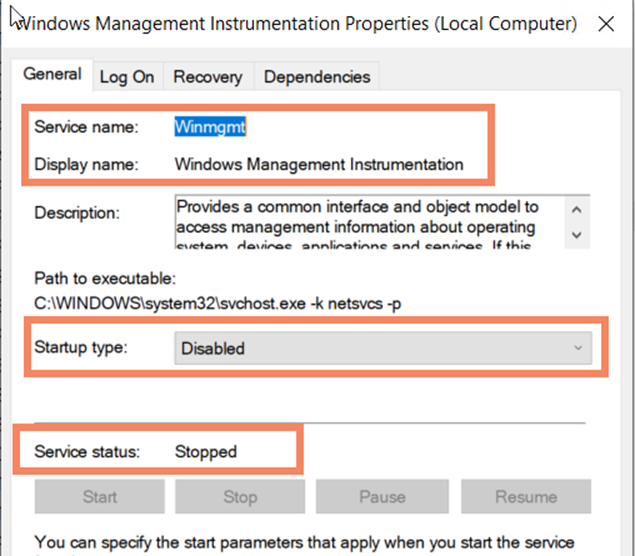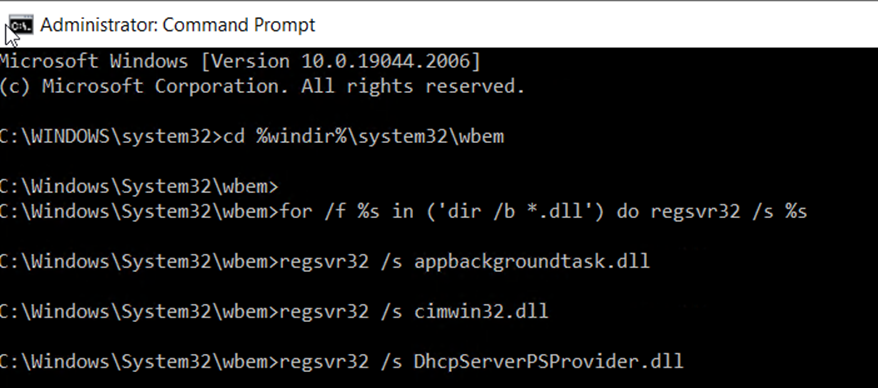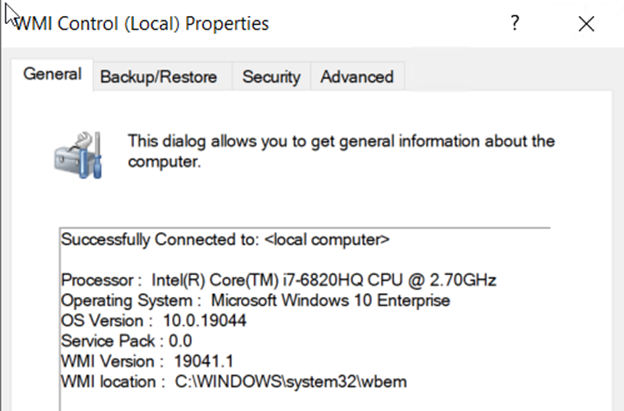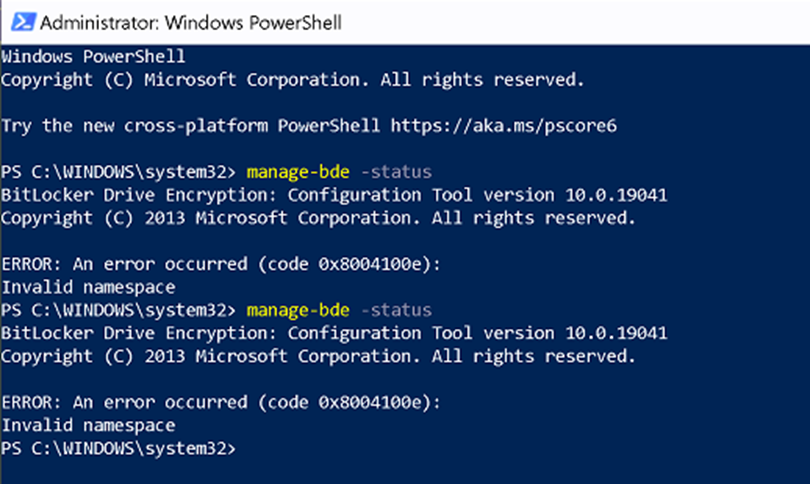Repairing WMI Invalid Class
- For unknown reasons, Windows 10/11 computers can have their WMI corrupted, resulting in many features on Windows computers not functioning properly.
- When WMI becomes corrupt, management software that use WMI scanning (such as BigFix and MECM) cannot properly scan computers. This can cause many issues and false positives in reports.
- One common side effect of a corrupt WMI is that VPN will be unable to connect to a server, citing an error that it is not compliant with DAR encryption standards.
Confirming Invalid Class Error
- To check if the WMI is showing as Invalid Class please do the following:
- Click on the Start Menu and type mmc.exe. (Running as an admin is not needed)
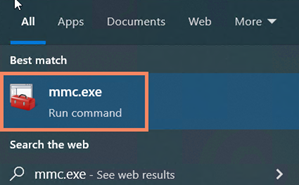
- Once Opened, Click on File > Add/Remove Snap-ins
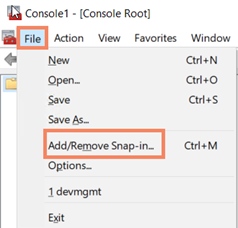
- On the pop-up window, scroll down and double-click on WMI Control. A pop-up window will appear, select Local Computer
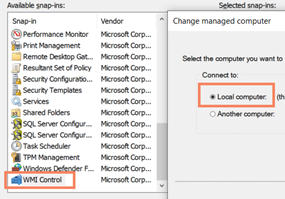
- With WMI Control (Local) now in the right column, Click OK
- In the left column of the MMC.exe window:
- First, single left-click on WMI Control (Local)
- Second, right-click on WMI Control (Local) and select Properties.
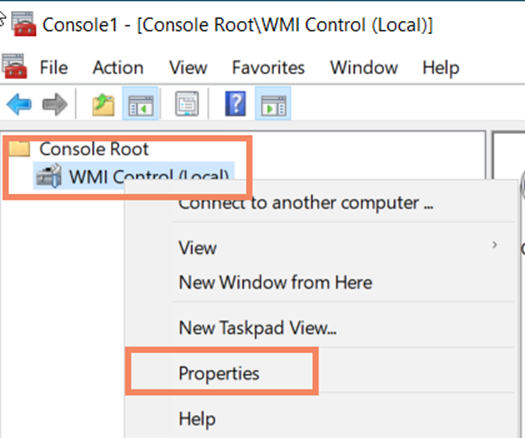
- A new Pop-up window will appear. If the WMI is corrupt, there will be multiple WMI: Invalid Class’s listed.
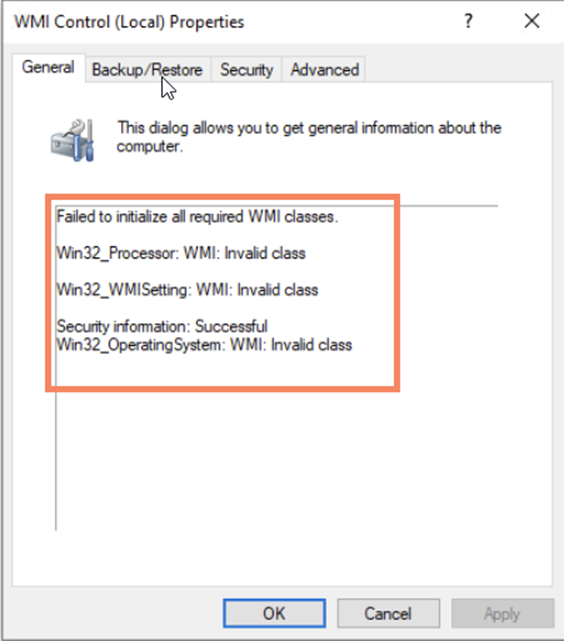
- If the WMI is not corrupted the Popup Window will look something like the following image.
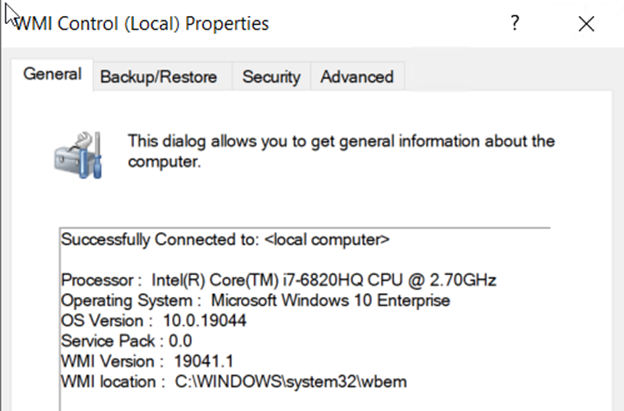
Other WMI Invalid Class Symptoms
- If the WMI is showing Invalid Class, BigFix will not be able to pull the Bitlocker Encryption Status on computers. When looking at Bigfix Web Reports, DAR-Crypt-State will show as Not Exist

- Another Symptom of a WMI Invalid Class will be VPN will not work citing a DAR encryption error.
- In an Admin Powershell window, please type the following command.
- If WMI is corrupted with an Invalid Class, Powershell will return an 0x8004100e error.
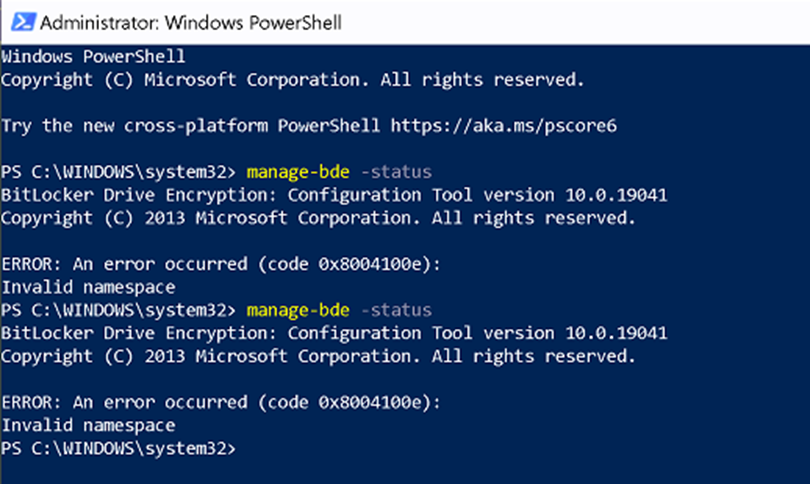
- Please note that it is possible to resolve the 0x8004100e error by typing the following command into an admin PowerShell. However, this is not recommended until the WMI has been repaired.
- mofcomp.exe c:\windows\system32\wbem\win32_encryptablevolume.mof
Resolving WMI Invalid Class
If there is an issue with the WMI Repository, the steps below are designed to resolve most WMI errors.
Re-Register WMI Components
- To start, Run Services as an Admin > Scroll down and double-click on Windows Management Instrumentation > Stop the Winmgmt service > change Startup type to Disable
- Note – When stopping the Winmgmt service a pop-up window will appear stating “When WIM Stops, these other services will also stop” Click Yes
- Another Note – It is possible for the Winmgmt service to try to restart itself before the startup type can be changed. Please confirm the service is stopped before moving onto the next step.
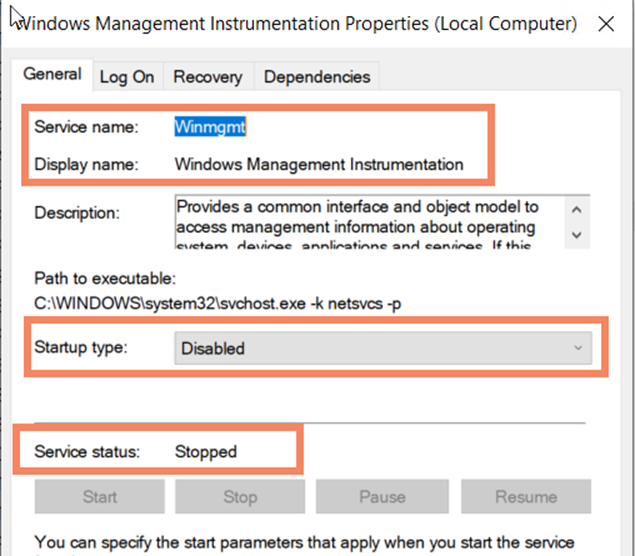
- Open an admin CMD Window (Not Powershell) and run the following commands:
cd %windir%\system32\wbemfor /f %s in ('dir /b *.dll') do regsvr32 /s %swmiprvse /regserver
- After wmiprvse /regserver is entered into CMD the Winmgmt service should automatically start running again. Please refresh the Service window and confirm the Winmgmt service is running. If the Winmgmt service is not running please change the Startup Type to Automatic and then start the service.
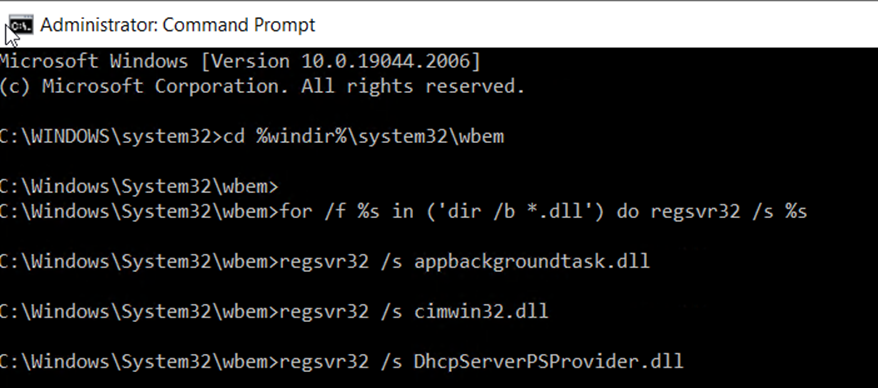
- After confirming that the Winmgmt service is running enter the following command into an admin CMD. This command can take several minutes to run.
for /f %s in ('dir /s /b *.mof *.mfl') do mofcomp %s
- After the previous command is finished running, stop and disable the Winmgmt service again by following the instructions previously given.
- Once the Winmgmt service is confirmed stopped and disabled, run the following commands in an admin cmd.
cd %windir%\sysWOW64\wbem
for /f %s in ('dir /b *.dll') do regsvr32 /s %s
- After wmiprvse /regserver is entered into CMD the WMI service should automatically start running again. Please refresh the Service window and confirm the Winmgmt service is running. If the Winmgmt service is not running, please change the Startup Type to Automatic and then start the Winmgmt service.
- After confirming that the Winmgmt service is running enter the following command into an admin CMD. This command can take several minutes to run.
for /f %s in ('dir /s /b *.mof *.mfl') do mofcomp %s
- Once the previous command is finished running, Restart the system.
Confirming WMI is Operating Correctly
- Please follow the directions that were given earlier to confirm that the WMI is now functioning properly.
- If the WMI is working properly the Popup Window will look something like the following image. There should be no “Invalid Class” listed anywhere.
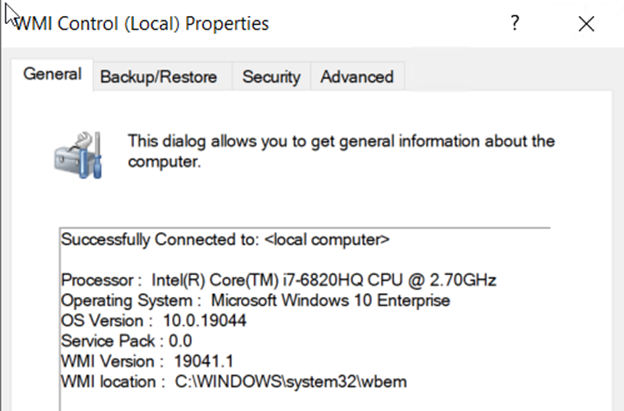
Resolving Manage-BDE 0x8004100e error
- Once the WMI Invalid Class has been resolved, enter the following command into an admin PowerShell and confirm that the 0x8004100e error is still happening.
- Manage-bde -status
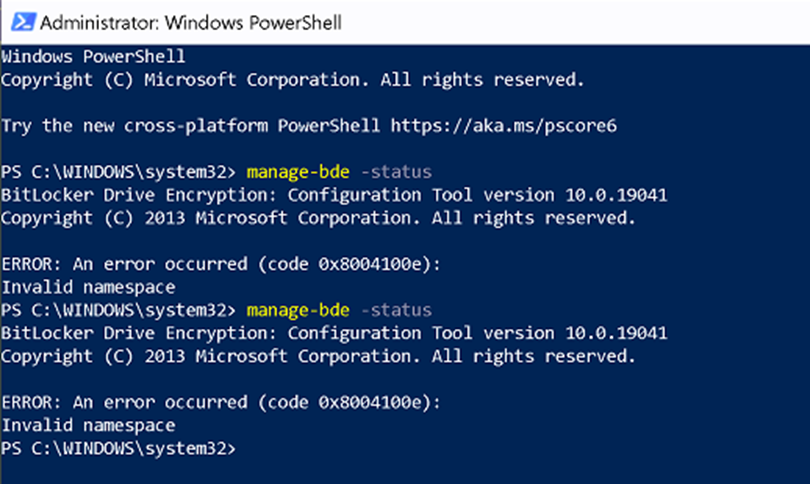
- If the 0x8004100e error is still happening, please enter the following command. This should re-register the system within MBAM.
- mofcomp.exe c:\windows\system32\wbem\win32_encryptablevolume.mof

- VPN should now be able to connect to a server
Additional WMI Invalid Class Repair Steps
- Salvage the Repository:
- If there are still issues, run the following from an administrative/elevated command prompt:
- winmgmt /salvagerepository
- This checks the WMI Repository for consistency. If an inconsistency exists, the Repository is rebuilt and the contents of the inconsistent Repository are merged into the rebuilt Repository. This operation should not be destructive.
- Reset the Repository:
- And finally, if all else fails, you can reset the WMI Repository to its original state from when the OS was installed.
- WARNING: Resetting the WMI Repository can impact third-party applications installed on the affected target. It is possible that some applications will no longer function properly until they are re-installed on the target machine.
- Use the following command from an administrative/elevated command prompt on the impacted target machine:
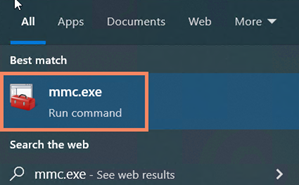
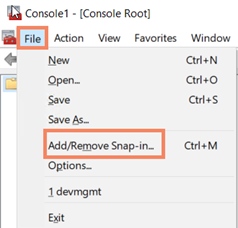
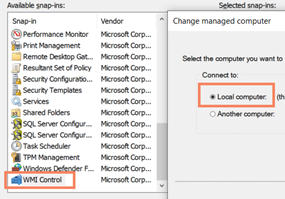
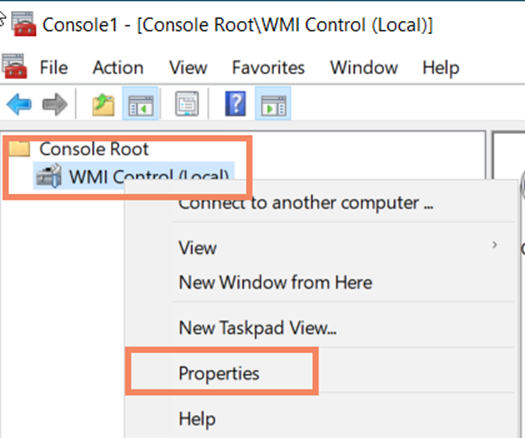
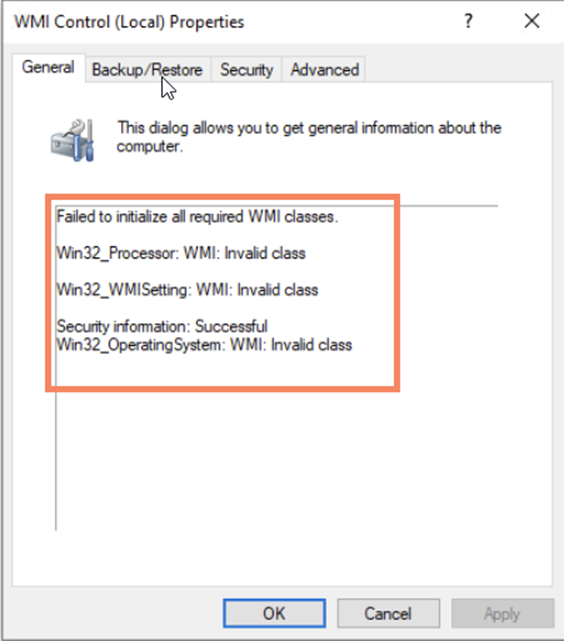
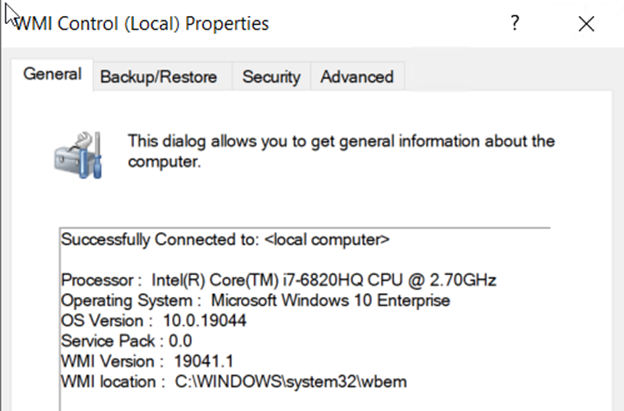
![]()