Upgrading from a previous version of Windows Server? Jump to Windows 2022 Upgrade Installation
New Installation
Mount the Server 2022 installation media iso to launch the Windows Server 2022 installer
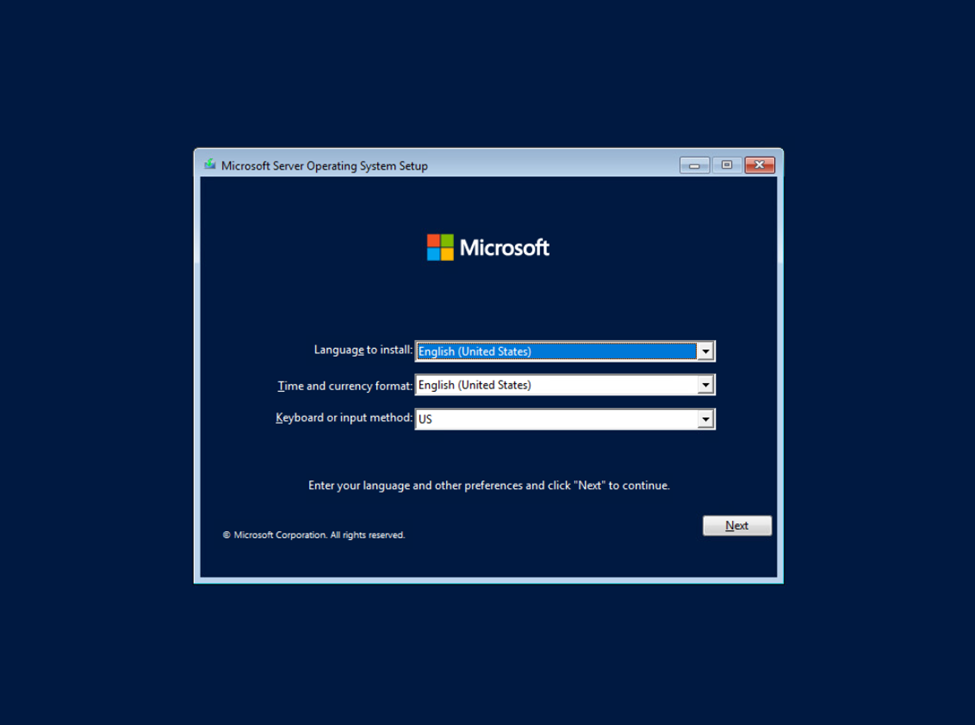
Click Next to continue
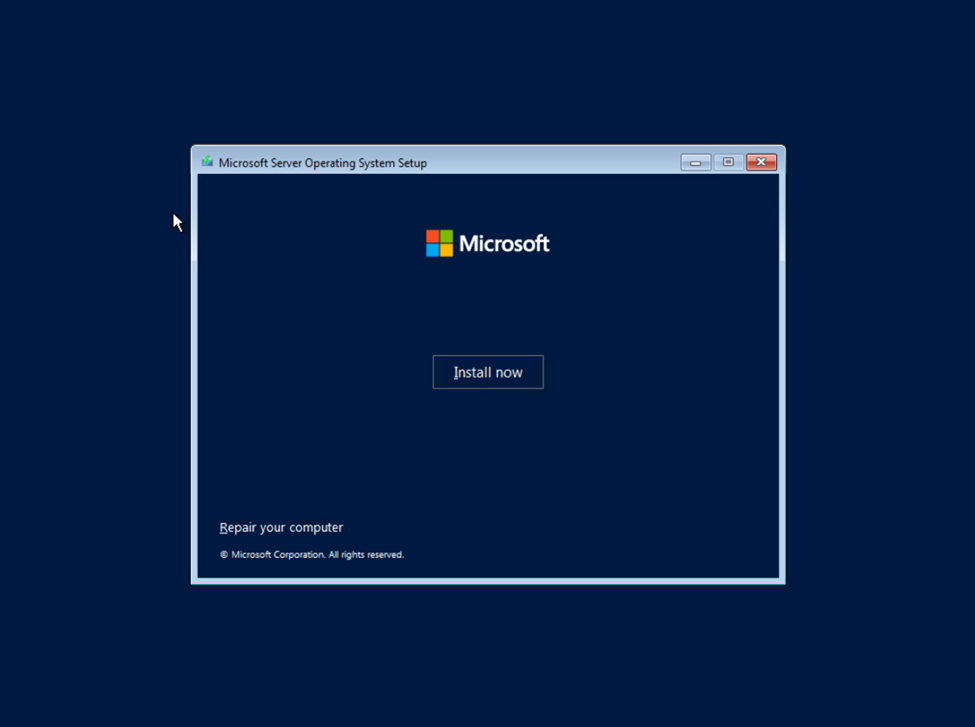
Click Install now
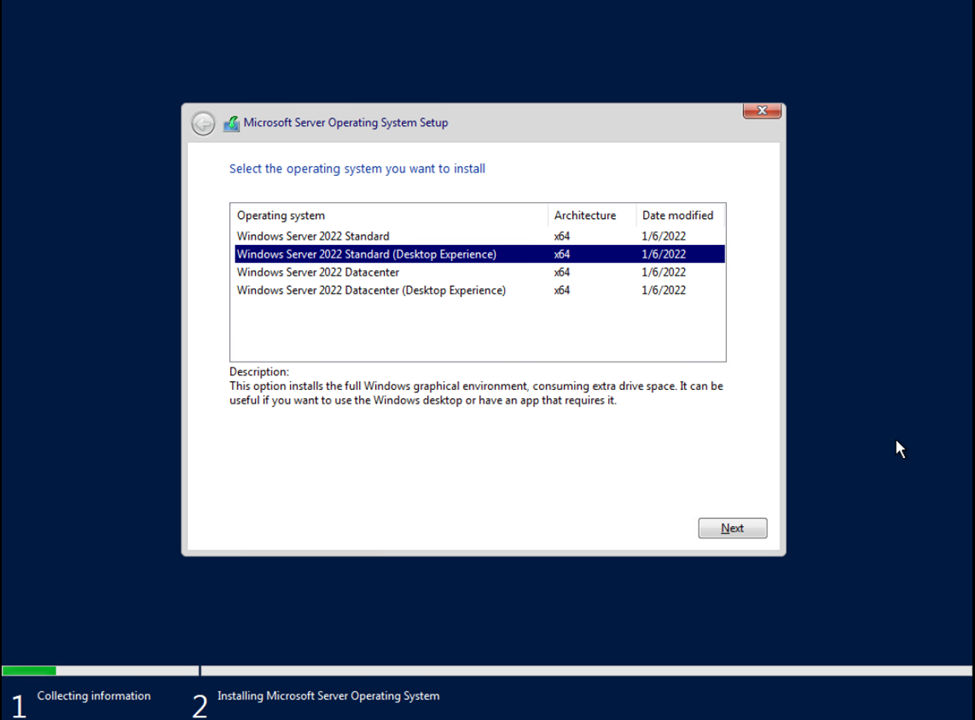
BWTST recommends installing Windows Server 2022 Standard (Server with a GUI). The default selection is Server Core Installation. Unless you truly want a GUI-less server, make sure to click on Desktop Experience as shown above. After selecting the image click Next.
NOTE: The Department of the Interior’s (DOI) Microsoft Enterprise agreement does not include licensing for the Datacenter edition, only Standard edition, although both are included in the same ISO download. If you need to install Datacenter edition, licenses must be purchased. See Microsoft Enterprise Agreement for more information.
NOTE: A product key for Server 2022 is not needed and you will not be prompted to enter one. Server 2022 will automatically register itself with the KMS Server once the machine is added to the domain.
NOTE: Refer to this page for activations of DMZ servers
NOTE: If installing as a virtual server in a VMware environment, ESXi 6.7 U2 is the minimum version that supports Windows Server 2022 guest operating systems
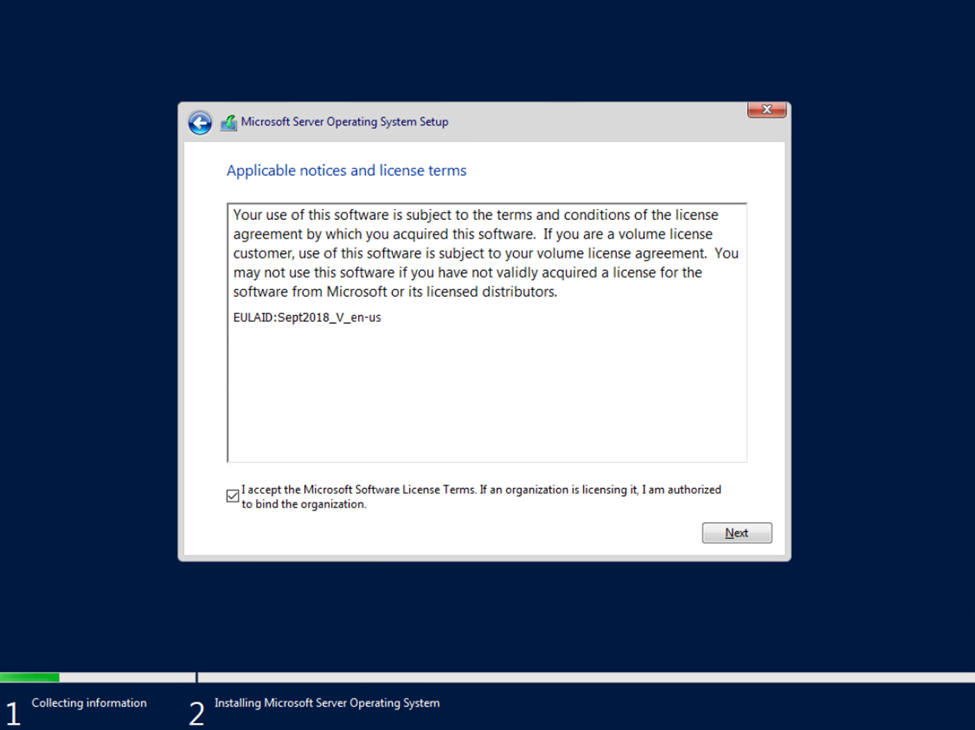
Check the box next to “I accept the Microsoft Software License Terms” and click Next.
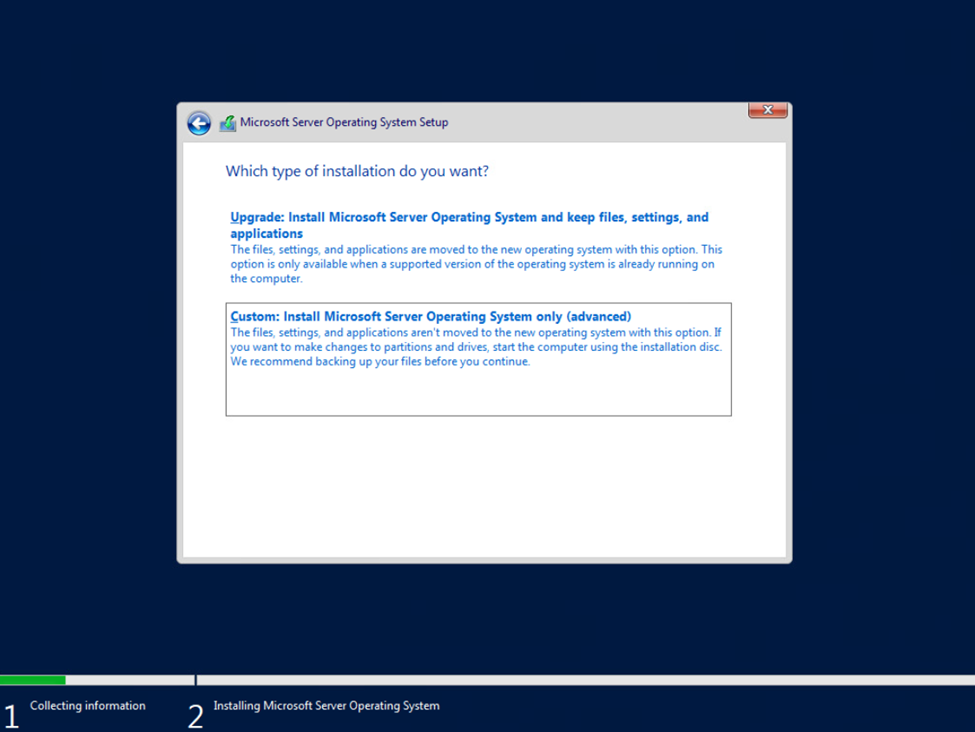
Select Custom: Install Microsoft Server Operating System only (advanced).
Note: BWTST recommends performing a clean install of Windows Server 2022. If you do choose to perform and in-place upgrade, you will need to start the installation from within Windows.
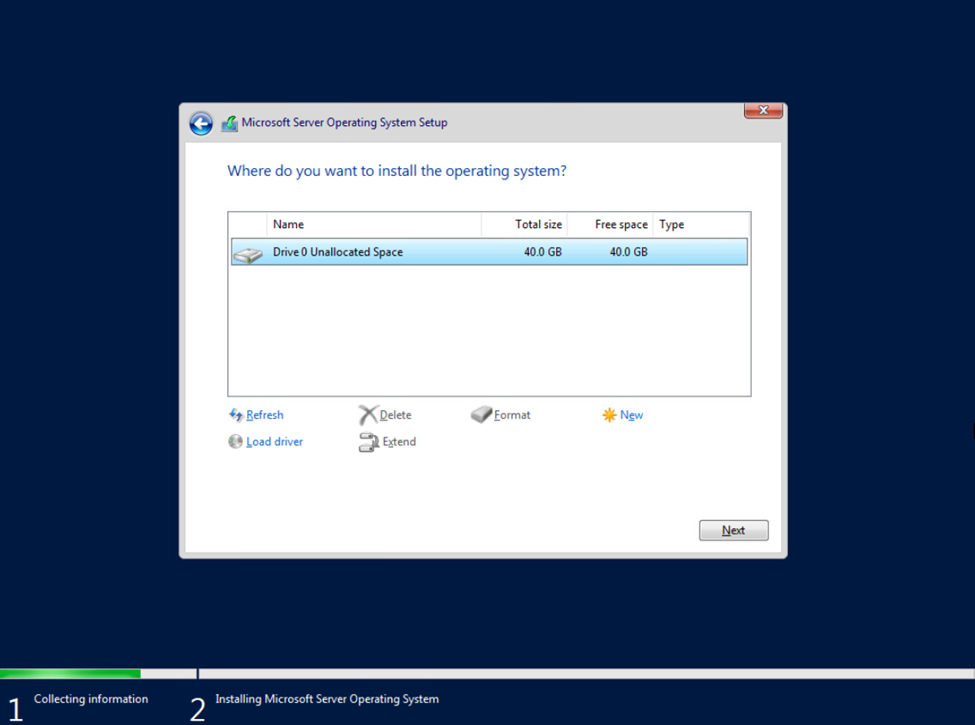
Select the drive or partition to install the OS. If you are reusing a drive, creating custom partitions, or need to load specific drivers for installation click Drive options (advanced). Click here for details on the minimum system requirements to install Windows Server 2022. When you are satisfied with your drive settings click Next.
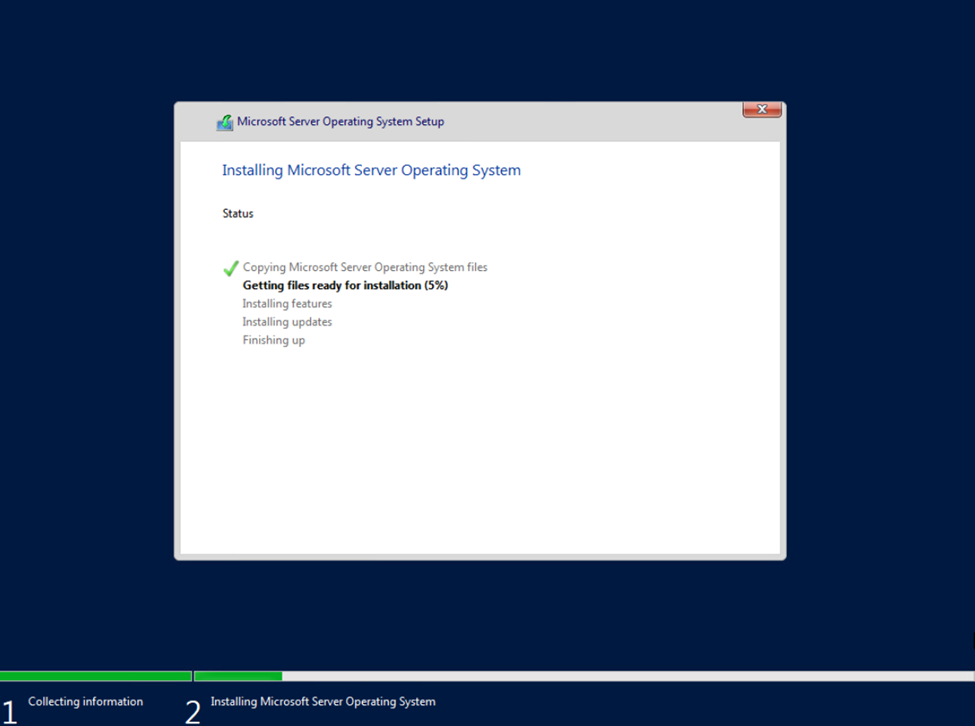
Installation will commence. The server will restart to complete installation.

When setup completes set the Administrator password and click Finish. Proceed to Post-installation.
Upgrade Installation
Due to the variability and complexity of configurations throughout USGS, BWTST primarily supports clean installations of Windows Server. In some cases, an in-place upgrade of Windows Server may be the best option to bring a server up to the latest OS. Microsoft supports upgrading Windows Server from up to two previous versions. More detailed information can be found here.
The steps below document the process to perform an in-place upgrade
WARNING: Admins are strongly encouraged to ensure compatibility of all hardware and software before performing an in-place upgrade.
WARNING: Ensure that you have a recent backup of the server before proceeding.
WARNING: BWTST will provide limited support for problems arising from an in-place upgrade. Be prepared to switch to a clean install in case of problems.
Windows Server 2016/2019 Virtual Servers Hosted on VMware
– VMware does not recommend in-place upgrades from Windows Server 2016/2019 to 2022.
– Virtual servers using PVSCSI boot disk controllers may need to update VMware Tools before attempting an in-place upgrade due to a driver issue. Refer to https://kb.vmware.com/s/article/89290 for more details
FYI: When upgrading to Server 2022, an older version of the Edge browser is installed. Administrators should deploy Edge updates through BigFix after upgrading.
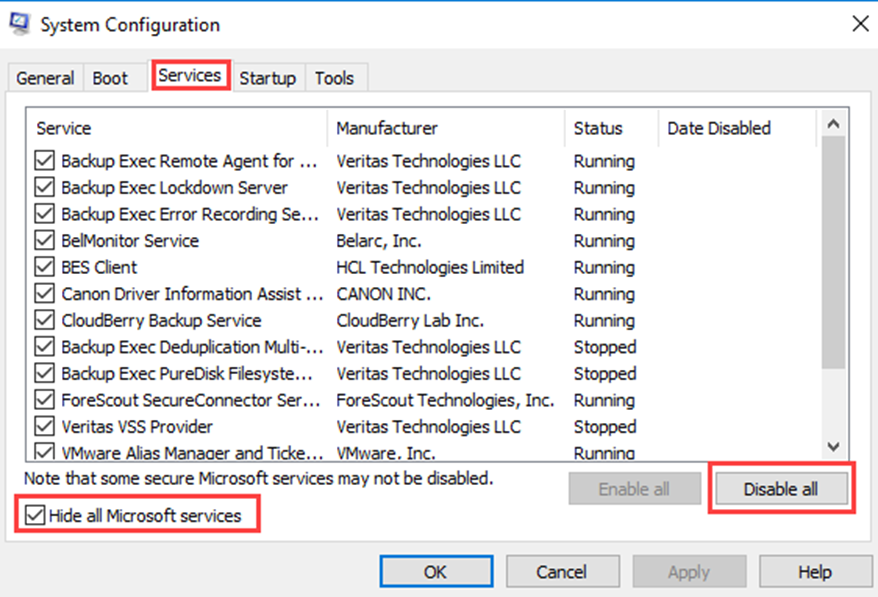
Logon to the server as an administrator. To lessen the chances of an upgrade failure due to application incompatibility, it is recommended to disable 3rd party services during the upgrade. As Administrator, run System Configuration (msconfig.exe), click the Services tab, check the box next to Hide all Microsoft services, then click Disable all. Restart the server.
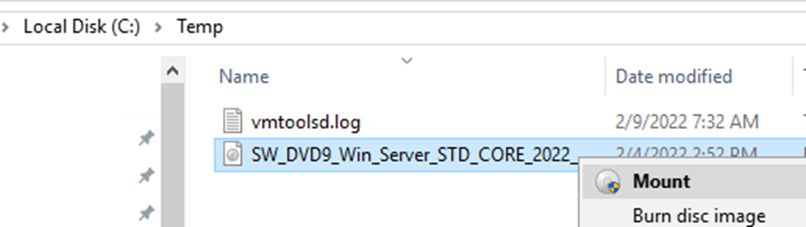
Log back into the server as an administrator. Download the latest Windows Server 2022 iso file to a flash drive or local storage. Right-click the file and click Mount.
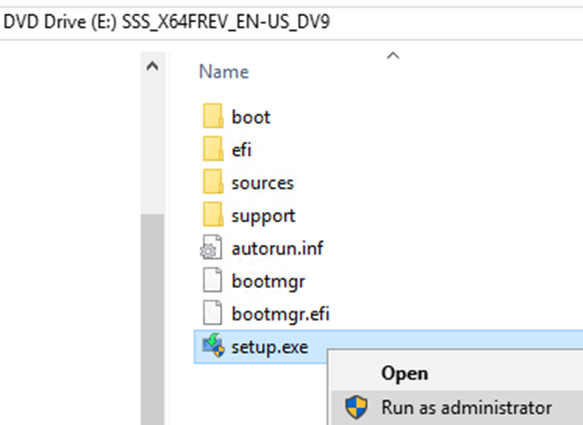
Run setup.exe as administrator.
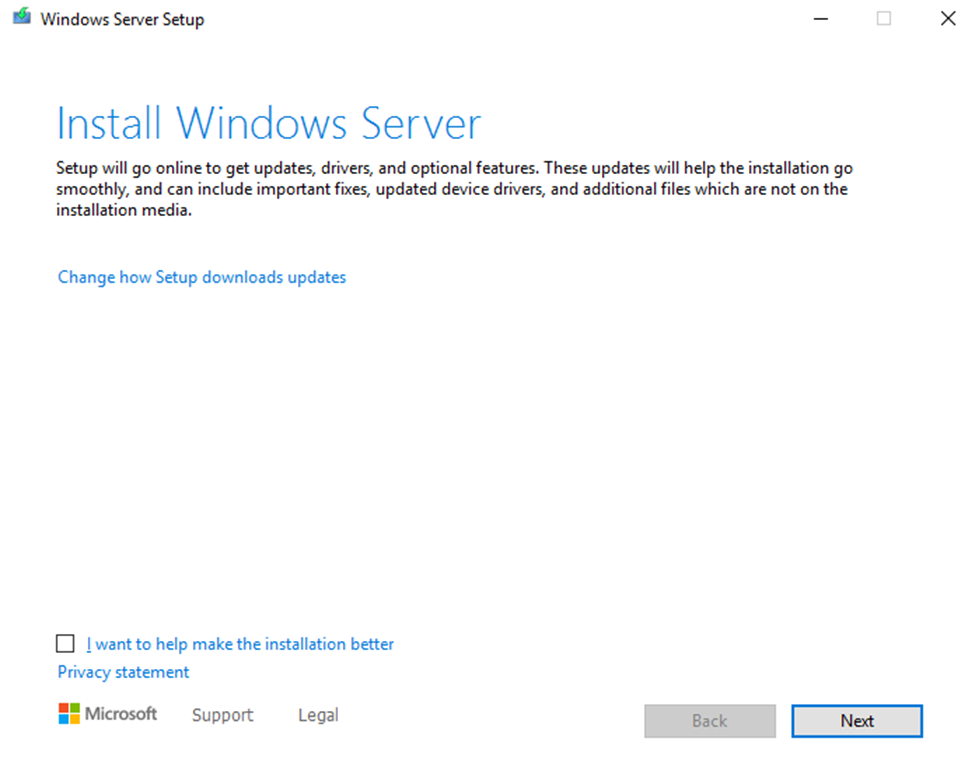
Click Next.
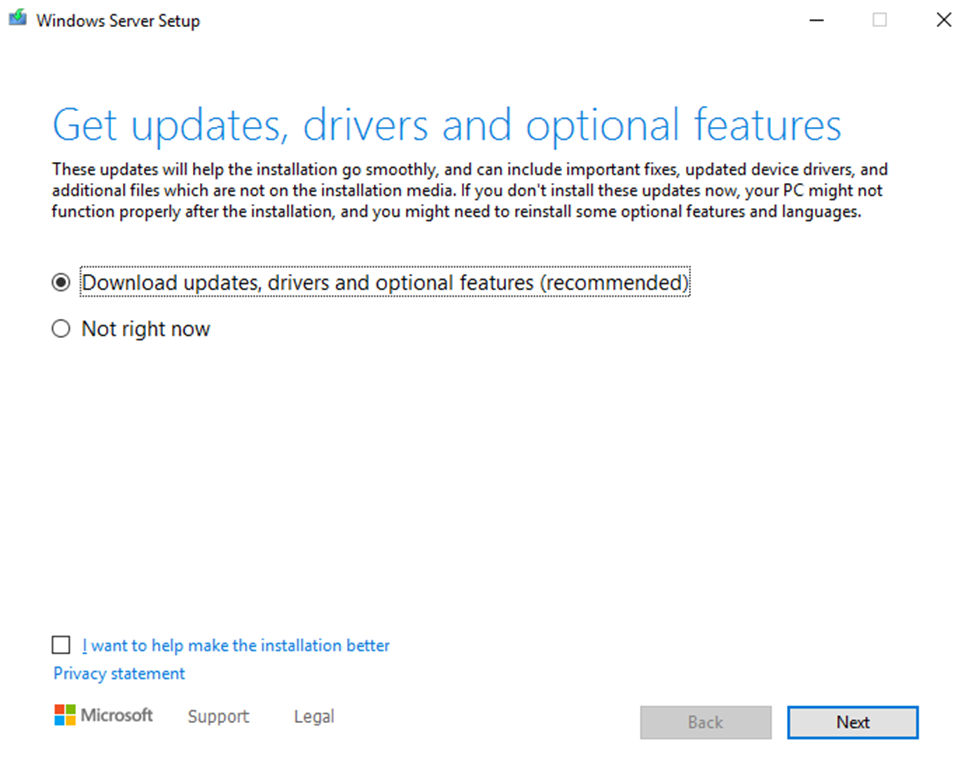
It is recommended to leave Download updates, drivers, and optional features as selected. Click Next.
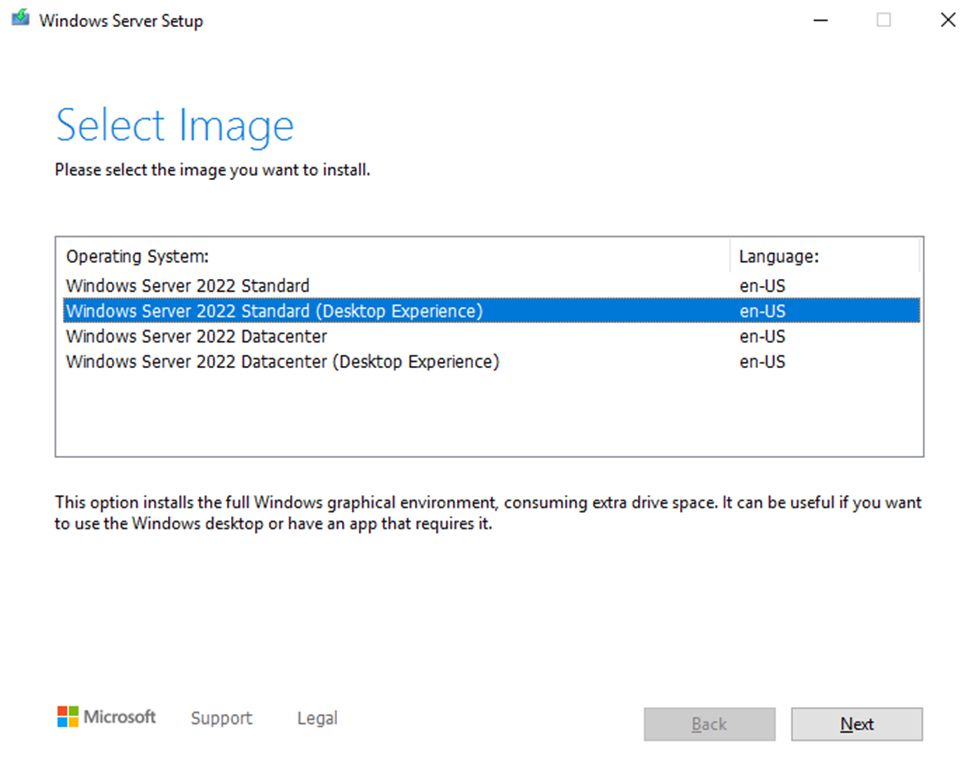
BWTST recommends installing Windows Server 2022 Standard (Server with a GUI). The default selection is Server Core Installation. Unless you truly want a GUI-less server, make sure to click on Desktop Experience as shown above. After selecting the image click Next.
NOTE: The Department of the Interior’s (DOI) Microsoft Enterprise agreement does not include licensing for the Datacenter edition, only Standard edition, although both are included in the same ISO download. If you need to install Datacenter edition, licenses must be purchased. See Microsoft Enterprise Agreement for more information.
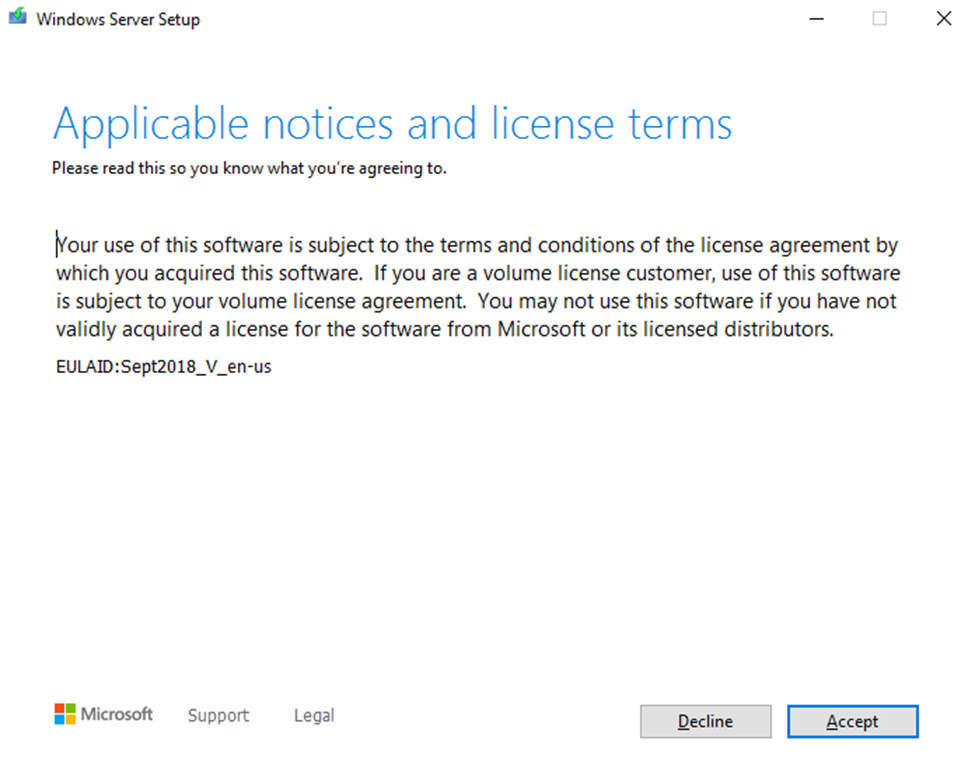
Click Accept.
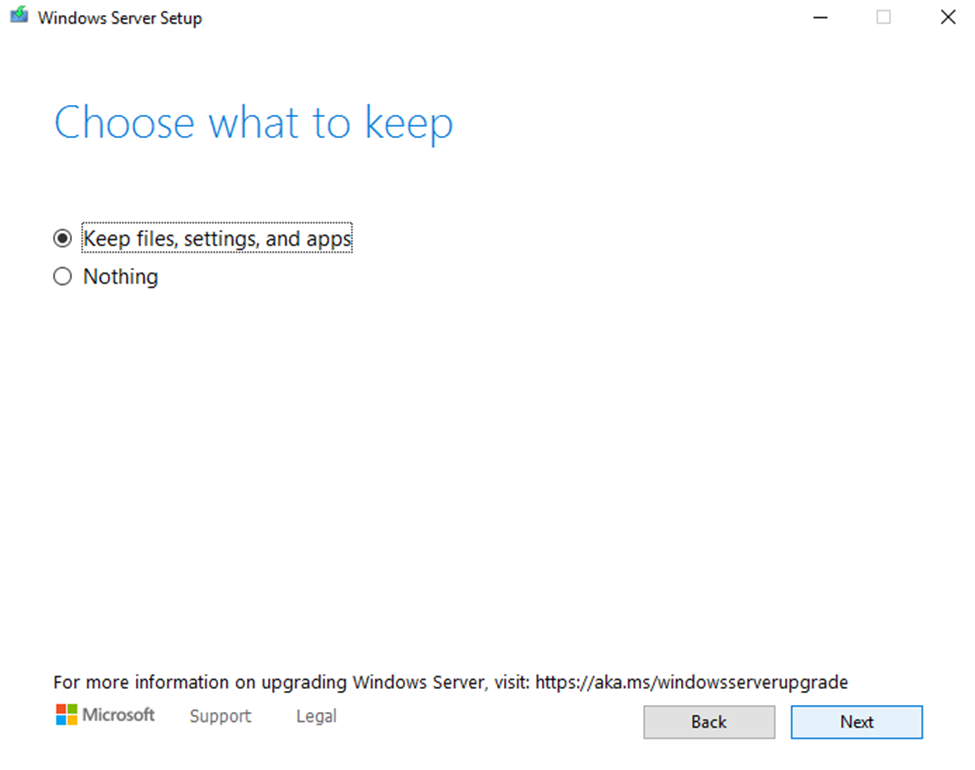
Click Keep files, settings and apps and click Next
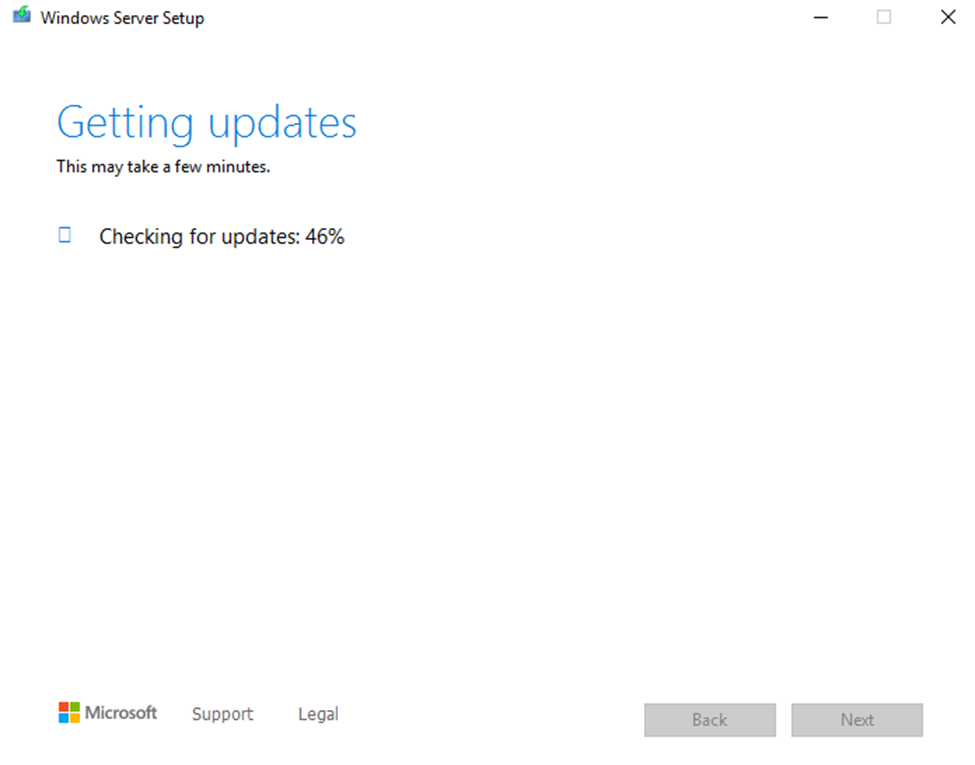
The server will check for necessary updates. When finished, click Next
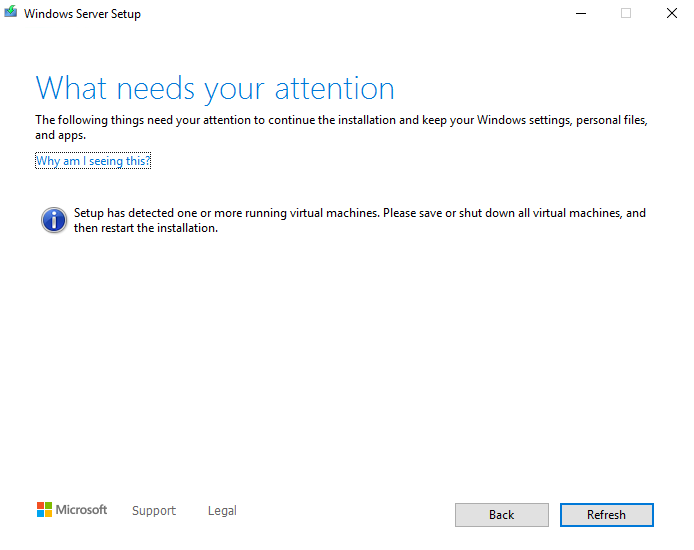
Servers running Hyper-V may see the following notice if setup detects running virtual machines. Follow the guidance to shut down any running VMs, then click Refresh to continue.
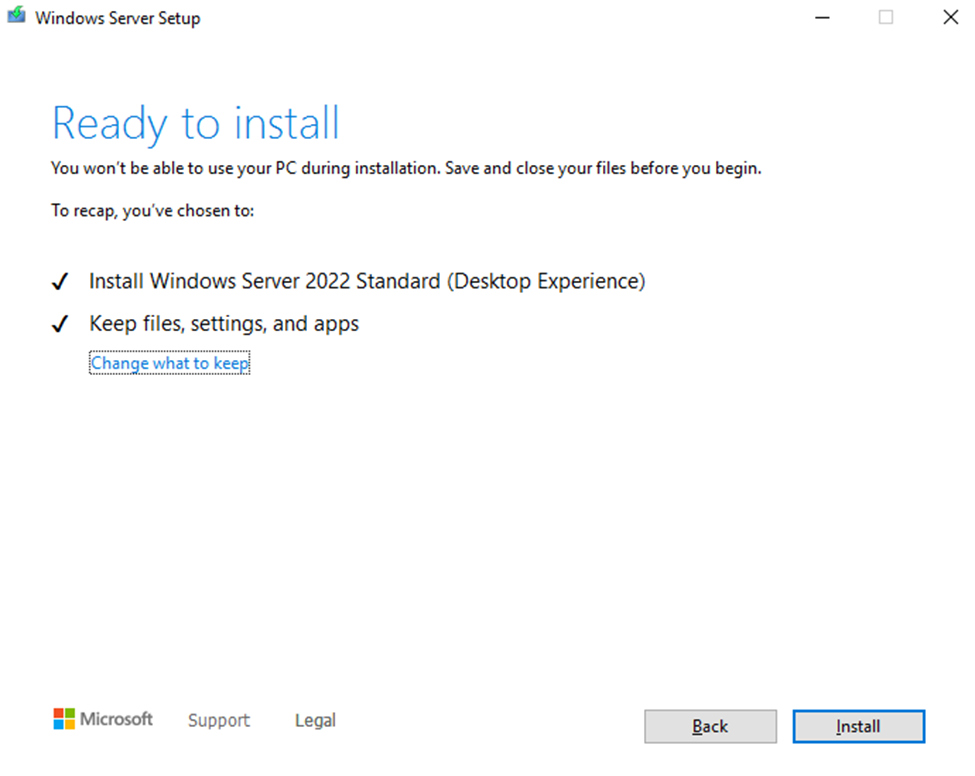
If you need to make any changes, click the Back button. Otherwise, click Install to proceed with the upgrade installation.
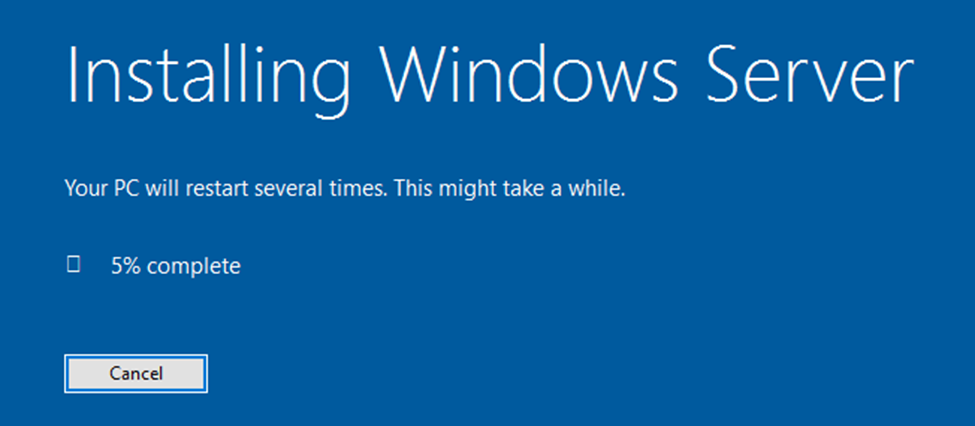
Upon completion of the upgrade, log back in as administrator, run System Configuration (msconfig.exe), click the Services tab, check the box next to Hide all Microsoft services, then click Enable all. Restart the server once more, then log back in. Ensure all applications, roles, hardware, and volumes are working correctly.