Overview
If you are having problems with Ivanti (Pulse) Secure, the following steps may help.
Steps
1. If there is a VM on the system, check that the smart is card is connected to the Mac and not the VM.
2. Make sure unecrypted external devices are not connected.
3. Make sure Symantec is up-to-date by running Live Update
4. Try rebooting first. Afterwards, try connecting again. Go through all the connections.
5. Exit the Pulse service and try opening from the Applications folder.
(Alternative)
If the steps above fail, try the following (These will require admin access):
1. Uninstall Pulse
2. Open Network Preferences and ‘forget’ the users home network by Clicking on the Wi-Fi adapter and going to ‘Advanced’
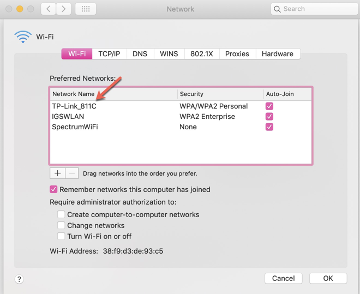
3. Click on the home network and use the ‘-’ at the bottom to remove.
4. Remove the Wi-Fi adapter by clicking on Wi-Fi on the left sidebar and use the ‘-’
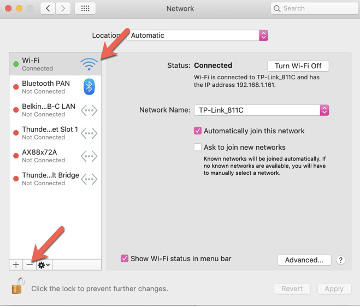
5. Reboot
6. Add the Wi-Fi adapter back by clicking the ‘+’ at the bottom and in the drop-down choose Wi-Fi
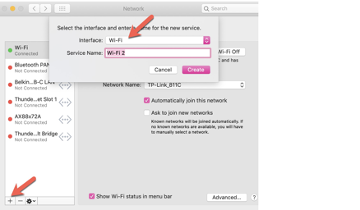
In this example (above), the Wi-Fi hasn’t been removed, but in your case, it won’t be there.
7. Reboot. This will add back the Wi-Fi
8. Have the user add the home network
9. Reinstall Pulse and add connections
10. Try connecting to Pulse
Re-Installing Ivanti Secure Access Client
If there are issues with the Ivanti (Pulse) Secure Client, the client may be re-installed on the machine via the Jamf Self Service Portal. A Internet connection is required for the machine to download the installer.
1. Exit The Ivanti (Pulse) Secure Access if it is currently running:
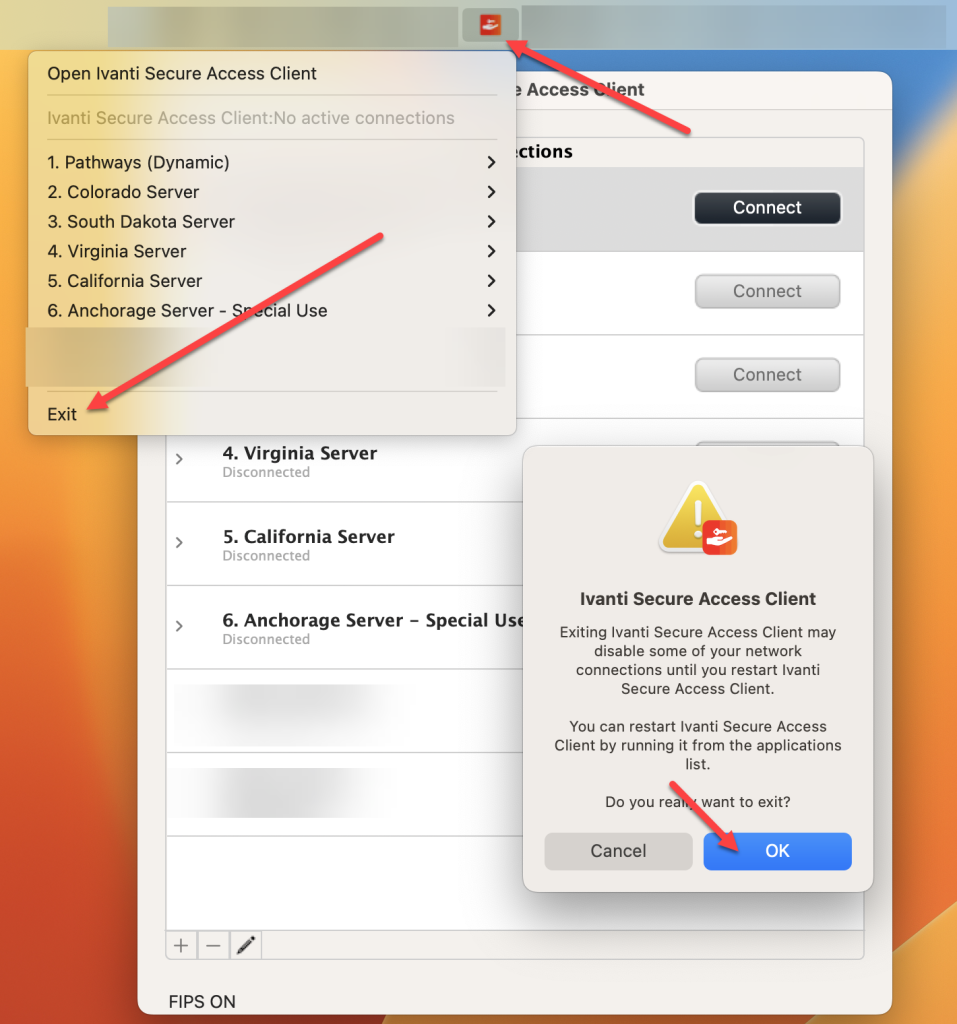
2. Open up the USGS Self Service Portal in Applications. It will have the USGS Logo:
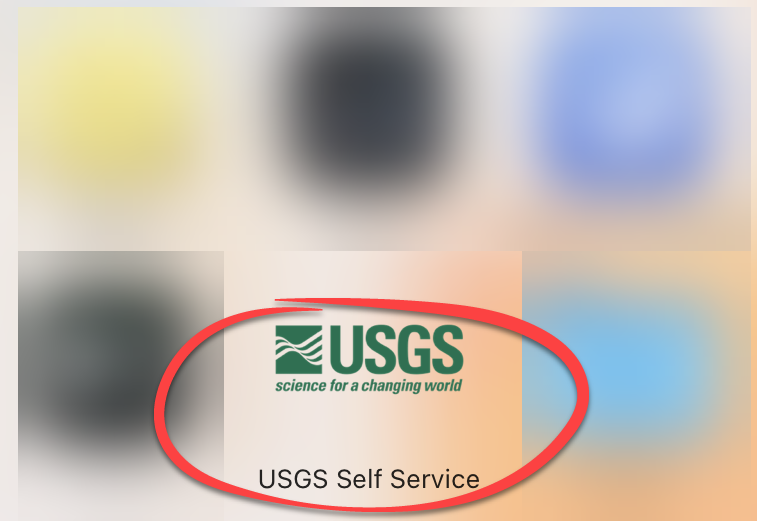
3. Click on “Remove Ivanti Pulse.”
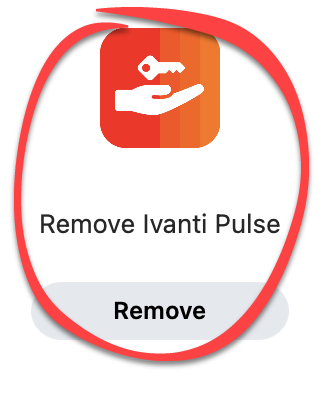
4. You may receive a prompt from “Uninstall” wants access to control “System Events.” Click on OK.
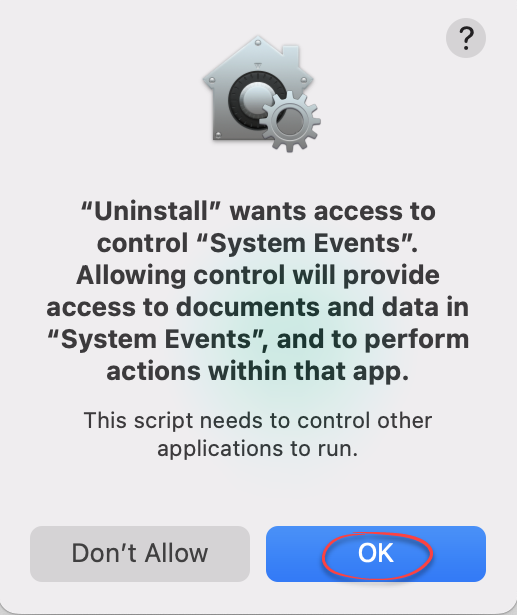
5. You may receive a prompt from “Uninstall” to “Save Ivanti Secure Access Client Configuration.” Click YES.
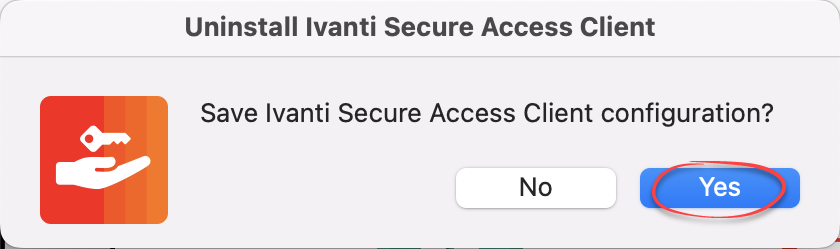
6. When the uninstall is complete, click OK. You will also notice that the button for “Remove Ivanti Pulse” is gone.
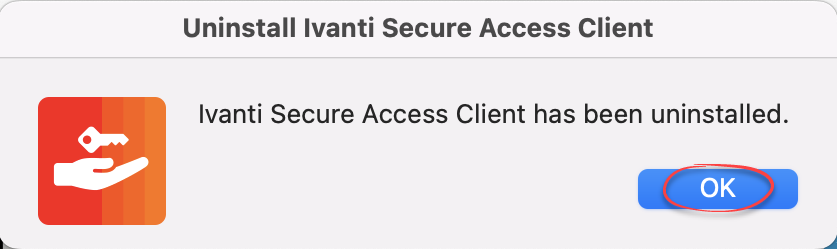
7. Click on USGS Pulse Secure 22.3r2.0-b29787 which will initiate the installation of Ivanti (Pulse) Secure.
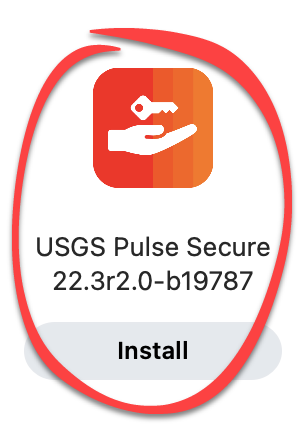
Missing Ivanti (Pulse) Secure Access Client Connection Profiles
Are the connection profiles missing from the Ivanti (Pulse) Secure Access Client? A refresh of the connection profiles may help.
1. Exit Ivanti (Pulse) Secure Access Client if it is running.
2. Open up the USGS Self Service Portal in Applications. It will have the USGS Logo.
3. Click on “USGS – Refresh ivanti Pulse” which will restore the connection Profiles.
4. Open up the Ivanti (Pulse) Secure Access Client in Applications, and the connections should be restored.