Troubleshooting the Teams client for a user
Troubleshooting the Teams client for a user:
In most cases, issues with the Teams client can either be resolved by reinstalling the client for the user or side-stepped by using the web version.
Reinstalling the client:
Given the Machine-Wide Installer will almost always be out of date, it is better to simply download the Teams Client directly from Microsoft. Once downloaded, the user can click the exe, which will install without admin rights.
https://www.microsoft.com/en-us/microsoft-teams/download-app
If the Teams Machine-Wide Installer is installed, another option is for the user to browse to C:\Program Files (x86)\Teams Installer, and double click Teams.exe. This will reinstall the cached version of the client installer. The user will need to download and install an update to the Teams client shortly after logging into the reinstalled Teams client.

As of May 2021, a custom USGS solution is being tested that has the potential to make the Teams Machine-Wide Installer obsolete. MECM Application “3-GS – Microsoft Teams Start Menu Shortcut” installs a Start Menu shortcut that runs a small string of powershell commands to download the Teams client and initiate the exe once downloaded. This is still being tested, and as such it is not currently recommended to deploy this broadly. The powershell command launches minimized, but if the Teams icon is clicked from the Task Bar, the user will see a powershell window with the Teams icon entitled “Microsoft Teams First-Run”. The powershell window closes after the Teams installer is downloaded, at which point the Teams client installation begins. It is not currently designed to run for every user the first time they log in like the Machine-Wide Installer is, so a user would need to click this link themselves if they needed the Teams client installed on their computer.
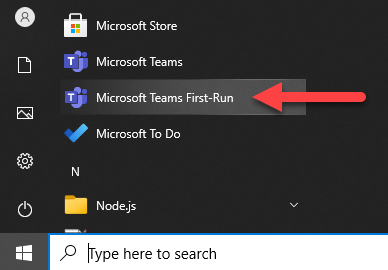

To load the web-client:
The Microsoft 365 App Launcher menu includes a link to Teams. The App Launcher can be found in the Outlook Web App, any Microsoft 365 web app, or the new tab page in Microsoft Edge.
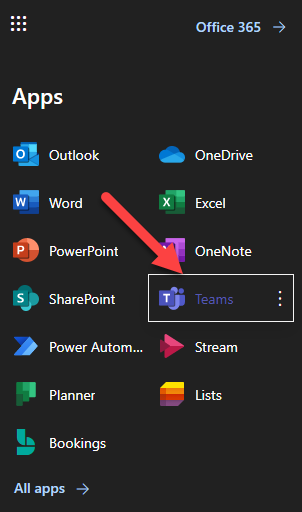
Another way to load the web app is to browse to https://teams.microsoft.com. Sign-in may be required.
How the client works:
The Microsoft Teams client is distinct in that it will only run in the user’s AppData folder, specifically %localappdata%\Microsoft\Teams. Every user that logs into a computer needs the client installed for their user account in some form or another. There is no way for Teams to be installed in a single location and work for every user
How the Teams Machine-Wide Installer works:
The Teams Machine-Wide installer is basically just a stepping stone for the computer to have a version of the Microsoft Teams installer cached somewhere on the computer. By default, the first time a user logs into the computer, the Machine-Wide installer will trigger the client install using the cached installer. Once that runs once, the default behavior is that it’ll never run again for that user on that computer, even if the Teams client is no longer installed for that user.
The Teams Machine-Wide installer has some major shortfalls. It is not possible to do a direct upgrade of the software, which means that the existing software needs to be uninstalled before a newer version of the software can be installed. Oddly, this can sporatically result in the Teams Client software being uninstalled for a user too. The Teams Machine-Wide installer gets installed with fresh installs of Microsoft 365, but software updates for Microsoft 365 never include patches for the Teams Machine-Wide installer. Without intervention, the Teams Machine-Wide Installer software becomes stale and eventually becomes vulnerable.
Another shortfall is that a vulnerable version of the Teams Machine-Wide Installer places a vulnerable version of the Teams client in the users AppData folder. Depending on the age of the old client, the user will be prompted to download and install a newer version of the Teams client directly from Microsoft once they log into the client.
USGS Enterprise Management of Stale Teams Clients:
Considering the sprawl of Teams clients throughout the environment, an MECM Configuration Baseline, GS-ENT Microsoft Teams Client Cleanup – 6 months, was created and applied to all USGS computers. This baseline checks the %localappdata%\Microsoft\Teams\current\Teams.exe file for every user account on the computer. If the datestamp on the file is over 6 months old, or the file version is below a known vulnerable version, the Remediation step will run the silent uninstaller for that user account.
More information on how to use Microsoft Teams can be found at the o365 Learning Hub:
https://doimspp.sharepoint.com/sites/usgs-portal/collaboration/wg/LearningHub/SitePages/teams.aspx