Warning: Undefined variable $comment_tag in /afs/usgs.gov/www/tst/htdocs/wp-content/plugins/last-updated-shortcode/last-updated-shortcode.php on line 59
Last updated: January 9, 2024 at 9:54 am PST

In January 2020, Microsoft released the final stable version of their re-designed New Chromium-Based Microsoft Edge Browser. With this change, Microsoft is now producing a browser based on Chromium, which is the same platform Chrome is based on. This shift in their product has produced a new modern and functional browser that in testing has shown to support all products that are currently supported by Chrome.
Modern (Chromium-Based) Microsoft Edge is the USGS standard browser for all Windows 10 and Mac systems.
In April 2021, Microsoft ended support for legacy Edge and added Modern Edge via Cumulative Update for Windows 10. DOI maintains a Tier 1 MECM application for the Microsoft Edge Browser which is updated once a month, and software update groups that are created with every new version. For Windows Client, Edge is included as a default OSD application. For MacOS, Edge is installed as a part of the JAMF enrollment process, and patched via BigFix fixlet. The ePatching program patches Edge for Windows and MacOS on the Weekly ePatching schedule.
Installation Instructions
Windows (via MECM)
MECM: The USGS MECM Support Team distributes the DOI Edge Application content to the “GS All Enterprise Created Content” Distribution Point Group. Local sites do not need to distribute the content, but can deploy the 1-DOI-Microsoft Edge Stable application.
Step by step instructions, with screenshots, on how to distribute and deploy a DOI application can be found here.
Windows (Manual Installation)
-
- Browse to \\iinsxfcmfs01.doi.net\sccm_source$\DOI\Software\Tier1\Microsoft\Edge\Stable
- Download the most current 64bit application
- Copy the content locally. In this example, the files have been copied to C:\Temp:
- Open an Administrative cmd prompt. (Even if you are logged on to a Windows computer as an administrator, you MUST still open cmd in “Run as administrator” mode, otherwise pieces of the installation will fail).
- At the cmd prompt, browse to the directory where the install files were extracted, and run powershell -File “.\Install-Edge.ps1” -MSIName “MicrosoftEdgeEnterpriseX64.msi” -ChannelID “{56eb18f8-b008-4cbd-b6d2-8c97fe7e9062}” The installation runs silently. An installation log can be found at: C:\SoftwareLogs
Macintosh
Proper Configuration / STIG Application
The Edge Security Policy GPOs are applied at the regional levels in Active Directory and are documented at: STIGs – USGS Technical Support Teams.
Extensions
A GPO is applied at the regional levels of the domain that requires all new Microsoft Edge Extensions to be approved by the DOI. Extensions not approved for use will not be allowed in the USGS and will not work. A list of Extensions that have already been reviewed, and their approval status, are listed here:
https://doimspp.sharepoint.com/sites/BisonConnect/SitePages/Microsoft-Edge-Extensions.aspx
If you see an extension that you would like to use that’s not approved by DOI, please submit a request via email to servicedesk@usgs.gov with the subject line: Microsoft Edge Extension. In the body of the email list the extension name, a link to the extension, and a brief description of need.
The USGS Service Desk will forward your request to the DOI. These requests are reviewed weekly by DOI and you should receive a response within 1 – 2 weeks. This gives the DOI BisonConnect team the appropriate time to review the extension’s security requirements and any associated costs.
Setting Defaults
The “DOI-BisonConnect Shortcut 2.0 – Browser Agnostic” package is deployed as a standard application to all Windows Client systems. The BisonConnect Icon can be found under the “_USGS Shortcuts” folder in the Start Menu.
Sites that are still migrating from Google Chrome to Chromium Edge as the default browser may need to adjust the default mail client and default browser settings in Windows.
To change the default mail app or default browser in Windows, open default apps:
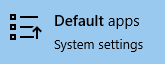
Select Microsoft Edge for Email
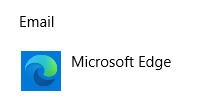
and Web Browser
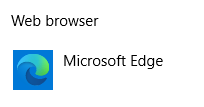
Helping Users migrate bookmarks to Edge
Browse to edge://settings/importData
In the import browser data window, choose from which browser and the bookmarks/settings you want to move over to Edge and click Import.
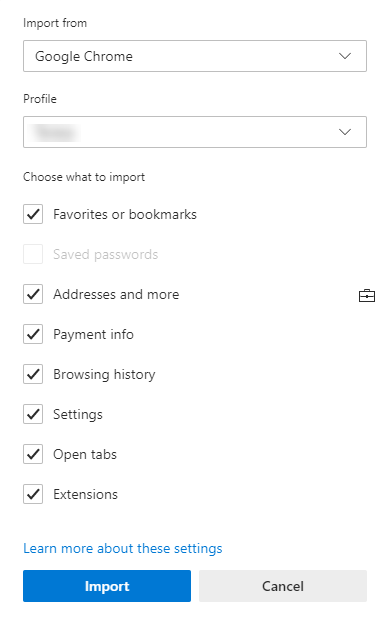
Compatibility FAQs
Microsoft will support Internet Explorer mode at least through 2029. Sites that are incompatible with Modern Edge can be reloaded using the “Reload in Internet Explorer mode” Edge menu option.
Applications / Web Sites known to need IE Mode in USGS include:
- FBMS – Financial and Business Management System (FBMS) – USGS Technical Support Teams. There are changes with recommendations regarding IEMode and SAP GUI 8.00 Patch 3, which should be reviewed.
- FPPS
- LIMS
- Printing the DI-1175 form
- UAM Portal
- Local appliances or devices that use a web interface with basic or digest authentication schemes
Viewing GPO Reports in AGPM
COUAs may experience an issue viewing GPO Reports in AGPM, as the reports open from the -ou profile and Edge does not switch user context, as IE11 did, and therefore cannot display the reports. To work around this, grant the following permissions for the COUA’s regular user account to the -ou profile directory: (Read & Execute, List, and Read). Close and re-open AGPM.
More information on known issues for all Chromium-based browsers can be found here.