External Collaboration
Do you need to video conference with someone outside of USGS / DOI? With DOI’s new BisonConnect, using Office 365 (O365), you can schedule a Teams meeting with anyone that has a valid email address, even if they are not a part of our organization!
You can invite any valid email address to a meeting as a guest by providing them a link to an existing meeting. Once your guest receives the link, they can simply click on it, enter their name and join. They can do this through a supported web browser, without having to install any software or browser plug-ins. Or, if they don’t have a supported browser, or just want to have additional functionality, such as the ability to share their own screen, they can install the client for Windows, Macintosh, iOS or Android (without needing administrative access) and then proceed to and join as a guest.
In order to start video conferencing with someone outside of USGS / DOI, you’ll need to have access to DOI’s version of O365 Teams to initiate the meeting. Teams is available for all licensed DOI employee’s.
Accessing O365 Teams Meetings
From Microsoft Outlook
If you have the Microsoft Teams desktop application installed, you will have this functionality in your Outlook calendar ribbon.
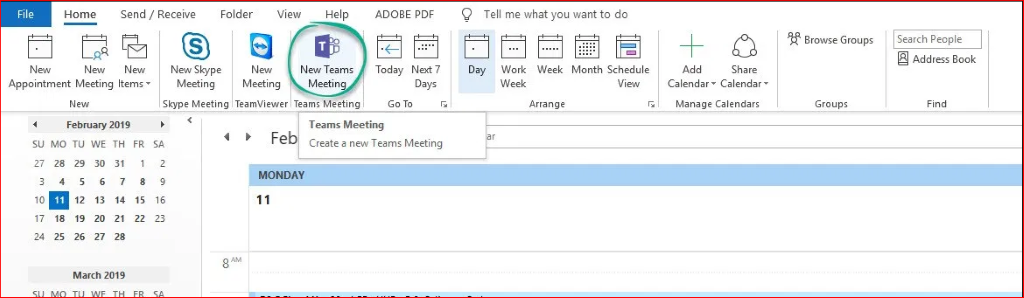
- Selecting “New Teams Meeting” will add a Teams Meeting link at the bottom of your meeting invitation and can be emailed directly to participants, both internal and external to DOI. When the time comes for the meeting, meeting attendees can join, simply by using the provided link.
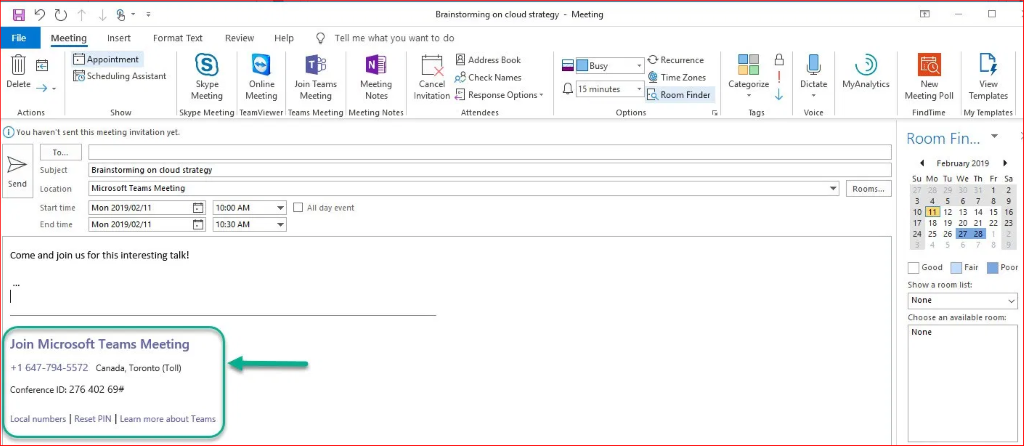
From a Web Browser
- Log into O365 from your Government Furnished Equipment (GFE) while on the DOI Network, or remotely from eRAS/VPN. If licensed, this should automatically authenticate you using your Active Directory credentials (email address and password). If not, please use those to connect.
- Once authenticated, locate the Teams icon and click on it.
- You may be asked if you would like to use the Web Browser or Desktop app. If intending to use a supported Web Browser, click the option to “Use the web app instead”.
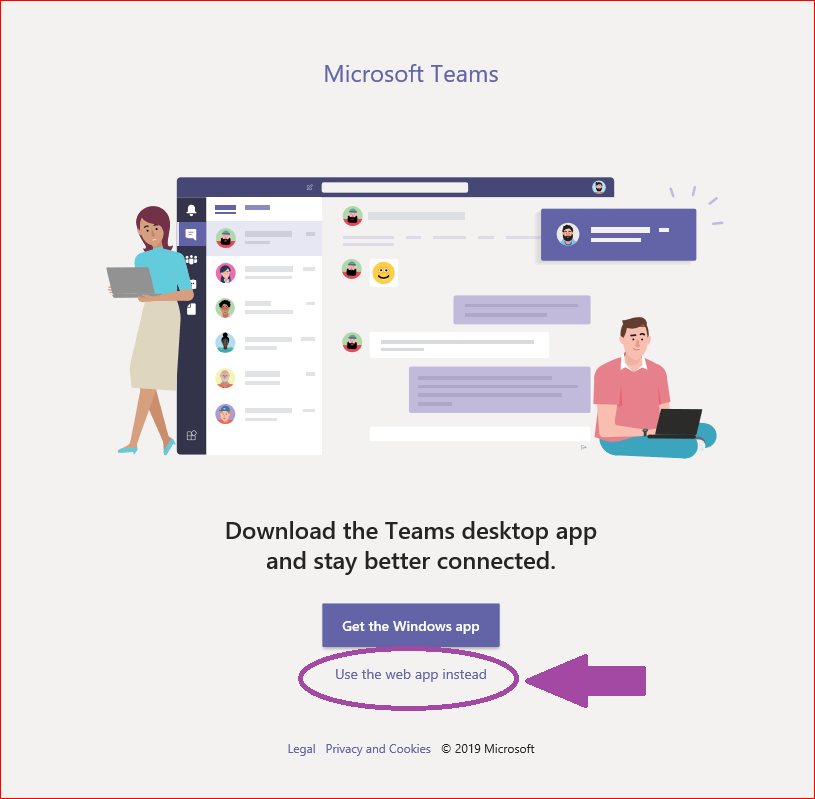
- Once Teams has opened up, you can start a video with an existing Team Channel.
Please note that you cannot create a Team or start a chat directly with external participants. You will need to initiate a Team video or a chat video first, which is only available internally to DOI. From there, you can retrieve the meeting invitation and then send it to your external participant(s) via email or a calendar invitation.
- If you want to initiate a video conference meeting using a Team Channel, selected the desired channel in the left-hand column. Once selected, you can then initiate a video call using the video icon in the lower portion of the screen, just below the area to type a new message.
- Click “Meet now”
- If need be, click on the “Show Participants” icon. Then, you can click on the “Copy Join Info” link in the top right corner.
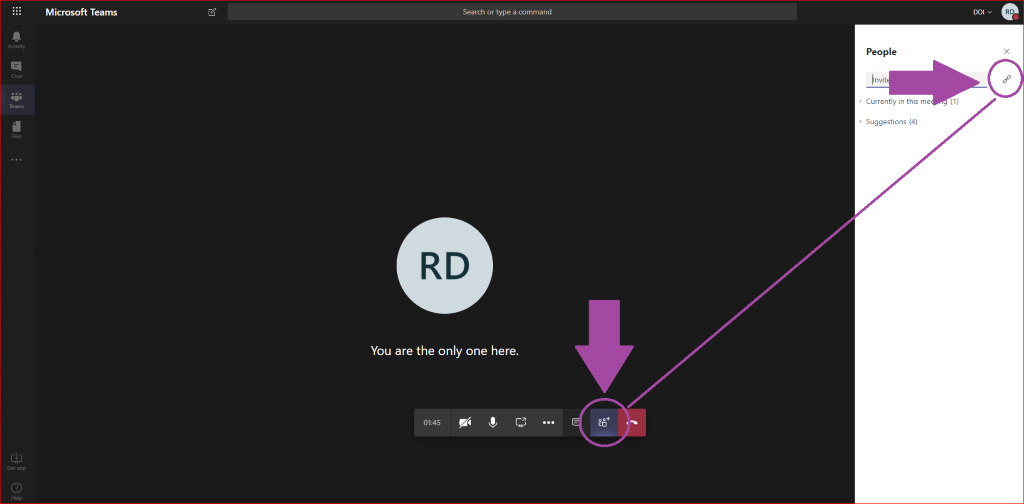
From the Teams Desktop Client
- Simply launch the Teams desktop application. The look and feel of the desktop application is nearly identical to the supported web browser versions.
- Follow the same procedures to start a Teams Channel video conference meeting, as noted in the web browser version above.
From your Government Furnished Equipment (GFE) Mobile Android or iOS device using Maas360 and S-VIP
- You must be using a GFE Mobile device running Android or iOS
- The device must be registered and authenticating the Maas360
- You must also have an S-VIP license to complete the 2-factor-authentication for the mobile Teams app
- If you have met all of the requirements above and have successfully authenticated to the Teams app on your GFE mobile device, you can initiate or connect to other Teams Meeting video conference as an internal and authenticated USGS/DOI employee.
From an external Mobile Android or iOS device
- Anyone who is provided a Teams Channel Meeting link, can connect to the meeting with their mobile device, simply by having the Teams mobile app installed on their phone, clicking on the provided link and joining as a Guest.