Activation Issues
In recent weeks, we have been getting a lot of reports of users having issues licensing their Office 365 installations. Installs are showing up as unlicensed and users have been unable to sign in to properly authorize the installs. Below are some troubleshooting steps to take to try to resolve the issue.
Reminder – Please do not run the manual cscript commands to license Office365 against the KMS servers. It changes the licensing to Office 2016.
ISSUE 1: Systems with the issue will show as “unlicensed” at the top of office products which make the files “read only”. If a user tries to log into office to license, it will not work. Sometimes it gets as far as asking for the email address but then never authorizes or asks for authorization to for the users AD password. Sometimes the user shows as “logged in” still, but if they were to log out, they are not able to log in again.
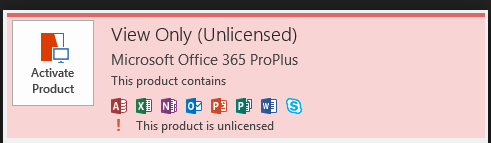
TROUBLESHOOTING:
Start by verifying the user account is actually authorized to license Office 365. Browse to https://portal.office.com and make sure the user can log in. If the user is able to activate Office 365, they should see the following app pane listed below: If so, move to Resolutions.
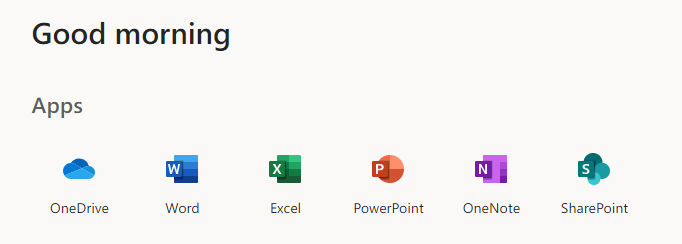
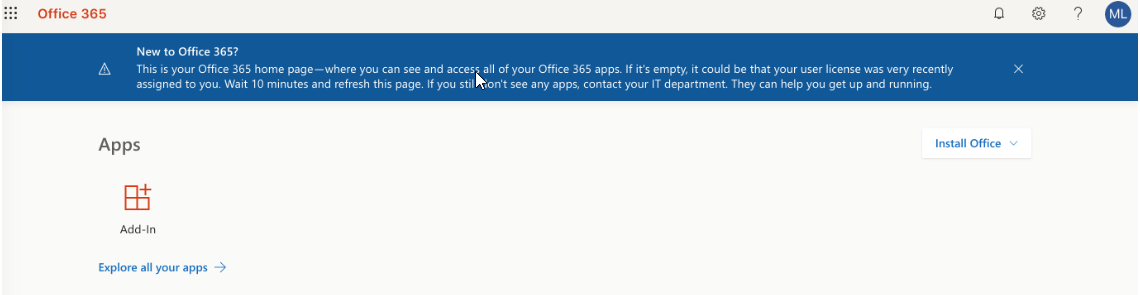
If the account has not been assigned licensing, the portal will look like this:
If you see the image above, please work with the domain admins to make sure the correct business category has been set for the user.
RESOLUTION 1-1: Network Issues
The system can not properly communicate with the Microsoft License server. Observed issues have been that either IPv6 is turned on, or something is odd about the network visibility of the Wireless device on the system. It is possible that the VPN product didn’t install properly or the residual issue with the previous version where a service was stopped is still effecting the system.
Please also assure that the Network List Service (NLS) service is set to manual and started. (Go to services.msc and search for Network List Services)
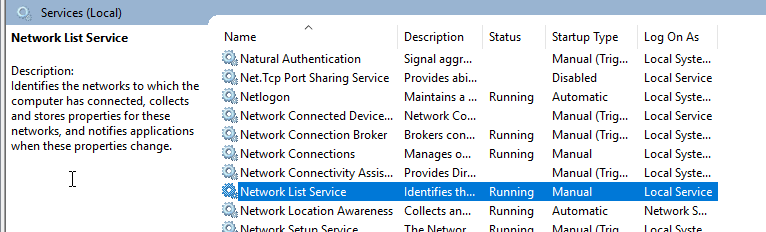
Please reboot after fixing this and see if the user can now log back into office and license the product.
RESOLUTION 1-2: Mixed up licensing on computer
The system, due to the way that it had content installed has multiple license sources and it is causing confusion preventing the system to know what license to use for the software. A vbs script can be run on the system as admin that will clear out the current office licenses and cause the system to talk back to Microsoft for licensing or the KMS server if appropriate. After this is run, the user can log out of office (if not already done) and then should get the prompts below to log back in and then the product will show as licensed. A copy of the vbs can be found here: \\gs\di\SCCM\Sources\Software\Tier4\Microsoft\MSLicenseCleanup. The vbs has also been made available as an MECM package 4-GS – Run MSLicenseCleanup VBScript and can be found under \Software Library\Overview\Application Management\Packages\GS.
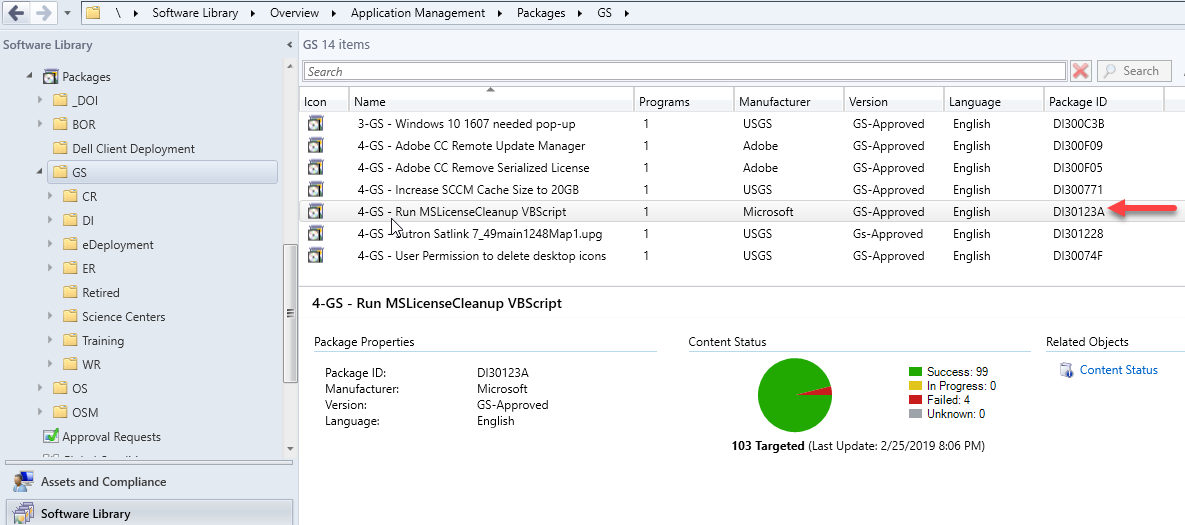
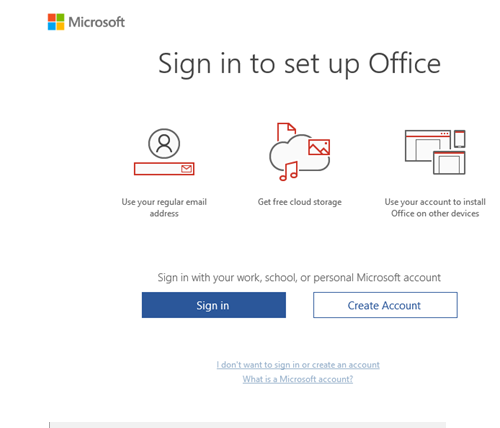
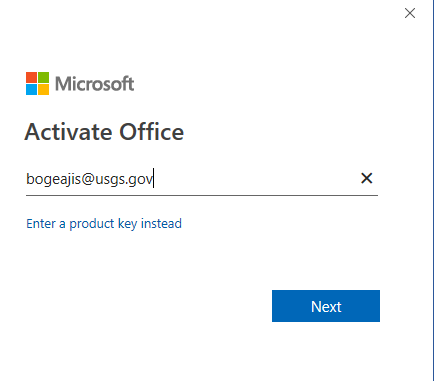
Reminder, installs should never be completed using the portal (https://portal.office.com). Always use the appropriate MECM application or BigFix Fixlet to deploy Office 365. Instructions can be found here: https://tst.usgs.gov/applications/productivity-software/office-365/office-365-installation/
ISSUE 2: User is prompted to reactive their Office 365 subscription but receive a warning that “there was a problem with your subscription”. The install had been previously registered with a license belonging to another user and was revoked and is not taking the new user’s signin.
RESOLUTION 2: Open powershell or a command prompt in administator mode.
Run the following command in powershell cscript “$Env:Programfiles(x86)\Microsoft Office\Office16\OSPP.VBS” /dstatus
or
cscript “%Programfiles(x86)%\Microsoft Office\Office16\OSPP.VBS” /dstatus in cmd to list the activated licenses.
The output of the command looks like below. There could be more than one key listed, so look for a license with a REMAINING GRACE or Grace Period Expired line just above the last 5 characters of the product key.
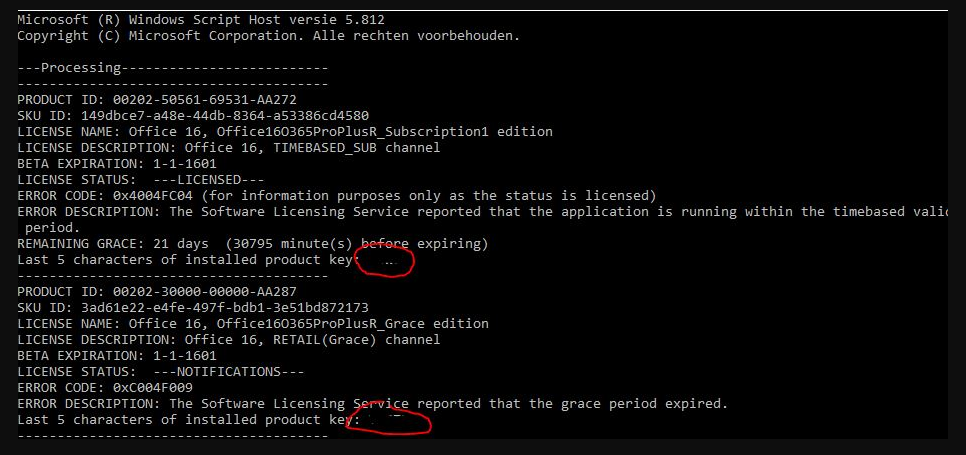
Take a note of the 5 last characters of the product key that we need to remove.
Run the powershell command below to remove the license that is or is about to expire. Replace <key> with the 5 characters of the product key:
cscript “$Env:Programfiles(x86)\Microsoft Office\Office16\OSPP.VBS” /unpkey:<key>
If you are using cmd, use the following command:
cscript “%Programfiles(x86)%\Microsoft Office\Office16\OSPP.VBS” /unpkey:<key>
Now the new user will be able to activate the current install.
Application Issues
Does logging in to web work? If so, the O365 account is fine and it is an app issue. If web does not work, send a ticket to the servicedesk@usgs.gov and ask for routing to the Enterprise – O365 queue.
If web works but applications do not:
- Did a reinstall of the app work?
- Clear of app cache/reset? https://support.microsoft.com/en-us/office/reset-onedrive-34701e00-bf7b-42db-b960-84905399050c
- Ran the SARA tool? https://support.microsoft.com/en-us/office/about-the-microsoft-support-and-recovery-assistant-e90bb691-c2a7-4697-a94f-88836856c72f
- Do other office apps work fine?
- Logout/Login to AzureAD (email & accounts, logout, sign back in to work account)
- Open Windows search, type Email & accounts.
- Click on “Access work or school” on the left pane.
- Click on your email account, then disconnect.
- Click Connect, then sign in with your email address.
- Restart Teams or other problematic applications to regain access.
- Last resort fix: Move the users Windows Profile, have the user login again, copy their data back.
Still broken? Submit a ticket to the servicedesk@usgs.gov and ask for the O365 queue.